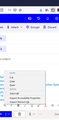Language is missing the right click menu in Outlook
I'm running Firefox 83.0 on Windows 10. In Outlook (Office 365) if I right click in a text field, wanting to switch the language for proofing the text, there is no Language item on the menu (see image). I have the English and French dictionaries and language packs installed. It shows up in other applications (e.g. this website), but not in Outlook. This used to work...
Chosen solution
A webpage can disable the Firefox spell checker via a spellcheck="false" attribute of an input field or textarea or editable element and possibly provide its own spelling checker. You can right-click in the text area or input field and use "Inspect Element" to check in the Inspector if this text area has a spellcheck="false" attribute.
You can Remove this spellcheck="false" attribute or change it to spellcheck="true" via a double-click or via "Edit As HTML" to make the "Check Spelling" item in the right-click context menu reappear.
Read this answer in context 👍 0All Replies (6)
Note that most language packs do include a spell check dictionary for licensing reasons. You only need a language pack if you want the Firefox user interface in a different language.
The Language settings in Options/Preferences to choose a language also do not apply to spell checking apart from the "Check your spelling as you type" setting that should have a check mark.
- https://support.mozilla.org/en-US/kb/use-firefox-another-language
- https://support.mozilla.org/en-US/kb/choose-display-languages-multilingual-web-pages
You can look here for dictionaries:
Dictionaries that you install appear under "Add-ons -> Dictionaries".
You can see which dictionary is selected if you right-click in a text area and open the Languages sub menu. At least one dictionary should be installed and have a check mark to indicate that it is selected.
- open the "Add Dictionaries" link to install a dictionary if you do not have one.
The spelling checker is enabled if [X] "Check Spelling" in the right-click context menu has a check mark.
Thanks for the reply, but it doesn't get at the problem. You mention "You can see which dictionary is selected if you right-click in a text area and open the Languages sub menu." No Languages sub-menu is present - that is the problem.
Do you at least see the Language sub menu if you right-click in the "Post a Reply" textarea used in this forum ?
Do you see user installed dictionaries under "Add-ons -> Dictionaries" on the about:addons page ?
Yes, the Languages sub-menu appears on other websites - here for example - but not in Outlook in Office 365. The English and French dictionaries are installed in Firefox Add-ons.
Chosen Solution
A webpage can disable the Firefox spell checker via a spellcheck="false" attribute of an input field or textarea or editable element and possibly provide its own spelling checker. You can right-click in the text area or input field and use "Inspect Element" to check in the Inspector if this text area has a spellcheck="false" attribute.
You can Remove this spellcheck="false" attribute or change it to spellcheck="true" via a double-click or via "Edit As HTML" to make the "Check Spelling" item in the right-click context menu reappear.
Brilliant! That did it - Used the Inspect element to switch to SpellChecker="true" Many thanks!