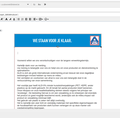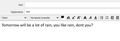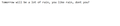answering the mail
i receive a mail with a text in a ? frame, see my screenshot. when i reply the frame remains -its difficult to answer such a text...my wish is to have a normal text where i can easly write etc..is it possible to install -adjust this way so that i could receive a traditional text, without this frame?
Chosen solution
The first image was created using HTML in a Write window. The second image looks like it is using a slightly different font. In fact it looks like it is a plain text message.
So either you are sending only in Plain Text or you are viewing in Plain Text.
Select the 'sent' message so you can read it in Message Pane. To check what was in the source:
- Click on 'More' - located on far right in the header area.
- Click on 'View Source'
A new window opens showing the source code of email. Q: Do you see a line that says: Content-Type: text/html;
If yes: Check viewing settings:
- 'Menu app icon ' > 'View' > 'Message Body as' and select 'Original HTML'
If no: Then you might have created it as a HTML message but you did not send it as HTML message. Check 'Send Options'
- Menu app icon > Options > Composition
- Under 'HTML Style' - click on 'send Options' button.
- Select: 'Send the message in both plain text and HTML'
- click on 'OK'
Restart Thunderbird to ensure settings are used.
Read this answer in context 👍 0All Replies (9)
You could reply to such messages in plain text format by holding Shift when clicking Reply.
thanks a lot for this tip but...when i reply- the text is now in blue, it was-is just in black, when i forward it , its remains in the same colour like the original. in both cases /reply/forward/ the ? characters of the letters are different then in original mails! these other letters is not that a big problem but why this blue ,why blue?,colour which i did not expect and i dont wish it...
The text is blue because that is the default color of quoted text in a plain text message. Any text you enter is black, to distinguish it from the blue quoted content.
other question is- i type by chosen by me charackters- letters...by sent items i see ...other type letters!why? i expected the same letters. what kind of letters sees a receiver?! why the software works so strange , for/to me? last case was a blue colour subject , now- different charackters...
re :last case was a blue colour subject , now- different charackters...
Blue colour is normal for quoted text when replying using plain text as described by sfhowes.
Different characters sounds odd - you will need to post images explaining what you are seeing, so we can fully understand what you are experiencing. The first image needs to be the letter you are composing. Save as draft and then post an image showing what the draft copy looks like. Then send the email and post an image of the copy in the sent folder so we can see what it looks like.
This will allow us to see what occurs at each stage.
there is a differance between the letters- i add 2 screenshots where is not realy good to see this differance as on the screen- this one with a subject -test - is when i write, the other one is from sent box and the same letters are also in mail inbox/ i sent it to myself/ ...next time over blue matter ...
Chosen Solution
The first image was created using HTML in a Write window. The second image looks like it is using a slightly different font. In fact it looks like it is a plain text message.
So either you are sending only in Plain Text or you are viewing in Plain Text.
Select the 'sent' message so you can read it in Message Pane. To check what was in the source:
- Click on 'More' - located on far right in the header area.
- Click on 'View Source'
A new window opens showing the source code of email. Q: Do you see a line that says: Content-Type: text/html;
If yes: Check viewing settings:
- 'Menu app icon ' > 'View' > 'Message Body as' and select 'Original HTML'
If no: Then you might have created it as a HTML message but you did not send it as HTML message. Check 'Send Options'
- Menu app icon > Options > Composition
- Under 'HTML Style' - click on 'send Options' button.
- Select: 'Send the message in both plain text and HTML'
- click on 'OK'
Restart Thunderbird to ensure settings are used.
i have installed the way you adviced me and now its ok- the same characters everywhere. thanks a lot ...
Good to hear you are now ok. Could you mark my previous comment as a 'chosen solution' as this will help others trying to locate helpful solutions. Thanks.