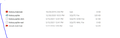Beta to regular Thunderbird switch?
Please, need instructions, help on switching from beta to regular Thunderbird. Tried twice, each time had to use Windows restore to get back to beta with all my accounts, emails, address books, etc. Each time get message saying my profile is not compatible with the new version. No way to select old profile from beta version in the new version? New version comes up empty? Thank you Emory
Chosen solution
Create a full backup of your Thunderbird profile. That's something you should do anyway on a regular basis. https://support.mozilla.org/kb/profiles-where-thunderbird-stores-user-data#w_backing-up-a-profile
Uninstall the Thunderbird beta version.
Download the release version from https://www.thunderbird.net/ and run the installer. Do not attempt to start Thunderbird from the final window of the installer.
Use Windows key+R and enter the path to the just installed release exe. Append the -p and --allow-downgrade options to the command.
For the 64-bit version this would look like "C:\Program Files\Mozilla Thunderbird\thunderbird.exe" -p --allow-downgrade
The 32-bit version would be installed at "C:\Program Files (x86)\Mozilla Thunderbird Release\thunderbird.exe" -p --allow-downgrade
The -p switch starts the Profile Manager, where you can select your profile that was previously run with the beta version, and --allow-downgrade should allow access by TB78 to the profile previously run with TB beta.
Read this answer in context 👍 0All Replies (9)
Chosen Solution
Create a full backup of your Thunderbird profile. That's something you should do anyway on a regular basis. https://support.mozilla.org/kb/profiles-where-thunderbird-stores-user-data#w_backing-up-a-profile
Uninstall the Thunderbird beta version.
Download the release version from https://www.thunderbird.net/ and run the installer. Do not attempt to start Thunderbird from the final window of the installer.
Use Windows key+R and enter the path to the just installed release exe. Append the -p and --allow-downgrade options to the command.
For the 64-bit version this would look like "C:\Program Files\Mozilla Thunderbird\thunderbird.exe" -p --allow-downgrade
The 32-bit version would be installed at "C:\Program Files (x86)\Mozilla Thunderbird Release\thunderbird.exe" -p --allow-downgrade
The -p switch starts the Profile Manager, where you can select your profile that was previously run with the beta version, and --allow-downgrade should allow access by TB78 to the profile previously run with TB beta.
It worked. I had to remove the two parentheses (") in your 64 line, copied and pasted in run, choose the old profile, and all is good. Thank you very much.... Emory
Spoke too soon, lost address books? Is there a way to get my previous address books back? Had hundreds of entries. Please help. Thank you Emory
Open your profile folder. https://support.mozilla.org/en-US/kb/profiles-where-thunderbird-stores-user-data#w_how-to-find-your-profile
What abook* and history* files are there? https://support.mozilla.org/kb/how-do-i-create-screenshot-my-problem
Please post a screenshot of Windows Explorer with those files visible, including change date, and size.
See attached images please.
As per your screenshot the abook.sqlite and history.sqlite files exist, their size isn't zero, and the last change date is reasonably recent. Those two files hold the data for the address book(s). So I'd say your data isn't lost.
But why the contacts don't show up anymore, I don't know. You can try to delete the abook.sqlite-shm and abook.sqlite-wal files, as well as the history.sqlite-shm and history.sqlite-wal ones while Thunderbird is closed, in case they still exist after shutting down Thunderbird.
And you did create a profile backup prior to the downgrade, didn't you?
Appreciate your help and time. I did create a back up profile on a thumb drive. Looking at the files they are the same size, etc as the current profiles. I will try to delete the files you suggested. Thank you
When I close TB those files are gone, the two -shm files you mentioned. And even after I open TB they are not there until I access the address book while in TB. So can not delete them? At this point do not know what to do. I have to have the address books, so guess only option is to go back to the beta of TB via a restore point? Thank you again
It appears the addresses are still in a file as TB knows about them, since it fills in the blue star on an email. Also, even when I created a couple new contacts it still does not show them anywhere in my address books lists. I have tried everything I can think of to get them to display. It is displaying a very old list, from years ago but it will not show latest list in either when doing an email or when address book is selected from the tool bar?