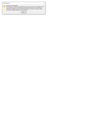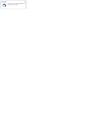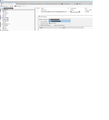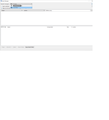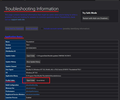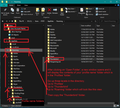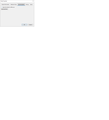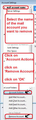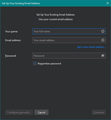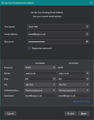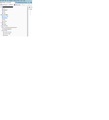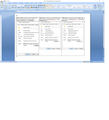Send Error Message..."The Outgoing server...smtpauth.earthlink.net does not seem to support encrypted passwords"
Hi. Last night this happened a few times, today (June 1) every time, when sending email using Thunderbird on my Windows 10 PC: "Send Message Error" about SMTP server and encrypted passwords (see attached screengrab.) At least in my test a few minutes ago, I *receive* email *into my Earthlink Web mail server location* fine, but it *won't transfer into my local Thunderbird client,* instead resulting in a Thunderbird "Could not connect to server pop.earthlink.net; the connection was refused" message (see attached screengrab).
I have an Earthlink e-mail-only account, and use TBird as my local email client.
My Thunderbird version is 78.10.2 (32-bit). Not sure why the 32; my PC OS is 64-bit, but maybe there's no relationship.
The Earthlink rep I just now spoke with seemed familiar with this problem. She said it has to do with Thunderbird's (and maybe other email clients') changes recently. The rep said that Earthlink has recently been collecting cases of this problem, including the fact that Earthlink's "solution" that they tried on me has *failed to help some Thunderbird/other email client(?) users.*
We did two sets of changes that didn't work... I no longer got the message, but all I got was a green progress bar, just trying to send but failing miserably.
The changes we tried were: first: - Outgoing server:
* Authentication method: Encrypted password --> Normal Password * Connection security: None --> SSL/TLS
That didn't work.
So then also changed: - Server settings:
* Authentication method: Encrypted password --> Normal Password
* Connection sercurity: None --> SSL/TLS
That didn't work either.
Tried both closing TBird and restarting my PC.
That didn't work either.... still getting a green progress bar at trying to send the test email....and I lose patience after about a minute.
June 2 - Tured Norton 360 Auto-protect setting and Firewall setting to OFF. Still can't send email out of TBird.
Please advise.
Modified
All Replies (13)
Hi and thanks again.
I'm having trouble with your first para... but likely your link writeup will help me understand the terminology you're using ... server inbox (I guess literally the inbox out on the server, as opposed to an inbox that's on TBird that reflects what's out on the server)... I'll need to read your synch writeup when I'm not on brain-overload already. Even "Local Folders" . . . I never paid attention to what that was or is, it was simply there years/decades ago and I never messed with it.
I ended up, at least for now, signing up late last night for Mailfence and setting up a Mailfence email account in TBird... the cheapest paid plan that allows integration into TBird. I was getting increasingly nervous about the horror stories I was reading about Apple's two-part auth, even with doing the password-specific app trick. Came across Mailfence and have a bit more confidence that a Mailfence rather than iCloud email account might work more smoothly with TBird due to the possibility that your being "partners" with them means they may have worked those sorts of issues through better. Maybe a false sense of security, dunno. I found that two-part auth is merely an *option* rather than a *requirement* in the case of Mailfence functioning jointly with TBird, and I like that. At least so far.
About the "move operation" I was envisioning from my now-Mailfence inbox to my Local Folders folders.... To file those emails, I'll be sure to do a copy-paste into a Local Folders folder, then delete from my mailfence inbox.
Attached are screen grabs of the resulting folder heirarchy, with my email address hopefully still-concealed.
QUESTIONS:
1. To check that I copied "full copies and not just headers," it's enough to simply open the copy-pasted folder at its destination to make sure I see the body of the email, right?
2. Is there a way to search *simultaneously* on all accounts inside Thunderbird? So far it seems I'm only getting the option to search account by account. See attached grab of the search options I'm seeing... two pop email accounts and the mailfence one....no obvious checkboxes for searching all accounts/folders. At first I got excited when I clicked the *Local Folders* folder and my *Mailfence* account is listed, indented, UNDER "Local Folders" (see second grab). That implied to me that the search could *INCLUDE* my mailfence account. But it doesn't seem to be working that way... the results are only emails I had sent to/from my *earthlink* account.
3. Can I assume I'll end up with a *single* profile, just like the old days of just having Earthlink? Seems I do, from going into Troubleshooting info to my profiles spot... I only see *1* profile, dated super recently. :)
Modified
PS -- Can you confirm . . . Isn't it true that TBird users can only unify *POP* accounts? That's the impression I got from the article I dug up . . .
https://support.mozilla.org/en-US/kb/unify-your-pop-email-accounts-global-inbox
Your grab showing me unified accounts inside TBird are all IMAP accounts, then, I'm figuring?
Hi, again, The more I absorb all the heads-ups about emails listed in my now-created Mailfence account in TBird, the more I'm thinking I should change it to a POP account... or delete it and create a new account that's IMAP, if that's the preferable un-doing process. What particularly makes me nervous about emails brought in using the IMAP protocol is the fact that even if I do everything in my power to make the *full email be on my hard drive at profile backup time, such as by setting some setting to "fully download," I can't be sure at any given moment that the content is truly all there?!? I would have to click every email not yet read in order to trigger it to be more than just the header info, and perhaps even *then* the full info might not be there? If that's the case, I don't know why anyone would choose IMAP over POP. I thought IMAP was more secure than POP, but that doesn't seem to be among the differentiators between the two protocols. Am I over-reacting?
The Account Settings > Synchronisation & storage has the settings to include all the folders to download full copies of emails.
But, when you want to create a backup, you can use the following to ensure all folders are up to date. Menu app icon > File > Offline > Download/Sync now This opens a small window. Select 'Mail messages' The 'Select..' button will allow you to double check all folders and subfolders have been selected. click on OK when all is correct
Then click on 'OK to perform the download/sync. This ensures everything is up to date in imap account as a copy of what is stored on server.
Then you would access the profile by doing the following: In Thunderbird Help > Troubleshooting Information Under 'ApplicationBasics' section - about 8th in list is 'Profile Folder' -click on 'Open folder' - see image below
A new window opens shwoing the content of your profile name folder. Exit Thunderbird now - this is important
Then go up the directory to the 'Roaming' folder (3 levels) and copy the 'Thunderbird' folder and [aste it in a suitable location for backup storage. - see image below.
alysenet1 said
PS -- Can you confirm . . . Isn't it true that TBird users can only unify *POP* accounts? That's the impression I got from the article I dug up . . . https://support.mozilla.org/en-US/kb/unify-your-pop-email-accounts-global-inbox Your grab showing me unified accounts inside TBird are all IMAP accounts, then, I'm figuring?
Only POP accounts can be set up as deferred (Global Inbox) to use 'Local Folders' mail account because all of the pop account folders are independent of the server. However, IMAP account folders are all synchronised with server (you would see that via webmail account using a browser), those folders cannot be shared with any other account.
The 'Unified' setting offers a view which can show all emails in all Inboxes in all accounts as if in one Inbox. This is suitable for both pop and imap accounts. That 'Unified' Inbox is like a virtual Inbox, a kind of search result facilitating a combined view. So this may be the closest you can get to viewing one Inbox and seeing everything, even though the emails are really in their own Inboxes.
It just takes a bit of getting used to when you have only used pop. There is no real difference in one being better than another. Many people like imap because it means regardless of how they view their emails eg: webmail, phone, via Thunderbird or via different computers, they can see the same view for all folders.
I have both pop and imap accounts. I like pop, but I'm also used to the imap account. Regardless of which type you use, backups are still important. Never delete an imap account without creating backup first and perhaps getting copies into Local Folders. Do not cancel an email address account with whomever provides that email address without creating a backup first. If you have a website hosted with someone and you want to change the webhost, then do full synch, get copies of emails into 'Local folders' and create backup. Sounds dramatic, but I'm trying to emphasize do not rely on imap folders because they synchronise with server. So after you gat everything download, check the full sync and then create a backup.
In addition, if you go into 'Offline ' mode and can still read emails in an imap account then you know you have full copies.
Having said the above, one of the big benefits of an imap account is that should you delete it or need to recreate on another computer, is this....all emails and all folders are stored on server so creating the imap account again would simply recreate everything as it originally was set up which means all the emails would not need resorting into all the folders. As with a pop account, you could only download whatever was in server Inbox to pop inbox and resort again - although pop accounts are never truelly deleted from profile folder so you could recreate the pop account and point it look at the original.
I just now got a brutal understanding of what IMAP synchronization means in real life as far as when I clean up the web location.
To bring you up to date . . . I got scared off of adding my icloud email address to TBird, mostly due to the two-part factor horror stories I had read. I came across the Mailfence email service during my various searches, and saw that they partner with TBird, which gave me a warm-fuzzy that maybe you two have worked out the Mailfence-TBird integration/whatever you call it.
So far I have set up my Mailfence account in TBird as an *IMAP* account, due to your seeming to encourage that.
Here's what happened. . . .
The email I deleted from the Mailfence Inbox web location automatically deleted from the local, I thought-downloaded location on my hard drive.... my Mailfence account "Inbox" on my hard drive.
You're probably thinking "of course it did." But with me, unfortunately, you can say the word "sync" like crazy and discuss the various scenarios and like crazy, and I still won't necessarily grasp what it means in concrete cause-and-effect terms!
Now I realize that, as a Generation POP person (using it in TBird since the 1990s, I think), I had formed the now-obsolete mindset that "the server copy stays on the server for its own deletion and the local copy stays on the local drive for *its* own deletion, and one deletion doesn't affect the other.
I know you had suggested that I create a separate *icloud* (now would be Mailfence) inside my Local Folders folder, but I don't think I had realized that the reason for this is, at least in part, is perhaps to prevent my server-copy deletion from also deleting my local version! I am sure I wouldn't remember to *never delete an email from the Mailfence web location because it will automatically delete from my local drive*! I'm a creature of habit but open to change, but I don't think quite this much change.
1. Am I misinterpreting what I'm seeing? 2. Isn't there a way to set up even an *IMAP* account so that a copy would fully download to my Mailfence account's Inbox and then *stay there* even when I clean up the server list? I'm thinking your answer will be that I need to learn to NOT feel compelled to "clean up" the server list, since the benefit of IMAP is that copies *stay* on the server for viewing/possible use. I always have used a "clean server list of emails" as my indicator that I've downloaded and filed the emails I need. I looked at my Mailfence Inbox Properties to see the Synchronization settings. The Inbox already shows as being set for "Select this folder for offline use," but, I'm thinking now that this just means at various points in time, not as an ongoing "always download a copy to local and don't delete the local version when deleted on the web." 3. To change my Mailfence account from IMAP to POP, would I have to delete the IMAP account, therefore risking being able to get my same email address again, if it's been taken by someone else? Maybe I need to work with the Mailfence folks on switching to POP, if I am truly, finally correctly understanding IMAP and my not being able to create a workflow solution I'm likely to remember and like.
Modified
I just now tried experimenting with Tools > Storage and Synchronization in my Mailfence account inside Thunderbird, but apparently I didn't hit on the write combo of UNcheckmarks. The result was my unwanted behavior: My deleting an inbox email on the Mailfence display online also resulted in a corresponding deletion of that item's version that went into my local Thunderbird Inbox directly in my Mailfence account. (The deletion did NOT, however, cause my iphone's version version of the incoming email to delete as a result of the deletion of the Mailfence display online, go figure, I certainly can't).
I understand that moving/copying a Mailfence Inbox email into my single (global, if I'm using the term the right way) *Local Folders* subfolder would "protect incoming email" from being automatically deleted from that moved-to/copied-to Local Folders subfolder when I delete the server version. I'm concerned, though, about using that practice as my workflow solution, since I'm concerned I might at least periodically mistakenly regress to my POP workflow of deleting the server version while the local version is still merely in the higher-level (NON-Local Folders) Inbox, resulting in its unwanted corresponding deletion.
I can't help but think there must be a way to basically simulate a *POP* workflow/system but for an *IMAP* account -- at least as far as letting the online Inbox NOT match the local Inbox. In other words, I want to, basically, NOT sync between the Mailfence web display and my computer's Mailfence directly-under-Mailfence Inbox. More specifically, I want to be able to *delete*/clean up my Mailfence web display Inbox and NOT cause the corresponding local Inbox's version to be deleted. Is the "syncing" that's going on even between the web display and local Inbox even considered a bona fide "syncing"? It seems to me that the writeups about "syncing" are about making the email on a phone, tablet, and computer (local Inbox, NOT web server viewed via computer) match each other, not the email on the local inbox and the web server match each other.
My experiments on my Mailfence Inbox synchronization settings inside Thunderbird so far were:
In Thunderbird Tools > Account Settings > Storage & Synchronization:: 1) Message Synchronizing section:
* Checkmarked: Keep messages in all folders for this account on this computer (seems the default=Checkmarked; was already checkmarked) * Advanced: UNcheckmarked Inbox, Drafts, and Sent. (seems the default =Checkmarked; were already checkmarked but I then uncheckmarked them).
2) Message Synchronizing section:
* UNcheckmarked Keep messages . . . for this account on this computer.
* Advanced: UNcheckmared Inbox, Drafts, and Sent.
Tried just a closing of TBird after making the changes. Also tried a complete PC restart after making the changes. After the PC restart, I started getting a Mailfence password request dialog box, but that's likely solvable by checkmarking the "remember using password manager" that I thought I should try to avoid but maybe shouldn't; am asking the mailfence rep.
Modified
re :The email I deleted from the Mailfence Inbox web location automatically deleted from the local........ Isn't there a way to set up even an *IMAP* account so that a copy would fully download to my Mailfence account's Inbox and then *stay there* even when I clean up the server list?
As I stated, email is stored on server and Thunderbird imap folders can only show what is on the server. This means you can view the identical set of folders and emails via various means - webmail, thunderbird imap, any other imap connection regardless of whether it is a phone or another computer.
The folders in imap account in Thunderbird are synchronised with the server folders that you can also view via webmail. They are in effect one and the same. You delete an email in Thunderbird imap account and it gets deleted off server, so you will not see email in webmail because it has been deleted off server. You delete an email in webmail and it gets deleted off server, so will not see the email in Thunderbird imap account because it has been deleted off server.
The folder in imap accounts are sycnhronised with the server folders - they are the same. If you see synchronised swimming, there is more than one person and they are performing identical actions.
re : I'm thinking your answer will be that I need to learn to NOT feel compelled to "clean up" the server list, since the benefit of IMAP is that copies *stay* on the server for viewing/possible use.
When a server knows you are using a POP account, the server expects you to download and have your own true copy that is independent of the server. It is normal for the server to automatically delete any copy of a downloaded/popped email. However, there is a setting you can make in the Account Settings to say 'Leave message on server' and also other options regarding deleting. If copies are left on server, then they are viewable via webmail and can be deleted via webmail and this will not effect anything you downloaded because pop accounts folders do not synchronise with any server folder.
Imap accounts are using the server as the storage and hooking up/synchronising with server folders to show a copy in Thunderbird. The benefit of fully downloaded copies means you can still read those emails even in 'Offline' mode or if the internet connection went down; obviously you could not send anything until you went back into 'online' mode or internet connectivity returned. It also means you can create a backup, so you do have a copy that is independent of the server, just in case you lost emails.
re :I can't help but think there must be a way to basically simulate a *POP* workflow/system but for an *IMAP* account -- at least as far as letting the online Inbox NOT match the local Inbox.
No. Impossible. They are one and the same folders - imap Inbox is a mirror of the the server Inbox - they are hooked up together.
re : Account Settings > Synchronisation & Storage
In Thunderbird Tools > Account Settings > Storage & Synchronization:: 1) Message Synchronizing section:
- Checkmarked: Keep messages in all folders for this account on this computer (seems the default=Checkmarked; was already checkmarked)
It is the default to have this selected because most people want to download full copies of emails.
- Advanced: UNcheckmarked Inbox, Drafts, and Sent. (seems the default =Checkmarked; were already checkmarked but I then uncheckmarked them).
The default is for all folders to be checked/selected because the option 'Keep messages in all folders for this account on this computer' is auto selected. Only the folders you checkmark will download full copies.
Some people want to download full copies for certain folders, but not for others because they want to save on disc space. So there are options on what can be downloaded on a per folder basis.
So having said you want to download full copies why did you then uncheck all your folders, so preventing that full download - unchecking means only download headers. The column says 'download' and there is a tick against the folder - so it means 'download full copy' unchecking means you do not want to download. I do not think that is what you desire.
Make sure all the folders are selected.
2) Message Synchronizing section:
There are alternative options for those people who do not want to download full copies because the amount of emails held on server would be too big for them to download to computer - it would eat up their disc space. They can therefore choose not to get full downloaded copies by unchecking 'Keep messages . . . for this account on this computer.' But they might want to have full copies of a couple of folders, so the 'Advanced' button allows selecting of specific folders to get full downloaded copies.
You said:
* UNcheckmarked Keep messages . . . for this account on this computer. * Advanced: UNcheckmared Inbox, Drafts, and Sent.
Basically these settings mean do not download full copies of anything. Just download headers and when I select an email to view, download to a temporary cache to facilitate viewing. No emails are stored on computer. You cannot read any emails in offline mode. You do not have any full downloaded copies, so a backup would not include emails.
re :After the PC restart, I started getting a Mailfence password request dialog box, but that's likely solvable by checkmarking the "remember using password manager"
If Thunderbird does not have a stored password then it will be forced to ask for one. So select the checkbox to remember it if you do not want to keep being asked to enter it.
Modified
Hi, again, Toad-Hall,
I want to thank you once again for your continuing patience with me (or your masterful ability to disguise impatience).
Now that I more fully understand what imap vs pop accounts mean in terms of what workflow changes I'd need to make sure to follow, and knowing my inclination to at least periodically return to auto-pilot old ways, I'm going to delete my Mailfence imap account and re-add a Mailfence account as a POP account. I likely took longer than the average person to understand the following:
- Imap accounts are designed for people who are OK with either (a) keeping their incoming emails perpetually at the webmail location or (b) having to go through some extra steps (move/add to Local Folders subfolder) in order to be able to *delete* them at the webmail location without also automatically deleting the corresponding local computer mirrored version.
My understanding undoubtedly took longer than most people's learning curve. Part of the problem is usually that I get a bit overwhelmed with the information and start making up stories about how it works. For example, for a while I thought that your mentions of "server" couldn't possibly be about the webmail display. I'm sure my thinking doesn't make sense to you; my thinking was very piecemeal and it took me a while to put it all together. Another example . . . When you said: "IMAP folders synchronise with server folders of same name so they can show what is on the server" and then in the next sentence said "You can choose to download full copies or headers only and that is on a per folder basis," for a day or so I made up that the term "full copy download/fullly downloaded" doesn't just mean "more than headers" but also mistakenly that it means that the selection *cuts the tie* between the webmail version and the local version so that I can delete the webmail version without it unwantedly deleting from my local hard drive too. So, for a day or so I thought that cutting the tie was possible. Yes, I make that sort of stuff up in my head even though a post earlier you had patiently explained that I would need to copy an Inbox email into my *Local Folders* subfolder in order to protect it from automatic deletion.
Yesterday, when a friend commented that we can turn off syncing folder by folder (I think you made the same comment), I was trying to find where to do that and that Storage & Synch display was what I found. In my desperation to believe that this was the display for achieving my wanted pseudo-POP mirroring behavior in an imap account, I decided that "Download" really meant "Sync" and that, therefore, if I turned off "Download" for my Inbox, maybe that would cut the tie between the webmail and local mirror copy. See how much work I go through instead of just listening better!
I've sent an email to Mailfence, and should know any day now the fool-proof way to delete my imap Mailfence account for then adding a POP Mailfence account. i found a spot in their "General" list, but I'm afraid it might delete my entire Mailfence setup/the fact that I paid already and such. I also want to be sure I do it in the right spot... online on the Mailfence site or inside Thunderbird... whatever prevents recognition of the deletion and related problems.
Thanks again. I hope to give you a rest for a bit, though I'm not promising.
Alyse
Modified
Mailfence pop account settings.
Paid accounts have POPS, IMAPS and SMTPS access. The settings are:
POPS server: pop.mailfence.com port: 995 Connection Security: SSL/TLS user name: your Mailfence username which may be full email address password: your Mailfence password
SMTPS
server: smtp.mailfence.com
port: 465
Connection Security: SSL/TLS
user name: your Mailfence username which may be full email address
password: your Mailfence password
You can remove the imap account: In Thunderbird Right click on the imap mail account name folder in Folder Pane and select 'Settings' In 'Account Settings' window make sure the imap account name is selected in left pane Click on 'Account Actions' Select 'REmove account' close Account Settings tab Restart thunderbird.
Now create the pop account. Menu app icon > New > Existing Mail Account Enter Name, Enter email address, Enter password Select checkbox to remember password click on 'Configure Manually'. Protocol -Incoming select the 'POP3' option change all settings to the pop settings as shown above. Click on 'Retest' and then click on 'Done' to create the account.
I've added a couple of images below as an example. Obviously, you would enter the correct server settings. Note: In first image, after entering name etc, the 'Configure Manually' button becomes enabled.
Once account is created, please check all the various Account Settings to make sure they are correct before downloading.
Modified
Thanks so much for the TBird imap account deletion info. Glad you gave it, since Mailfence ended up referring me back to TBird for the instructions, which in effect answered my question about where I needed to do the imap account deletion (TBird vs Mailfence).
Did you deliberately not mention the Authentication field for both the incoming and outgoing settings? I ended up leaving the Authentication settings as the *default* setting so far in both spots . . . Autodetect, as you likely wanted me to do and that's why there was no need for you to list it. Did a test and am receiving and sending emails fine, it seems! (There were no emails to download from the email server before my IMAP-deletion/replacement tests; I cleaned out my mailfence folders at the webmail location and my local drive in prep for that task.)
As far as my remaining tasks for finishing out my changeout of my new Mailfence account from IMAP to POP:
QUESTION 1: After I file the contents of my Earthlink inbox ... my Inbox under Local Folders, as you know . . . and then also cancel my Earthlink subscription, and therefore no email will be coming into the Earthlink Inbox and I'll no longer need to look in the Earthlink inbox ... Do I understand correctly that the only way to DELETE my upcoming *empty* Earthlink Inbox is to do a "Global Inbox" (aka "Unify") task (hopefully I understand correctly that both terms refer to the same end result)? The Global Inbox-Unify link you sent me does seem to show the end result I want, though it doesn't show the custom folders, which I assume would be placed immediately after the Outbox within the Local Folders folder (https://support.mozilla.org/en-US/kb/unify-your-pop-email-accounts-global-inbox). I keep trying to find a "before" and "after" type grab of my case (old POP acct with Local Folders structure, later adds POP acct, then does Global Inbox/Unify operation) -- including at least a few examples of custom folders. The more I read and re-read the "Global Inbox/Unify" description, the more I'm interested in trying it -- especially *if I understand right that, in my case there would be *no virtual boxes involved* -- right? I'm not good with virtual anything; I simply want one set of everything. And of course that includes wanting my Earthlink email to *remain.*
[Yes, I'll be sure to back up my profile yet again before trying any Global Inbox-Unify operation]
See the first attached screengrab to see my file structure after my replacing my Mailfence IMAP acct with POP.
Is the following structure what an "AFTER-Global Inbox-Unify" operation would look like for me?
<new email account name>
- Local Folders <---- a requirement? You said you don't use it yourself, but
maybe I need to keep mine due to its already existing?
-- Inbox
-- Drafts
-- Sent
-- Archives <-- Hmmm, none was created for my Mailfence acct.
Will this box stay from having been in my Earthlink account? See how nitty-gritty
I am?!?
-- Trash
-- Outbox <--- Hmmm, none was created for my Mailfence acct. Will it stay from having
been in my Earthlink account?
-- FILED MAIL <---- this folder dates back years, maybe decades. I assume it will stay
after the Global Inbox/Unify operation.
Wish I could clean this folder-existence up without being petrified of a possible
problem.
-- Old Mail <---- this folder name dates back years. I'll likely at least rename
to ALPHA. I assume it will stay.
--- Amazon Fire Stick
--- Amazon Kindle
--- Business
etc.
QUESTION 2: Is there any "virtual" aspect that would be happening in my consolidation case? As you know, my case *Now* would be a case of consolidating two *POP* accounts, rather than my original plan to consolidate my old POP account with a new IMAP account.
I hope I'm not misunderstanding the "Global Inbox" vs "Unify" terms/purpose/end results. I wish I could just do a right-click Delete on the Earthlink inbox, Drafts, Sent, (Archives?), Trash, (and Outbox?) after I've cancelled Earthlink, but there doesn't seem to be a Delete option, likely because all hell would break loose, or maybe I *need* them in order to at least bring over the Archives and Outbox as boxes that weren't automatically created in my newly added Mailfence account.
Maybe I'm best off just cleaning out the Earthlink Inbox/Drafts/Sent/Trash folders (there's nothing in its Archives or Outbox) and then just trying to ignore those specific folders moving forward -- instead of attempting the possibly-problematic Global Inbox-Unify operation. Any suggestions welcome.
QUESTION 3: Can you figure out an explanation for this... When I did a TBird backup right before doing the IMAP-to-POP account task . . . I noticed that my May 27, 2021 TBird profile backup resulting size (12 Gig) had been about 3x the size of today's TBird profile backup resulting size (around 4 Gig). I did some *slight* file deletions (maybe a couple of folders) between May 27 and today, but can't imagine that accounting for 8 Gig of TBird stuff! Maybe I or the TBird system did a "Compact" type of operation between May 27 and today? Maybe my May 29th *Windows Update...from 1909 to 21H1...played a role in reducing the file size? I always avoid compacting, but I might have done it, not sure. See the second grab below... May 27 backup profile at my external drive . . . vs today's original profile on my hard drive . . . vs today's backup profile at my external drive.
PS -- I think POP is going to be a relief to work with, especially in trying to re-create my system of keeping my *alias* folders out on the server for only periodic review/cleanup, never bringing that email onto my hard drive. So far, my use of aliases and filters out on the Mailfence web location seems to be working out great.
Thanks again,
Alyse
Modified