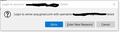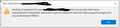Can't down emails or send emails
I have Thunderbird set up with several different email accounts. In December 2021, one of the email accounts suddenly stopped working. It won't receive or send emails. I didn't change anything.
I'm not knowledgeable about figuring this stuff out, so I'd be very grateful for some help. The email that's not working is a gmail account. At first I was getting an error message about the password not working. I'm positive I'm using the correct password, because I tried it on https://mail.google.com/ and it worked fine.
I have Windows 10. I updated Thunderbird to 91.8.0 (32-bit) and it didn't make any difference -- I still can't receive or send email from the problem account. I didn't change any server settings (they are the same as my other gmail accounts, except for the specific account names).
When I try to get messages, it says says Connected to pop.gmail.com...
then
connection to pop.gmail.com server timed out
I have no idea what this means or what to do. If you need more information about my settings, just let me know what you need and I'll get it.
Thanks for any help you can offer. At this point I'm desperate.
Chosen solution
Helpful info that explains why emails are still on server.
Gmail stores all emails in the 'All Mail' folder, that means all incoming, all outgoing, all archived, junk etc etc. It's all lumped into the one folder. Gmail understands that it is basically useless to try to locate emails if everything is lumped in one folder - it is unworkable, so they created 'labels'. When a 'label' is attached to email stored in the 'All Mail' folder, it will display the content in the associated folder/label. This also means an email in the 'All Mail' folder could be given more than one 'label' and therefore appear in more than one folder/label. So, a new incoming email will auto get the 'Inbox' label and display in what looks like the 'Inbox' folder.
Pop accounts can only access and download from the server 'Inbox' folder (which gmail calls a label). Pop accounts do not sychronise with server, so the account Inbox in Thunderbird can look very different from the 'Inbox' on the server as viewed by webmail.
Gmail offers the ability to remove a 'label', so if email has more than one 'label', so appears in two folders, you can remove one of those labels. If email only has one label and it is removed then email is auto 'Archived' in the 'All Mail' folder.
If label is removed and email is put into the gmail 'Trash' then gmail understands you want that email completely deleted. So after 30 days, it is deleted from the 'All Mail' folder and therefore does not exist. Gmail will only delete emails that have been put into the gmail server Trash folder. This can be done if you have an imap account because all the folders sycnhronise with all the server folders. Emails are stored on server and the imap account shows a view of them.
Pop accounts cannot put email into the gmail Trash folder because there is no access to anything other than Inbox. So when you delete an email in a pop account and assume you say delete off server, only the 'label' called 'Inbox' is removed. This means you still have a load of emails on server. It is a draw back on using POP accounts. I like Pop accounts because I know the email is on my computer and the server cannot delete it. It's easy to do a backup as you know everything has been properly downloaded. Pop accounts are simpler to understand. But periodically you do need to access webmail and clear it down a bit.
Imap accounts are very different. They offer many options not available in Pop accounts. In some ways they are more useful, but you do need to be aware that emails are stored on the server and imap accounts can only show what is on the server. All folders synchronise with server folders. You cannot consider the emails in the imap account as independent copy on your computer because they synchronise with server. Backups should still be created.
Read this answer in context 👍 0All Replies (8)
Hello there We have read your message. We try to help you.
If this happens, first try to log into your account through a web browser. Then, restart the Thunderbird app and try to re-login.
Can you send me the Smtp settings.
And screenshot s of the issues with error codes included
See if there are some changes if turning out firewall and security software. If this improve your connection. Reset anti virus and update it by reinstalling it.
Greetings Firefox volunteer.
Modified
I can log in on my gmail web browser
I closed Thunderbird and then restarted it. It does not let me log in with the same password.
SMTP settings:
outgoing server (SMTP): Google Mail - smtp.gmail.com
SMTP server settings description: Google Mail Server Name: smtp.gmail.com Port 465
security and authentication connection security: SSL/TLS authentication method: OAuth2
Server settings
server type: POP Mail Service Server name: pop.gmail.com port: 995
security settings: connection security: SSL/TLS authentication method: normal password
I am attaching screen shots of the error messages.
I only have a problem with ONE of my email accounts in Thunderbird. I have several accounts set up in Thunderbird, including multiple gmail accounts.
Thanks for your help. I really do not know what I am doing.
I think my response was unclear. When I wrote "I closed Thunderbird and then restarted it. It does not let me log in with the same password" I meant that I could not log in with the one account that I'm having a problem with.
I can log into my other accounts with no problem.
Gmail has decided you cannot use your normal password. That's why the error message says you cannot use it and it mentions you need an app specific password. But creating app specific password is only one option because Thunderbird now offers POP account OAuth2.
First make sure cookies are enabled:
- Menu app icon > Preferences > Privacy & Security
Under 'Web Content'
- select checkbox 'Accept cookies from sites'
In Folder Pane:
- Right click on gmail pop mail account name in Folder Pane and select 'Settings'
- Select 'Server Settings'
- Change the 'Authentication Method' to OAuth2'
Exit Thunderbird and allow a few moments for background processes to complete. then Start Thunderbird. You will get a prompt by gmail to enter email address and password to allow Thunderbird access to computer. This sets up an oauth token in Thunderbird stored in same place as passwords. Thunderbird will use it from then onwards.
Thanks for your helpful response. I made the changes you instructed, but when I exited Thunderbird, waited a couple of minutes and then started it up again, I did not get a prompt from gmail to enter the email address and/or password.
But my old emails are now downloading. What's odd is that it only downloads 28 emails at a time. Then it waits for a while, and downloads 28 more emails.
So it's taking a very long time to download all the emails that have been stuck since December. Here are my settings:
server settings:
check for new messages at startup
check for new messages every 10 minutes
automatically download new messages
Are these settings corrected? I didn't see any setting that specified the number of emails that could be downloaded at one time.
If I can't download more than 28 messages at a time, I can live with it. I was just wondering if something isn't configured properly. None of my other email accounts only download 28 messages at a time.
Thanks.
As you use the 'Leave messages on server' option.... If you logged on to gmail webmail account via a browser - how old are some of those messages ?
I have come across gmail limiting download if the gmail account has a lot of old messages. People have found that if they do not select/uncheck the 'Leave messages on server' then suddenly everything gets downloaded, but that means they also lose all copies on server.
Please note: pop accounts do not get access to server, so when you delete an email, it cannot put email into gmail's Trash folder. Assuming you also have 'Until I delete them' checked....This means the delete only removes the 'Inbox' label and in effect archives the email in 'All Mail'.
So, to appease gmail and con the server into acting better, I've advised people to logon to webmail and look in the 'All Mail' folder and delete a load of very old messages. Then empty the Trash. The gmail server seems to approve as space is suddenly acquired on server and this may trigger a better download to pop account in Thunderbird. It has worked for some people, so it is worth a try.
I usually use the option to leave mail on the server for a specific length of time, like 2 weeks or maybe 30 days. But when my gmail account stopped downloading to Thunderbird, I changed it to just leave mail on the server with no restriction, because I was hoping that at some point I would be able to retrieve all of the emails going back to 12/14/21 when the problem started.
Now that I have (finally!) been able to download all of those old messges, I'll change the "leave mail" setting to a specific length of time.
I've always tried to delete old or useless emails from time to time, but if I understand correctly, you said deleting messages on Thunderbird doesn't necessarily delete the on the gmail server? I did find emails going back to 2014 (!!).
I'm in the process of deleting the ancient emails on the gmail webmail thing (not Thunderbird). Although I do find it easier to do deletes on Thunderbird.
Thanks so much for your help. I was afraid I'd never been able to use my gmail account on Thunderbird again.
Chosen Solution
Helpful info that explains why emails are still on server.
Gmail stores all emails in the 'All Mail' folder, that means all incoming, all outgoing, all archived, junk etc etc. It's all lumped into the one folder. Gmail understands that it is basically useless to try to locate emails if everything is lumped in one folder - it is unworkable, so they created 'labels'. When a 'label' is attached to email stored in the 'All Mail' folder, it will display the content in the associated folder/label. This also means an email in the 'All Mail' folder could be given more than one 'label' and therefore appear in more than one folder/label. So, a new incoming email will auto get the 'Inbox' label and display in what looks like the 'Inbox' folder.
Pop accounts can only access and download from the server 'Inbox' folder (which gmail calls a label). Pop accounts do not sychronise with server, so the account Inbox in Thunderbird can look very different from the 'Inbox' on the server as viewed by webmail.
Gmail offers the ability to remove a 'label', so if email has more than one 'label', so appears in two folders, you can remove one of those labels. If email only has one label and it is removed then email is auto 'Archived' in the 'All Mail' folder.
If label is removed and email is put into the gmail 'Trash' then gmail understands you want that email completely deleted. So after 30 days, it is deleted from the 'All Mail' folder and therefore does not exist. Gmail will only delete emails that have been put into the gmail server Trash folder. This can be done if you have an imap account because all the folders sycnhronise with all the server folders. Emails are stored on server and the imap account shows a view of them.
Pop accounts cannot put email into the gmail Trash folder because there is no access to anything other than Inbox. So when you delete an email in a pop account and assume you say delete off server, only the 'label' called 'Inbox' is removed. This means you still have a load of emails on server. It is a draw back on using POP accounts. I like Pop accounts because I know the email is on my computer and the server cannot delete it. It's easy to do a backup as you know everything has been properly downloaded. Pop accounts are simpler to understand. But periodically you do need to access webmail and clear it down a bit.
Imap accounts are very different. They offer many options not available in Pop accounts. In some ways they are more useful, but you do need to be aware that emails are stored on the server and imap accounts can only show what is on the server. All folders synchronise with server folders. You cannot consider the emails in the imap account as independent copy on your computer because they synchronise with server. Backups should still be created.