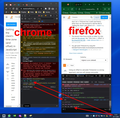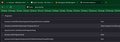Bad timezone in Firefox
Again, again, again... FIREFOX USES BAD TIMEZONE SETTINGS.
Again is after updates set timezone to UTC
See result from console: console.log(Intl.DateTimeFormat().resolvedOptions().timeZone)
FIREFOX >> UTC CHROME >> Europe/Prague
Or see this (new Date()).toLocaleString(); FiREFOX >> "24. 11. 2022 10:13:39" CHROME >> "24. 11. 2022 11:13:39"
See enclosure
And problem is that privacy.resistFingherpringing si FALSE
THAT IS HUGE PROBLEM, BECAUSE MANY OF SYSTEMS DID NOT WORK CORRECTLY!!!
All Replies (2)
Are you using VPN or Proxy settings. Those can change your location settings. Also check you O/S setting for time zones as well.
Are you possibly using Resist Fingerprinting?
When Resist Fingerprinting is enabled then some items are spoofed (TimeZone: UTC, UserAgent: platform: Win10).
You can check this pref on the about:config page to see if Resist Fingerprinting is enabled and if this pref is user set (bold) reset to false via the right-click context menu.
- privacy.resistFingerprinting = false
You can open the about:config page via the location/address bar. You can accept the warning and click "I accept the risk!" to continue.