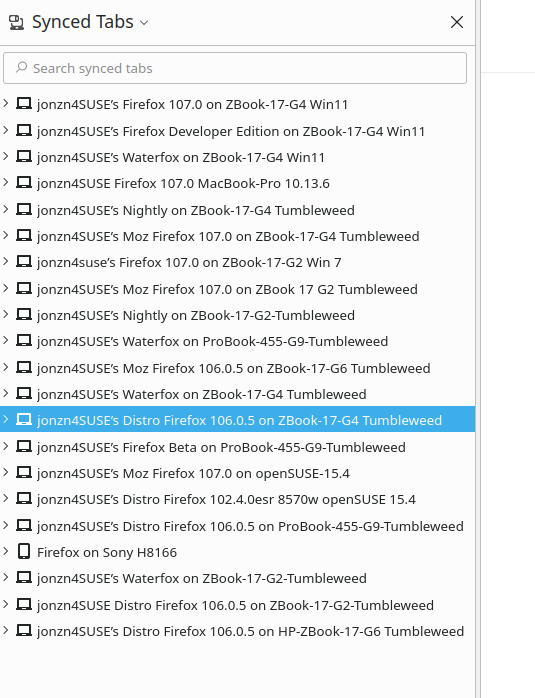Refreshed Mozilla
Hi there,
I refreshed Mozilla Firefox because reCAPTCHA was not working client side. Doing this fixed that. HOWEVER, my passwords did not carry over. I had them Synced and everything, but upon refreshing Firefox they are all gone. I need them stored in Firefox or I will not be able to login to any of my accounts. The sync function seems to not be working either (unless I am using it wrong). Most were securely generated passwords. Not memorable ones.
I saw that refreshing would remove certain things like extensions, but it said it would keep bookmarks, passwords, etc. I have my booksmarks, just zero passwords. HELP!
I need them for work today. Can you assist please!?
Appreciated, Tyler
All Replies (4)
You can check if you have an "Old Firefox Data" folder on the desktop in case the Refresh feature in Firefox has been used and a new profile has been created.
To restore the logins, you need to copy logins.json and key4.db from the profile in the "Old Firefox Data" folder on the desktop to the current profile folder.
You can copy certain files with Firefox closed to the current profile folder to transfer or recover personal data. Note that best is to avoid copying a full profile folder.
You can use the button on the "Help -> More Troubleshooting Information" (about:support) page to go to the current Firefox profile folder or use the about:profiles page (Root directory).
- Help -> More Troubleshooting Information -> Profile Folder/Directory:
Windows: Open Folder; Linux: Open Directory; Mac: Show in Finder - https://support.mozilla.org/en-US/kb/profiles-where-firefox-stores-user-data
- bookmarks and history: places.sqlite
- favicons: favicons.sqlite
- bookmark backups: compressed .jsonlz4 JSON backups in the bookmarkbackups folder
- cookies.sqlite for the Cookies
- formhistory.sqlite for saved autocomplete Form Data
- logins.json (encrypted logins) and key4.db (decryption key and primary password) for logins saved in the Password Manager
- cert9.db for certificates stored in the Certificate Manager
- persdict.dat for words added to the spell checker dictionary
- permissions.sqlite for Permissions and possibly content-prefs.sqlite for other website specific data (Site Preferences)
- sessionstore.jsonlz4 for open tabs and pinned tabs (see also the sessionstore-backups folder)
I went to the Root Directory and the logins.json has my logins still in there! I know because I opened it in Dreamweaver and saw the website urls with some encryptions for the user name and password. This was not in an "Old Profile" folder but the current one. From the Root Directory Profile folder found at about:support. Therefore, is something not connecting properly? How do I get the logins.json file to showup in my password manager?
Yeah, Refresh is scary. I did it 1 time and I was nervous, but my data is on multiple devices and version. If Sync was used, I would download a different version of Firefox (Beta, Dev, Nightly, and even Waterfox). Make sure to install in a different directory than your current version. Sign into sync and see if your data populates the browser. Going forward, I would advise to run more than 1 version of Firefox so that your data is not in just 1 browser. see old screenshot
Modified
You would have to find a matching key4.db file with the correct encryption and place logins.json and this key4.db file in a profile folder with Firefox closed.
You can set signon.debug = true on the about:config page. You can open the about:logins page and check the Browser Console for login related messages. You can clear the messages beforehand and only enable Errors and Warnings, hidden items may have an item count appended. Do not forget to reset signon.debug to false after you are done testing.