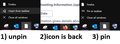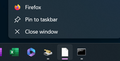Taskbar icon appearing blank
Hello, today firefox has been appearing as a blank icon on my taskbar. I have tried solutions suggested in older posts but it did not help unfortunately. if i try to
1- right click unpin from taskbar the icon shows once more. 2- right click, the icon disappears/becomes blank. 3- click pin to taskbar, the icon remains blank.
attached is the image showing the steps i described above
Chosen solution
solved by following the steps here to delete the icon cache
https://superuser.com/a/879297
Read this answer in context 👍 0All Replies (4)
Firefox Taskbar Icon Issue - Quick Fixes
Restart Firefox: Close and reopen Firefox to see if the issue resolves.
Clear Icon Cache: Delete IconCache.db in C:\Users\YourUsername\AppData\Local and restart your computer.
Create New Shortcut: Make a new Firefox shortcut on your desktop, then pin it to the taskbar.
Reinstall Firefox: If problems persist, consider reinstalling Firefox after backing up your bookmarks.
Check for Updates: Ensure both Windows and Firefox are up to date for compatibility.
System File Checker (SFC) Scan: Run sfc /scannow in Command Prompt as an administrator.
@jeffrey johns thanks for your reply!
i did all of what you have suggested (currently running system file checker), i tried looking for iconcache.db but couldnt find it?
after the sfc i plan to try a reinstall though
EDIT sfc found corrupt files but fixed it, and i restarted but the problem still exists guess next step is a reinstall
Modified
Chosen Solution
solved by following the steps here to delete the icon cache
Modified
I found a different solution for this.
Tried all these steps including the chosen solution, FFX icon remained as the ONLY icon missing on a new laptop. Scanned Windows for any issues (Sfc, dism, no issues), rebuilt icon cache, disk cleanup, chkdsk, icon cache cleaners, nothing. Reinstalled Firefox, nothing.
Firefox icons loaded correctly everywhere except for the taskbar. It even showed correctly on the right click menu. I even tried assigning a different icon to the Firefox shortcut and it still showed as blank!
Then I found this article: https://www.minitool.com/news/windows-11-taskbar-icons-showing-blank.html which had different instructions for clearing the cache.
It turns out there is an additional icon cache at %userprofile%\AppData\Local\Microsoft\Windows\Explorer, with many iconcache* files that needed to be deleted in order for the icons to come back! I had to use PowerToys File Locksmith tool to unlock the files as they were held by two different system processes (Explorer.exe being one of them).