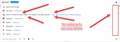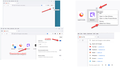Missing options to remove suggested site(s) from url
Refer to the attached image ... I've looked thru history, bookmark manager, all the settings, and so on and this site cannot be removed from the URL suggestions! Your documentation suggested clicking a button on the far right, but it's non-existent. You also suggested to scroll down to highlight/select the URL and SHIFT+DEL, but that does nothing. I've been trying to get rid of this obsolete website link for over a year and it's an absolute mystery where the link is coming from and bugs me.
https://stockr.net/Vancouver/1130BonusCodes.aspx News 1130 bonus codes ...
Looking forward to more suggestions.
Thanks. Chris
Chosen solution
When you first click in the address bar, before typing anything for Firefox to match off of, Firefox displays the first 8-10 shortcuts from the built-in Firefox Home / new tab page. The tiny push-pins on the lower right of some of the site icons indicate an item pinned to the page.
Even if you don't use that page normally, you can still load it using about:home as the address.
Then you can hover the unwanted shortcut until the menu button appears and unpin it and/or delete it from history.
If you don't want the shortcuts list when you click in the address bar -- because you have no plans to curate it to make it useful -- you can turn off Shortcuts as a category of data in the drop-down. See: Address bar autocomplete suggestions in Firefox ("How can I control what results the address bar shows me?" section).
Success?
Read this answer in context 👍 1All Replies (4)
You can use these steps to items from the address bar drop-down list.
- highlight an entry in the drop-down list with cursor Down key
do not click the mouse or press the Enter key - press "Shift+Delete" to delete the highlighted entry
Note that hovering with the mouse doesn't work.
Thanks for that suggestion, but as i said, i tried that and nothing happens. SHIFT+DEL doesn't delete those suggested sites. Likewise, there's supposedly a menu at the far right of each row yet that doesn't exist.
Chosen Solution
When you first click in the address bar, before typing anything for Firefox to match off of, Firefox displays the first 8-10 shortcuts from the built-in Firefox Home / new tab page. The tiny push-pins on the lower right of some of the site icons indicate an item pinned to the page.
Even if you don't use that page normally, you can still load it using about:home as the address.
Then you can hover the unwanted shortcut until the menu button appears and unpin it and/or delete it from history.
If you don't want the shortcuts list when you click in the address bar -- because you have no plans to curate it to make it useful -- you can turn off Shortcuts as a category of data in the drop-down. See: Address bar autocomplete suggestions in Firefox ("How can I control what results the address bar shows me?" section).
Success?
Thanks, @jscher2000!
See image ... about:home opened a blank window and at first, I thought it wasn't helpful as the page was blank. But then I noticed the gear icon (Personalize new tab) to the right and when I clicked it, remembered that I had turned all the noise off in the past. I enabled "shortcuts" and then saw the shortcut to that rogue site and I had to have generated it years ago. Hovering over the thumbnail/site icon then revealed the "..." (open menu) and it's "Delete from history" option. In order for that delete request to work, I had to first unpin the shortcut and now it's gone!
Thank you very much!