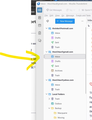Colour of the side bar
On your latest email you show a dark blue colour side bar (https://www.thunderbird.net/en-US/thunderbird/128.0/whatsnew/?locale=en-US&version=128.1.1&channel=esr&oldversion=115.14.0 However I am unable to change the colour of the side bar. It keeps the old light gray colour. (See attachment) I tried to change it with a "Right-Click" on the side bar and change the colour but nothing seems to change. How do I do this? Thank you :)
All Replies (2)
Almost all of those colors come from the operating system defaults. Mine is grey on Windows 11. But I also have customized the colors used for a number of things so I do not know is it is the system default for windows 11.
Just as possibly the color could come from a MAC or Linux installation. When you are dealing with a product that comes in multiple operating system versions and supports multiple versions of Those operating systems.
You will also note that the bottom of the image shows the test "mockup designs shown are not final and subject to change." so it may well be no one has a blue places bar.
The background colour can be set with css (see picture):
.spaces-toolbar {background-color: pink !important;}
Help/Troubleshooting Info, Profile Folder, Open Folder, close TB, create a new folder named chrome, create a new document in chrome with a text editor, name it userChrome.css, Save as type: All files *.*, copy in the above code, change the colour as desired. Double-click toolkit.legacyUserProfileCustomizations.stylesheets to true in Settings/General/Config. editor, restart TB.