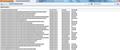How do I stop all the browser/HTML/menu text from appearing as numbered squares?
A couple weeks ago ALL text in my firefox browser started appearing as numbered squares. It's all HTML on the page, javascript popups, text fields, menus... everything. This did not happen after I did an update or anthing, it just happened partway through the day when I opened the browser window. I tried doing an update when I was prompted, which didn't help, and I tried completely uninstalling and reinstalling the latest version.
Chosen solution
Try to toggle some Boolean gfx.font_rendering prefs on the about:config page to disable some features.
Filter: gfx
Some to try:
- set gfx.direct2d.disabled to true to disable Direct2D
- set gfx.font_rendering.directwrite.use_gdi_table_loading to false
To open the about:config page, type about:config in the location (address) bar and press the "Enter" key, just like you type the url of a website to open a website.
If you see a warning then you can confirm that you want to access that page.
- Use the Filter bar at to top of the about:config page to locate a preference more easily.
- Preferences that have been modified show as bold (user set).
- Preferences can be reset to the default via the right-click context menu if they are user set
- Preferences can be changed via the right-click context menu: Modify (String or Integer) or Toggle (Boolean)
Try to disable hardware acceleration.
- Tools > Options > Advanced > General > Browsing: "Use hardware acceleration when available"
All Replies (7)
Chosen Solution
Try to toggle some Boolean gfx.font_rendering prefs on the about:config page to disable some features.
Filter: gfx
Some to try:
- set gfx.direct2d.disabled to true to disable Direct2D
- set gfx.font_rendering.directwrite.use_gdi_table_loading to false
To open the about:config page, type about:config in the location (address) bar and press the "Enter" key, just like you type the url of a website to open a website.
If you see a warning then you can confirm that you want to access that page.
- Use the Filter bar at to top of the about:config page to locate a preference more easily.
- Preferences that have been modified show as bold (user set).
- Preferences can be reset to the default via the right-click context menu if they are user set
- Preferences can be changed via the right-click context menu: Modify (String or Integer) or Toggle (Boolean)
Try to disable hardware acceleration.
- Tools > Options > Advanced > General > Browsing: "Use hardware acceleration when available"
Thanks for the reply. I got as far as the warning box (I think) but it's all just funky numbered squares. I'll try and get a screenshot.
I'd like to add that I also run Microsoft Security Essentials and Immunet on my computer, which have found nothing, and also tried booting into Avira's rescue disk to do a scan but found nothing... so if it's some weird virus it's hidden pretty good.
It is a not working (corrupted or missing) font that causes Firefox to display boxes with the hex code instead.
Do you have the MS Sans Serif font installed?
I have an MS Reference Sans Serif and an MS Sans Serif Regular. I haven't touched my fonts, installed or uninstalled any programs or anything lately though...
Do you see text if you start Firefox in Save mode
In Firefox 4 you can use one of these to start in Safe mode:
- Help > Restart with Add-ons Disabled
- Hold down the Shift key while double clicking the Firefox desktop shortcut (Windows)
Thank you, it worked! I was able to start Firefox in safemode and see the text, then tried toggling those two settings. Everything seems to be back to normal now. Any idea what might have caused that in the first place?
You're welcome
If disabling gfx.font_rendering.directwrite.use_gdi_table_loading worked then Firefox had a problem with loading the font from the hard drive.
You can still try if leaving gfx.direct2d.disabled at the default false works.