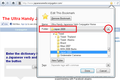customizing bookmarks?
I've many bookmarks. And, it takes me a long time to scroll down the long list. How can I customize my bookmark list so I segregate them into categories? Sort of a personal bookmark's 1,2,3 etc. And, be able to view those bookmark categories in the menu bar, like I view the current bookmarks link. Is something like that possible? Thank you.
Chosen solution
See this for the basics:
https://support.mozilla.com/en-US/kb/Sorting+bookmarks
All Replies (14)
In your Bookmarks list (from the top menu bar), just right click and make various folders to put groups of bookmarks in. You can also use Tags and Keywords to group and access like bookmarks, again, just right click on a bookmark and go to Properties to give it a Tag and/or Keyword.
Hi smssms,
Thank you for the reply. I did as you said, right clicked on bookmarks, once I opened the bookmark link. I do see a option for new folder. But, how do I enter the bookmarks I want into that new folder? I'm not experienced at making changes on my new computer. So, I have to be lead around by the hand so to speak, to accomplish things on the computer, smssms. And, I would appreciate your patience. If you could just give me step by step on how do transfer certain bookmarks to a new folder, that would be great. Once that is accomplished, how do I access those bookmarks I put into the new folder? Again, I would appreciate your help and patience. Thank you.
smssms,
So, I do I go about transferring certain bookmarks to a new folder? When I click on new folder, after right clicking bookmarks, and a box comes up for new folder, where do I go from there? Again, I appreciate your help, just be patient with me.
Chosen Solution
See this for the basics:
https://support.mozilla.com/en-US/kb/Sorting+bookmarks
Easiest is to open the Bookmarks Manager (Library; Bookmarks > Show All Bookmarks) and create new folders as you like and use cut and paste to move the selected bookmarks to their own folders.
You can select more than one in the usual way with the Shift key and a left click or use the cursor Down key or use the Ctrl key to select individual bookmarks.
cor-el,
Can't figure a way to open bookmarks manager? How is that done? When I open bookmarks, I see nothing about that. Thanks.
the-edmeister,
Fumbled through the different options of forming new folders. I was able to transfer all the music bookmarks to a new folder. It took forever though, being I had many songs that were bookmarks! I suppose there's was an easier way to do that than the way I did it, but I don't know what that was. Going forward, how do I bookmark another song, and have it go to the folder that was created for music? Can't seem to figure that out as of now. Thanks for the help.
If you usually create a bookmark by clicking the star icon in the URL bar, try double-clicking it. Then you can choose the destination folder. (You get the same dialog by pressing Ctrl+d)
For future reference, when you are viewing bookmarks in the Bookmarks Organizer / Library dialog, you can use the search box to find related bookmarks. For example, if the songs were by a particular artist or from a particular site, just put several characters of the name in the search box and pause while Firefox filters the list. Then you can select the whole bunch (or Ctrl+click the relevant ones) and drag them to a folder as a group.
By the way, a shortcut to open the Bookmarks Organizer / Library dialog is Ctrl+Shift+b.
Modified
You can open the Bookmarks Manager via the Firefox button -> Bookmarks or via the Bookmarks Menu -> Show All Bookmarks if the menu bar is visible (if necessary press F10 to make the menu bar appear).
- Clicking the star in the location bar will bookmark the page in the "Unsorted Bookmarks" folder and the star turns yellow (blue on Mac) to show that.
- The "Unsorted Bookmarks" folder shows in the sidebar and the Library, but not in the Bookmarks menu drop down list.
- Bookmarks > "Bookmark This Page" (Ctrl+D) will bookmark the page in the Bookmarks Menu folder (you need to confirm that).
- "Bookmark This Page" can be accessed via the right-click context menu of that browser page or by using the keyboard (Alt+B) to open the bookmarks menu.
- If the URL in the location bar is bookmarked (star at the right end is yellow/blue) then click the highlighted star or use "Bookmark This Page" (Ctrl+D) to edit the properties of the bookmark (name, location) and move it to another folder or remove the bookmark.
- Click the star at the right end of the location bar once to bookmark the current site and click the highlighted star a second time to open the "Edit This Bookmark" window and move the bookmark to another folder or edit the name.
- Click the Remove button in the "Edit This Bookmark" window to remove a bookmark.
- Click the arrow at the far right of the Folder field in the "Edit This Bookmark" window to access the complete folder list. That full folder list also opens if you click the drop marker in the Folder field and select the "Choose" item. That window also has a button to create a "New Folder" (look for a button with "New Folder" or a "+" under the folder list).
- Use the "Edit This Bookmark" window to locate a bookmarked link (bookmarks have a yellow/blue star) from the location bar drop down list. Do that in Offline mode ("File > Work Offline") to avoid the link from opening.
cor-el,
Thanks for the reply. I now understand clicking the little star, at the address bar, once will create a bookmark and it will be a unsorted bookmark, clicking it twice will open up bookmark editing. I see the editing box appear. But, the following statements got me a little lost frankly: Click the arrow at the far right of the Folder field in the "Edit This Bookmark" window to access the complete folder list. That full folder list also opens if you click the drop marker in the Folder field and select the "Choose" item. That window also has a button to create a "New Folder" (look for a button with "New Folder" or a "+" under the folder list). I'll have to do some experimenting with the editing box to maybe get what I want accomplished. When I did some experimenting, by creating a new bookmark--unsorted, and then I tried to move that bookmark to a folder I had already created, I was having trouble doing that. I can see the new bookmark in unsorted bookmarks, but transferring it to a folder of my choice, didn't work too well. Any suggestions as to how to do that, so I don't keep making mistakes, and taking me a lot longer than it has to by fumbling around? Again, thank you.
You move a bookmark to another folder by selecting that folder if you do this via the "Edit This Bookmark" dialog.
There are two drop markers on the folder line.
One drop marker inside the selection field that shows the main bookmarks folders and the last used folder(s) when opened and another drop maker outside that field at the far right that opens the full folder list.
That second drop marker may be more difficult to spot depending on the theme.
cor-el,
Thanks again for the reply. Lets see if we can start over here.
First, when I click the star a second time, that site is now bookmarked to unsorted bookmarks. When the bookmark editor comes up, I have to give it directions. The name category has the site name, the folder has unsorted bookmarks, and tags also appear?
Please explain what I do from there? Do I scroll down the folder category, using the drop down cursor and select something? Or, do I just leave it as it is and click done? I know I don't have much computer experience, but it seems some steps are being taken for granted here as to what I do next, after I bookmark the site to unsorted bookmarks. Maybe some of my problem is not properly working the edit bookmark box, and using the correct instruction in the folder category? I certainly can see the unsorted bookmark I just made, when I bring up unsorted bookmarks; it's the last entry in that category. But, how do I transfer that recently made unsorted bookmark to a currently used folder. In this case it is the music folder I just made putting all those songs on. Yes, I probably could fumble through this like I have before, and learn from trial and error, mostly error! But there's got to be a better way? Again, thank you.
Next to the word Folder there is a very large button, and then a very small one. The large button shows recently used folders, the small one lets you view all the folders. Assuming the dialog is displaying correctly.
The attached screen shot was from Firefox 11 when I clicked the star on an already bookmarked page, so ignore the top part; the Folder part is the same.