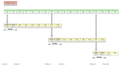How do I REMOVE an update that installed without permission?
FF updated even though I had checked the box that said "never check for updates." I had version 17, now I'm on version 18. This update isn't even listed in the update history, but now Hulu doesn't work and I keep getting a message that says my Flash Player has to be updated. I'm not even going to get into the myriad reasons why I am NEVER doing that! I despise Adobe! I finally found one version of their player that doesn't screw up every five minutes and now Firfox screws it all up!
What's the deal???? This is Microsnot level frustration!
How do I remove the version 18 update and go back to 17?
Chosen solution
FlashPlayer
(Julesb100 - you may not be interested in this but other readers of the thread may be)
Flash Player has critical security issues yet again
- https://www.adobe.com/support/security/bulletins/apsb13-05.html
- Julesb100 appears to be using Shockwave Flash 10.2 r159 that is not specifically covered in the advisory, but I guess is old and not secure.
Note many Firefox Windows problems relate to the protected mode introduced in Flash 11.3. A workaround is to manually disable protected mode, you may then find newer versions of FlashPlayer work
Julesb100
I am not using Windows at present. Not sure if Firefox actually has a do not update option now. Personally I would not downgrade to version 17 it is not secure and does not have the latest fixes. If you wish to to do so follow the link in this article. Install an older version of Firefox
A better option
disclaimer - this is not official advice - this procedure is NOT supported by support.mozilla - and is not recommended for personal use
Use the ESR version, at least that is secure and will use Fx17 soon.
if you do need to block updates there are possible methods (but not necessary on ESR) it involves getting rid of the update address string.
Read this answer in context 👍 1All Replies (13)
hello, please install the latest update for the flash 10 version of the plugin, then you should be all set (this is version 10 of the plugin which is still maintained by adobe & should work for you when you had problems with flash 11.6):
direct download link: http://fpdownload.macromedia.com/get/flashplayer/current/licensing/win/install_flash_player_10_plugin.exe
downgrading to a prior version of firefox probably won't be helpful in your situation because the blocks of outdated vulnerable plugins will also be extended to firefox 17 etc. keeping your browser & plugins up to date is important, since those are the 2 commonly used attack vectors to spread malware.
Modified
Chosen Solution
FlashPlayer
(Julesb100 - you may not be interested in this but other readers of the thread may be)
Flash Player has critical security issues yet again
- https://www.adobe.com/support/security/bulletins/apsb13-05.html
- Julesb100 appears to be using Shockwave Flash 10.2 r159 that is not specifically covered in the advisory, but I guess is old and not secure.
Note many Firefox Windows problems relate to the protected mode introduced in Flash 11.3. A workaround is to manually disable protected mode, you may then find newer versions of FlashPlayer work
Julesb100
I am not using Windows at present. Not sure if Firefox actually has a do not update option now. Personally I would not downgrade to version 17 it is not secure and does not have the latest fixes. If you wish to to do so follow the link in this article. Install an older version of Firefox
A better option
disclaimer - this is not official advice - this procedure is NOT supported by support.mozilla - and is not recommended for personal use
Use the ESR version, at least that is secure and will use Fx17 soon.
if you do need to block updates there are possible methods (but not necessary on ESR) it involves getting rid of the update address string.
Modified
The version of Flash you are running (10.2) is no longer supported and is horribly insecure. You should update to Flash 11.6 immediately to stay secure.
Updating software is no longer an optional thing in today's internet. With new exploits coming out daily the risks of using out of date software far far outweigh any minor inconvenience that taking a couple of minutes to update has. And no, you aren't more secure by using an old version (some say that by using an ancient version of Flash they aren't vulnerable through "security through obscurity") as old versions are far more insecure than newer ones (otherwise there would be no need to update).
By continuing to use such old versions of software, not only are you leaving a door wide open to your computer, your information, and your privacy, you are also inviting hackers to use your computer as a launching pad to attack other computers. It is common sense internet etiquette to keep all your software as up to date as possible.
Please update to Flash 11.6, update windows for all other security updates included there, and continue to update your software from here on out. I guarantee that the time it takes to update will be better than losing all your information in a security breach.
See:
You can set the plugin.expose_full_path pref to true on the about:config page to see the full path of plugins on the about:plugins page.
- http://kb.mozillazine.org/Issues_related_to_plugins#Identifying_installed_plugins
- http://kb.mozillazine.org/about:plugins
- http://kb.mozillazine.org/about:config
It is best not to leave that pref set to true as it exposes that full path to web servers via the navigator.plugins object, so reset that pref to false after you are done with the about:plugins page.
See "Manually uninstalling a plugin":
Direct .exe links to download the Flash 11.6 plugin installer for Firefox and other "Plugin-based browsers" (as well as the latest Flash 10.3 plugin for users who need it) are available here:
http://www.adobe.com/products/flashplayer/distribution3.html
For more information on keeping Flash updated, see Flash Plugin - Keep it up to date and troubleshoot problems
I love how some people don't read the question, and proceed to regurgitate propaganda they've been hypnotized to believe. "You must update! You must update!" For all the lemmings out there who buy a new computer every 2 or 3 years because your computer is no longer "update-able," feel free to follow this advice.
I have to choose my updates more carefully so that they work with the entirety of my system including those programs which I use that are no longer maintained because, let's face it, software companies go out of business all the time.
I don't actually recall mentioning which Adobe Flash I was using. It's 11, not 10. Since Firefox decided to get on the Microsnot and Adobe bandwagon and FORCE everyone to update, it might behoove them to actually test this stuff a little better to make sure it actually works.
As I mentioned, it doesn't. And my question didn't have to do with how to update, but how to remove an update. At this point, despite my animus for all things Microsnot (obviously), I find myself forced to use my (gasp!) IE9 which happens to work with Flash.
Since no one seems to know how to reverse an update (or it can't be done), I will need to completely uninstall FF and consider carefully whether to download the old version I had or just keep using IE.
However, I will be looking for a utility that forces Firefox back into its rightful place as servant to my needs, rather than master of my computer.
So much for "keeping the power of the web in people's hands."
Thanks to all for trying. Jules
First, we arent saying you need to buy a new computer, or even new software. all the updates we suggest are completely free.
Second, the Flash you are running is as following:
Shockwave Flash 10.2 r159
The current flash for Windows is
11.6.602.168
Also, being up to date and being secure isn't about being "lemmings", it's about using common sense and being smart on the web. Flash 10.2 is out of date, Flash 11.6 is current, and will work with all the software you have on your computer. That's the answer to your question on how to get Flash working again.
You asked, How do I remove the version 18 update and go back to 17?
Read: Install an older version of Firefox ... which links to https://ftp.mozilla.org/pub/mozilla.org/firefox/releases/ where you can download Firefox 17 versions (you'll have to choose win32 and your language). You can then uninstall your current Firefox version and install the older version. For additional information read: http://kb.mozillazine.org/Go_back_to_an_old_version_of_Firefox
Also consider Firefox 17 ESR, as John99 mentioned above.
'Second, the Flash you are running is as following: Shockwave Flash 10.2 r159
Not according to the Flash website, which says "You have version 11,6,602,168 installed" or according to the Flash settings which confirm this version although the ActiveX version is 10.3.183.63, so perhaps that's what you are thinking regarding version 10.
The thing does not work with the new Firefox update. I uninstalled Firefox and reinstalled V17, unchecked and edited all possible update options and Flash worked fine. Unfortunately, in spite of my efforts, it later forced another update and this one is version 19, which I think is still in Beta. Since there's no real way to switch off the Beta channel, just as there's no way to stop Firefox from updating, I am looking for a good program that will put Firefox and other pushy programs in their place and allow me to control my own system.
Until then, I'm using IE for just about everything now. Sad to think Microsnot's browser is now a better product than FF, but what can you expect when FF went the way of all the other browsers in design and functionality?
Jules
Modified
Try to delete the pluginreg.dat file in the Firefox Profile Folder and maybe addons.sqlite as well to reset the plugin registry databases to see if that makes Firefox show the correct plugin versions on the about:plugins page.
The ESR 17 version will stay as version 17 but with security and critical updates. (Until after Firefox 25 is out)
the Flash you are running is as following: Shockwave Flash 10.2 r159
We were looking at the information shown in the more system information aside, but that may not be accurate. cor-el has posted on how to correct that.
The thing does not work with the new Firefox update.
Read about protected mode,that and the current version of Flash may well work with protected mode disabled
there's no real way to switch off the Beta channel, just as there's no way to stop Firefox from updating,
Again I provided links to a method of doing that. Although personally i do not recommend it.
I will need to completely uninstall FF
Take care do NOT use any option to remove personal data, that is unnecessary when changing Firefox versions but will destroy bookmarks and passwords etc.
Modified
Also, if you go to the flash page in ie it wont show the correct version of Flash that Firefox uses. You have to use Firefox to check the version of Flash for Firefox
For more information on deleting the pluginreg.dat file in the Firefox profile folder as a possible solution, see:
...which says:
Note: In some cases, the pluginreg.dat file and the about:plugins list may contain outdated information, even after a restart. To refresh the list, close your Mozilla application and delete (or rename) the "pluginreg.dat" file in the Firefox profile folder or SeaMonkey profile folder. A new pluginreg.dat file will be generated when you restart the browser but any plugins you may have disabled in the Add-ons Manager will be re-enabled
You can open the Firefox profile folder from the Firefox "Help -> Troubleshooting Information" page - see Profiles - Where Firefox stores your bookmarks, passwords and other user data:
- At the top of the Firefox window, click on the Firefox button, go over to the Help menu and select Troubleshooting Information. The Troubleshooting Information tab will open.
- Under the Application Basics section, click on Show Folder. A window with your profile files will open.
Once you have the profile folder open in Windows, close Firefox and delete (or rename) the pluginreg.dat file.