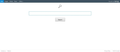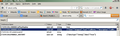New Tab problems
V. 21.0 I have turned off the "New Tab Page" feature because i don't want all the history i just want my home page. How do i get each NEW TAB to only show my HomePage?
Chosen solution
Here is how you can reset what the tab does. If this setting does not stick, one of your add-ons might be overriding it.
(1) In a new tab, type or paste about:config in the address bar and press Enter. Click the button promising to be careful.
(2) In the filter box, type or paste newtab and pause while the list is filtered
(3) Double-click the browser.newtab.url preference and enter the desired value:
(i) Page thumbnails (default)
about:newtab
(ii) Blank tab
about:blank
(iii) Built-in Firefox home page
about:home
(iv) Any other page
full URL to the page
Press Ctrl+t to open a new tab and verify that it worked. Fixed?
Read this answer in context 👍 75All Replies (20)
Chosen Solution
Here is how you can reset what the tab does. If this setting does not stick, one of your add-ons might be overriding it.
(1) In a new tab, type or paste about:config in the address bar and press Enter. Click the button promising to be careful.
(2) In the filter box, type or paste newtab and pause while the list is filtered
(3) Double-click the browser.newtab.url preference and enter the desired value:
(i) Page thumbnails (default)
about:newtab
(ii) Blank tab
about:blank
(iii) Built-in Firefox home page
about:home
(iv) Any other page
full URL to the page
Press Ctrl+t to open a new tab and verify that it worked. Fixed?
Well none of that worked. This is what I have: http://search.conduit.com/?ctid=CT3310393&octid=EB_ORIGINAL_CTID&SearchSource=69&CUI=&SSPV=EB_SSPV&Lay=1&UM=2&UP=SP421D9305-4F81-45BB-A658-FD35C020C760
After I change it: http://search.conduit.com/?ctid=CT3310393&octid=EB_ORIGINAL_CTID&SearchSource=69&CUI=&SSPV=EB_SSPV&Lay=1&UM=2&UP=SP421D9305-4F81-45BB-A658-FD35C020C760
No different. Can't get rid of it.
Hi Rydewolf, you must have a user.js file hacking your prefs, heres a article for deleting it.
Hi RydeWolf, which option did you choose? Did it change back immediately or the next time you started Firefox?
Conduit provides the technology for numerous "Community Toolbar" extensions. Do you have anything like that in the Windows "programs and features" control panel or in your Firefox extensions list? I'm not aware of any other source of changes to Conduit URLs, but perhaps you've encountered one.
I have tried everything to change it back, nothing is working.
This is what I get on all new tabs.
The user.js method should have worked if its there, if you havent checked, i would check now/again. If not you may need to reset firefox. Refresh Firefox - reset add-ons and settings
Start Firefox in Safe Mode to check if one of the extensions (Firefox/Firefox/Tools > Add-ons > Extensions) or if hardware acceleration is causing the problem (switch to the DEFAULT theme: Firefox/Firefox/Tools > Add-ons > Appearance).
- Do NOT click the Reset button on the Safe Mode start window.
- https://support.mozilla.org/kb/Safe+Mode
- https://support.mozilla.org/kb/Troubleshooting+extensions+and+themes
You can check for problems with preferences.
Rename or delete the prefs.js file and possible numbered prefs-##.js files and a possible user.js file to reset all prefs to the default value.
Where do I find the filter box? Step 2 reads: "(2) In the filter box, type or paste newtab and pause while the list is filtered ." The top of my browser window looks like this:
https://support.cdn.mozilla.net/media/uploads/images/2013-08-04-16-36-40-e1f661.png
I'd also like to get rid of that Search tab on the right.
Remove Keybar Websearch (or something similar) from the control panel, use the search reset tool and delete a possible user.js file.
Those CT pref settings are added by a Conduit Toolbar.
You can rename or delete the prefs.js file and possible numbered prefs-##.js files and a possible user.js file to reset all prefs to the default value.
Hi raiderbus, I swear that Search box above the list of preferences used to be labeled Filter... anyway, that is where you type the text to filter by, or search by, as the case may be.
I assumed he/she is referring to the search bar beside the new tab button.
Hi Waka_Flocka_Flame, you're right, I was only responding to the part about the error in my earlier instructions.
Thanks to all. You’re quick and helpful! I had spent 45 minutes unsuccessfully trying to research “filter box” on Mozilla Support. After I posted my comments, I tried the Search box above the Preference Name column, slapped the back of my head, and completed the instructions, changing the browser.newtab.url value to my homepage address, https://www.google.com
My browser.newtab.url value is still https://www.google.com but, just like RydeWolf, I still get that annoying, useless conduit.com page--even after restarting Firefox.
In his 8/3 reply to RydeWolf, jscher2000 is on to something. Concurrent with the usurpation of my new tab page, I was inflicted with not one, but four annoyances:
- Conduit.com had replaced my home page. I fixed that easily.
- Conduit.com had replaced my home page on all new tab pages.
- The Keybar 1.13 Community Toolbar appeared. I immediately unchecked it on the drop-down toolbar menu, but I’d like to get rid of it.
- The Search box appeared to the right of the tabs.
Hey! I just discovered this is not an exclusive Firefox phenomenon. All four problems are present on IE and the first two have corrupted Google Chrome and Torch. I suspect RydeWolf and I are victims of stealth installs!
I’ll try Waka_Flocka_Flame’s and cor-el’s suggestions for the Search box when I have some time. At age 73, I’m a bit slow with some of this. And I’ll try the suggestions others have made to RydeWolf for the New Tab page issue--even though they’ve been unsuccessful for him.
In the meantime, there may be a clue to the solution in these Preference settings (filtered for newtab). Note the false values.
Modified
This might be somewhere in this thread, but at the risk of repeating:
To disable (and possibly remove) extensions such as Keybar, use the Add-ons page:
orange Firefox button (or Tools menu) > Add-ons > Extensions category
Note that you have or had the "Default Tab" extension that is considered as malware.
- [/questions/945512] How do I remove a search bar from Firefox?
Thanks, jscher2000, Waka_Flocka_Flame, and cor-el!. Here’s a status report:
- I reset my homepage to https://www.google.com since it had occasionally been reverting to conduit.com
- I retraced my steps through jscher2000’s Chosen Solution above to be sure browser.newtab.url was still set to https://www.google.com
- Using the Add-ons page (Tools > Add-ons > Extensions) I disabled the KeyBar 1.13 toolbar, restarted Firefox, and, for good measure, removed it. The KeyBar 1.13 toolbar no longer appears on the Add-ons page, but KeyBar search bars now appear to the right of my tabs (very annoying) and the address bar (a lesser inconvenience).
So my top three problems have been resolved, but I still want rid of that search bar alongside my tabs, and I’ll work my way through the articles that Waka_Flocka_Flame, and cor-el have kindly linked for me,
Can you attach a screenshot?
- http://en.wikipedia.org/wiki/Screenshot
- https://support.mozilla.org/kb/how-do-i-create-screenshot-my-problem
Use a compressed image type like PNG or JPG to save the screenshot.
Custom installed search engines are located in the searchplugins folder in the Firefox profile folder.
- Help > Troubleshooting Information > Profile Directory: Show Folder (Linux: Open Directory; Mac: Show in Finder)
- http://kb.mozillazine.org/Profile_folder_-_Firefox
You can delete the search.json file and possible search-metadata.json and search.sqlite files in the Firefox profile folder to reset the search engines to the default.
You can clean up those two search areas as follows:
Search bar: click the icon on the left, choose Manage Search Engines, then remove the one you do not want.
Address bar: this article has the steps: Search the web from the Address Bar or as a shortcut, use this extension: https://addons.mozilla.org/en-US/firefox/addon/searchreset/
Edit: Actually, I don't know whether the search box to the right of your tabs is the normal Firefox search bar moved to a new location, or a box added by the add-on. My steps were for Firefox's search bar.
Modified
Thanks for all the help. It seems to have got sorted.