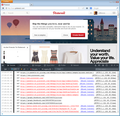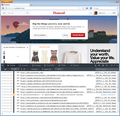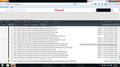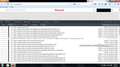Pinterest.com will not load
About a week and a half ago Firefox automatically updated to its latest version on my laptop. Since then, I can't access Pinterest.com. It will allow me to log in but the home page only displays the top header. I can't click on my name to go to my pages. None of the pictures on the home page load. The "Pin It" button will allow me to select an image to pin but won't let me choose which board to pin it to, customize info, or pin the image. I have tried the following: Clearing cache and cookies Resetting Firefox to default Uninstalling and re-installing Firefox Disabling Avast (which was never an issue because it is not on my system).
I can access the site on Chrome and IE but really prefer to stick with Firefox if I can remedy the problem. If it helps, I have Windows 7.
All Replies (8)
Sorry to hear about this problem, and you have checked many of the most logical things.
Does the site work any better if you load it in Firefox's Safe Mode? That's a standard diagnostic tool to bypass interference by extensions (and some custom settings). More info: Diagnose Firefox issues using Troubleshoot Mode.
You can restart Firefox in Safe Mode using
Help > Restart with Add-ons Disabled
In the dialog, click "Start in Safe Mode" (not Reset)
Any difference?
Unfortunately, no, that didn't help.
I decided to look at what happens when I load Pinterest. I opened the web console (Ctrl+Shift+k) before logging in. This led to a flood of Mixed Content information (first screen shot), which could be a problem. I clicked in the address bar which reads http://www.pinterest.com/ and pressed Enter to reload, and that issue went away (second screen shot).
Browsing around, it seems that content is loaded from many server addresses, including:
- www.pinterest.com
- passets-cd.pinterest.com
- passets-ec.pinterest.com
- media-cache-ak0.pinimg.com
- media-cache-ec0.pinimg.com
It may be that one or more of these are not loading for you. If you open the web console and reload the page, do you see URLs that are not loading (they won't have the normal 200 OKAY or 304 NOT MODIFIED status)? To reduce the clutter of style rule warnings, "unclick" the CSS button above the list. Do you see any problems identified?
Mine looks nothing like yours. I attached some screen shots because I don't really understand what the language in the errors means. It looks likes a lot of them are 304 Not Modified.
The thing that jumps out at me is the error
NS_ERROR_FILE_CORRUPTED
when trying to use Local Storage. Local storage is a feature sites can use to store site-specific data outside of cookies. It could be used for anything from a shopping cart to your level in a game.
Based on my online reading, the typical way around this is to remove the file and start rebuilding the Local Storage database from scratch. On most sites, the important data is on the server so this isn't a big loss.
But... a reset should have given you a fresh local storage file, so it's strange that it would be corrupted so quickly. Maybe this error message is not accurate?
If no one else has a better idea, here is how you would do it.
Open your current Firefox settings (AKA Firefox profile) folder using
Help > Troubleshooting Information > "Show Folder" button
Leaving that window open, switch back to Firefox and Exit
Pause while Firefox finishes its cleanup, then rename webappsstore.sqlite to something like webappsstore.old
Restart Firefox. A new blank database should be created. Any change on Pinterest?
Another approach would be to disable website access to local storage and see whether whatever is going wrong is simply skipped over instead.
(1) In a new tab, type or paste about:config in the address bar and press Enter. Click the button promising to be careful.
(2) In the search box above the list, type or paste stora and pause while the list is filtered
(3) Double-click the dom.storage.enabled preference to switch it from true to false
Then reload Pinterest bypassing cache using Ctrl+Shift+r. Any difference?
Thank you thank you thank you, jscher2000!!
After renaming the local storage file it is functioning normally. I am going to bookmark this conversation in case it recurs but hopefully it is solved for good!
One last question, I noticed several other webappsstore entries. Can I delete the ones that are not currently in use, or will that mess things up entirely?
Thank you again for your kind help!
Hi cmbrunelle, those other ones might have been deferred updates to the original file that Firefox wasn't able to apply. I guess it would make sense to remove them if Firefox doesn't figure it out and clean them up the next time your shut it down.