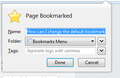How can I change the default bookmark location from Bookmarks Menu to Bookmarks Toolbar?
The question already precisely describes my problem.
Every time I bookmark a page, the default location is set to Folder Bookmarks Menu.
However, I want to change this to the Bookmarks Toolbar. How can I do that?
Thanks!
Chosen solution
Are you aware that you can easily add a new bookmark to the Bookmarks Toolbar by dragging the website icon from the Tab down to the Bookmarks Toolbar?
Click'n'drag is faster than messing with the "Save a New Bookmark" system. BTW, there is no preference built into Firefox to do what you are asking about.
Read this answer in context 👍 8All Replies (8)
When you bookmark a page you can select the folder, or try go to Bookmarks >> Show all bookmarks then enter in the Bookmarks Menu folder select the bookmarks drag and drop in the folder called Bookmark Toolbar above Bookmarks Menu
@Diego
Thanks for your response but not precisely what I was asking for.
I want the default folder to be the Bookmarks Bar and not the Bookmarks Menu folder.
Please see my attached screenshot.
Anyone else?
Do I have to maybe modify an about:config setting?
Chosen Solution
Are you aware that you can easily add a new bookmark to the Bookmarks Toolbar by dragging the website icon from the Tab down to the Bookmarks Toolbar?
Click'n'drag is faster than messing with the "Save a New Bookmark" system. BTW, there is no preference built into Firefox to do what you are asking about.
That's what I wanted to know. Thanks!
See also:
- Add Bookmark Here 2: https://addons.mozilla.org/firefox/addon/add-bookmark-here-2/
- Clicking the star in the location bar will bookmark the page in the "Unsorted Bookmarks" folder and the star turns yellow (blue on Mac) to show that.
- The "Unsorted Bookmarks" folder shows in the sidebar and the Library, but not in the Bookmarks menu drop down list.
- Bookmarks > "Bookmark This Page" (Ctrl+D) will bookmark the page in the Bookmarks Menu folder (you need to confirm this).
- "Bookmark This Page" can be accessed via the right-click context menu of the browser page or via the Bookmarks menu.
- If the URL in the location bar is bookmarked (star at the right end is yellow/blue) then click the highlighted star or use "Bookmark This Page" (Ctrl+D) to edit the properties of the bookmark (name, location) and move it to another folder or remove the bookmark.
- Click the star at the right end of the location bar once to bookmark the current site (this will highlight the star)
- Click the highlighted star to open the "Edit This Bookmark" window and move the bookmark to another folder or edit the name.
@cor-el
Brilliant! Thanks a lot!
This Add-on can remember the last bookmark location used. Thus I found a very nice workaround I think to remember the bookmark toolbar as the default location! :)
Thank you but by dragging, the entire <title> of the page is added to the bookmark which I then have to remove manually. Because of this, it's faster to use CTRL + D, Tab, Delete and then change the folder (which is often not necessary in Google Chrome).
Honestly, I think this is one of the very few (tiny) details where Google Chrome is more user friendly than Firefox, together with the annoying warning when "closing tabs to the right" (which GC does straight away).