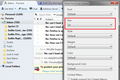Adjust font size
The font in the 'upper panel' is pretty small. When I try to use crtl + the display in the preview pane is adjusted larger, however the font size in upper panel is not affected. How can I adjust the disply size or font size in the upper panel? Ubuntu 14.04 64 bit HP Intel core 7 CPU 960 @3.2 Ghz x 8 Gallium .4 on AMD CAICOS 12 Gb memory Thunderbird 24.4.0
Chosen solution
You're right, zoom only works on the message itself.
You can adjust the other sizes using the Theme Font & Size Changer extension. I have attached a screen shot showing how it can enlarge everything else other than the message. Unfortunately, it doesn't seem to give fine control over the sizes of different areas. Maybe there is a better solution, but hopefully this will tide you over for now.
To install, use the 3-bar menu button > Add-ons, in the left column click Get Add-ons, then search for font size and install the extension.
After restarting Thunderbird, its icon should appear in the lower right corner on the status bar. From there you can choose a different size.
Any luck?
Read this answer in context 👍 9All Replies (4)
Chosen Solution
You're right, zoom only works on the message itself.
You can adjust the other sizes using the Theme Font & Size Changer extension. I have attached a screen shot showing how it can enlarge everything else other than the message. Unfortunately, it doesn't seem to give fine control over the sizes of different areas. Maybe there is a better solution, but hopefully this will tide you over for now.
To install, use the 3-bar menu button > Add-ons, in the left column click Get Add-ons, then search for font size and install the extension.
After restarting Thunderbird, its icon should appear in the lower right corner on the status bar. From there you can choose a different size.
Any luck?
Thanks for your timely reply. Since I'm using an alternate DE (gnome flash back) I was able to login to standar Ubuntu DE and adjust the size of the launcher icon which btw changed the 'upper panel' size. I'll try the add on shortly.
EDIT ... Theme and font size changer works perfectly!
Modified
Hello
I`m a Thunderbird user from times after Netscape Navigator. I have similar problem too, while I`m writing emails.
For me is very annoying that it is not possible changing size of the fonts, while is writing an email (like Outlook,...). (yes, I know for the add-on, and yes I know for the settings under options / view, and yes I have small and a big A, while I`m composing an email). But this is not enough for me.
When I`m coping text from the other (websites, word documents,...), the text remains with those settings (and then I have a chaos in my composing email.)
Is it possible in the next releases of Thunderbird make also a font size changer in and not only small and a big A while user is writing an email?
Thank you.
Hi tonikarjola, if the problem is making pasted content resize to your normally preferred font size, or having more control over pasted content, that is a different issue from the one raised originally in this question and you may want to start a new question.
https://support.mozilla.org/questions/new/thunderbird/other
I think then you can get some more specific suggestions.