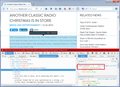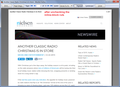Only one page of text gets printed from a longer web page .
This is a frequent issue for me, and is best explained by example.
When I print the page at the link below on Firefox 42 (Portrait, 100% scaling, “shrink to fit page” NOT ticked), the result is one largely blank page (except for the article title), then *one page* of the article text (the first part), and then the third page has nothing bur footer material from beneath the article. I.e., most of the article text is missing from the printout. (Print Preview looks the same as what I described.)
But when I print the same page in IE 10, everything prints out normally, i.e., I get a longer printout with nothing missing.
Why is this, and more importantly how can I make Firefox print the whole article?
http://www.nielsen.com/us/en/insights/news/2015/another-classic-radio-christmas-is-in-store.html
NOTES: (1) There are many pages, e.g., Facebook, or comments sections below news articles, where the printout is very incomplete in *both* browsers -- typically showing just the first page of posts, or none at all. But my question is about the (not-infrequent) cases such the example above where IE prints the whole article while Firefox doesn’t.
(2) There are some pages -- this one included -- where FF’s often-helpful-for-printing “Reader View” feature largely provides a workaround to this kind of issue. However Reader View can often cause formatting and graphics to be lost or “jumbled.” And it doesn't work on all pages. With the page in this example it does a nice job, with just one area where some numbers in a few tables run together to the left, but in a way where it is not hard to figure out what was actually intended. But again in some other cases it does a poor job. Regardless, a “truer” printout like IE’s would be preferable for this page, if there is a way to do the same in FF.
Muokattu
Valittu ratkaisu
Over the years, Firefox's developers have placed more emphasis on proper screen rendering than proper pagination for print output. As a result, there are many unusual combinations of style rules and tags that cause problems with printing and often it is difficult to find a good workaround.
I poked around in this page and discovered a style rule for the main article body that switches from the normal display type ("block") to a different display type ("inline-block") and that seems to be the reason Firefox lays it out incorrectly for printing.
The first screen shot attached shows where the rule is set. To replicate this display, right-click the first paragraph and choose Inspect Element, then click up one level in the HTML tree diagram to the div that holds the article.
If you uncheck that rule I've boxed on the right and call up print preview, everything is normal, as shown in the second screen shot.
Obviously that's a huge hassle and took some 20 minutes for me to figure out, so it's not a practical workaround for anyone. Hopefully a developer will be able to track down the bad part of the code and sort it out, but... don't hold your breath as these print bugs often take a back seat to other projects.
I will mention one "quick and dirty" workaround that often works: select the entire page (Ctrl+a) and then print just the selection (Ctrl+p to call up the print dialog directly, then click Selection). This usually gets the whole content, but the page breaks are messy and fixed elements may overlay the content.
Lue tämä vastaus kontekstissaan 👍 3Kaikki vastaukset (2)
Valittu ratkaisu
Over the years, Firefox's developers have placed more emphasis on proper screen rendering than proper pagination for print output. As a result, there are many unusual combinations of style rules and tags that cause problems with printing and often it is difficult to find a good workaround.
I poked around in this page and discovered a style rule for the main article body that switches from the normal display type ("block") to a different display type ("inline-block") and that seems to be the reason Firefox lays it out incorrectly for printing.
The first screen shot attached shows where the rule is set. To replicate this display, right-click the first paragraph and choose Inspect Element, then click up one level in the HTML tree diagram to the div that holds the article.
If you uncheck that rule I've boxed on the right and call up print preview, everything is normal, as shown in the second screen shot.
Obviously that's a huge hassle and took some 20 minutes for me to figure out, so it's not a practical workaround for anyone. Hopefully a developer will be able to track down the bad part of the code and sort it out, but... don't hold your breath as these print bugs often take a back seat to other projects.
I will mention one "quick and dirty" workaround that often works: select the entire page (Ctrl+a) and then print just the selection (Ctrl+p to call up the print dialog directly, then click Selection). This usually gets the whole content, but the page breaks are messy and fixed elements may overlay the content.
Thanks, lots of really helpful information there. I'll probably end up marking your post the solution, but will wait a few days first (maybe longer due to the holidays) to see if there are any other comments.