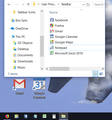Pin a website to Windows 10 taskbar stopped working
As of a few months ago I had 5 Firefox shortcuts pinned to my Windows 10 taskbar. One pointed to plain old Firefox and opened to my default home page, the other four pointed to specific websites a la this archived thread: https://support.mozilla.org/en-US/questions/1170305 I could add and remove them as I pleased and have as many as I wanted. It was fantastic--one click access to my most frequented sites.
In January 2018 two of the pinned taskbar icons to specific sites disappeared. I'm not sure why only those two, and I can't re-pin them. Here's an example of the problem: 1) I create two new desktop shortcuts that respectively point to: "C:\Program Files (x86)\Mozilla Firefox\firefox.exe" -url https://mail.google.com/mail/u/0/#inbox "C:\Program Files (x86)\Mozilla Firefox\firefox.exe" -url https://calendar.google.com/calendar/r?tab=mc For convenience I also change their icons. 2) I try clicking and dragging the Gmail shortcut to the taskbar but Windows won't let me pin it 3) I right click the Gmail shortcut but the option in the menu is to "Unpin from taskbar". Clicking that unpins the plain old pinned Firefox shortcut from my taskbar. 4) I right click the Gmail shortcut again and this time I have the option to "Pin to taskbar". I click it and it works! hurray. 5) I right click the Google Calendar shortcut and it says "Unpin from taskbar". Clicking that unpins the Gmail shortcut...
Basically, it's as if Windows recently became aware that all of these are Firefox shortcuts and is forcing me to choose at most 1 Firefox shortcut to pin.
All 5 shortcuts--including the two that disappeared--are all still in the pinned-to-taskbar Windows folder: C:\Users\UserName\AppData\Roaming\Microsoft\Internet Explorer\Quick Launch\User Pinned\TaskBar
Any workarounds out there?
Kaikki vastaukset (6)
Screenshot...
On my Windows 7, I load the webpage. Then I hold the left mouse on top of the address box icon, and drop it onto the Firefox taskbar icon.
Note: The icon has to be locked onto the taskbar.
Thanks for the quick reply FredMcD. The functionality you describe works the same way in Windows 10. It pins sites to the Firefox icon in the taskbar (two clicks to open the page: right click the Firefox icon, then left click the site in the context menu). It doesn't pin sites directly to the taskbar like the Google Maps and Facebook shortcuts in my previous screenshot (one click to open the page).
I don't know if it helps, but I usually put quotation marks around the URL.
When I right-click the shortcuts with parameters different from my usual shortcut, the context menu has Pin to Taskbar. (Windows 7, in case it matters.)
Thanks, jsher. The shortcuts work, they just won't pin to the taskbar anymore.
You should also ask here;