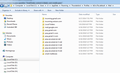Email body content is blank, sent emails gone
My inboxes on multiple email accounts show that I have numerous emails. But, when I open the emails, everything is blank. It has also affected my "Old Mail" file that I move messages to out of my inbox. Furthermore, my sent messages are completely gone. I still can read some of my more recent emails by logging in directly to my provider, but only the ones from the last week or so. This has affected both gmail and godaddy emails.
I have run into this problem before about a year ago in one of my "Old Mail" folders and tried "repairing" the folder and it wiped everything out. So, this time, I picked a folder that I did not care as much about to test the "repair" function. As expected, it wiped everything out again.
I really don't want to lose all of my emails, is there anyway for my to recover them?
Kaikki vastaukset (8)
If the email content is blank then it means the index file or the global search records are trying to locate something that may or may not exist.
re :tried "repairing" the folder and it wiped everything out.
No, you have not understood what occurred.
Repairing does not wipe out anything.
It means the Index is out of synch with whatever is in the actual mbox file. It means the index file is pointing to where it thinks the email is supposed to be, so you see the old header in the email list, but if the email has been removed, then it appears blank. Repairing just forces the index to look at the mbox file and rebuild the index only to show what is really in the mbox file. It does not wipe or remove anything. If email does not show then was already gone.
Do you have any Anti-Virus product scanning Thunderbird folders? If yes, then please stop AV from Scanning Thunderbird folder on start up and also when sending and receiving mail. It is often the case that AV mess up mbox files but leave index files alone because they do not contain emails. So things go out of synch.
Do you use a product like CCleaner, if yes, then please do not allow those products to scan Thunderbird files and folders.
Are you talking about POP or IMAP mail accounts? Do not compact any folders at this point in time.
Thanks for clearing things up as to what's happening. I understand better what's going on.
The only AV I am running is Microsoft Security Essentials on Windows 7. I honestly do not know if it is scanning thunderbird or not.
I have not used CCleaner in well over a year.
All accounts are POP accounts.
If it is a sync issue, does that mean that "lost" emails are still on my system somewhere? Is it still possible to recover them?
It depends upon what has occurred.
If Microsoft Security Essentials has quarrantined and fixed files then there is not much you can do other than use a backup.
The issue seems to be effecting multiple accounts and multiple folders. So first you need to see if Thunderbird has recreated a pop mail account because it lost the original or whether it is still using the original mail account.
Please locate and post some information as detailed below.
- Right click on any mail account name in Folder pane and select 'Settings'
- Select 'Server Settings'
bottom right you will see 'Local Directory:'
- Please copy all the text - (be sure to get all of it as some will be hidden due to not enough space to show it all in one go) and paste it into this forum question, so I can see which mail account is being used.
- select the other mail account 'Server Settings' and repeat as above.
The data will look like this example:
- C:\Users\UserName\AppData\Roaming\Thunderbird\Profiles\yba3h802.default\Mail\mail.btinternet.com
- Click on OK to close Account Settings.
Make hidden files and folders visible:
In Thunderbird
- Help > Troubleshooting Information
- click on 'Open Folder' button
a new window opens showing the contents of your Profile name folder.
- click on 'Mail' folder
- Post an image showing the 'contents' of your 'Mail' folder.
It will show all pop mail accounts and 'Local Folders'. The information will tell me whether you are using the original or a new empty copy.
C:\Users\JJ\AppData\Roaming\Thunderbird\Profiles\tb3vc7kz.default\Mail\pop.gmail.com
C:\Users\JJ\AppData\Roaming\Thunderbird\Profiles\tb3vc7kz.default\Mail\mail.google.com
Sorry... reread... you wanted all server settings... here are the rest.
C:\Users\JJ\AppData\Roaming\Thunderbird\Profiles\tb3vc7kz.default\Mail\pop.gmail-1.com
C:\Users\JJ\AppData\Roaming\Thunderbird\Profiles\tb3vc7kz.default\Mail\pop.secureserver.net
C:\Users\JJ\AppData\Roaming\Thunderbird\Profiles\tb3vc7kz.default\Mail\pop.secureserver-3.net
C:\Users\JJ\AppData\Roaming\Thunderbird\Profiles\tb3vc7kz.default\Mail\pop.secureserver-1.net
C:\Users\JJ\AppData\Roaming\Thunderbird\Profiles\tb3vc7kz.default\Mail\pop.secureserver-2.net
C:\Users\JJ\AppData\Roaming\Thunderbird\Profiles\tb3vc7kz.default\Mail\pop.secureserver-4.net
re :The only AV I am running is Microsoft Security Essentials on Windows 7. I honestly do not know if it is scanning thunderbird or not. There are times when an mbox file can get out of synch with .msf index file. One of those occasions can be when an AV product has attempted to fix an mbox file not understanding that it contains many emails.
Info : https://www.microsoft.com/en-us/safety/pc-security/microsoft-security-essentials.aspx
Real time protection : - read info at link and pay attention to number '7' . https://www.sevenforums.com/tutorials/6399-windows-defender-real-time-protection-turn-off.html
Scan downloaded files and attachments - Monitors files and programs that are designed to work with web browsers. These files can be downloaded, installed, or run by the browser itself. Spyware and other potentially unwanted software can be included with these files and installed without your knowledge. Scan programs that run on your computer - Monitors when programs start and any operations they perform while running. Spyware and other potentially unwanted software can use vulnerabilities in programs that you have installed to run malicious or unwanted software without your knowledge. So it is possible that Thunderbird files and folders are being scanned. You can choose what folders should be exempt. Note: scan download files will include email . If you prefer to allow scanning or cannot make Thunderbird folders exempt, I suggest you try to set a setting where instead of auto fixing, the program should ask you what to do. Then you can stop any fix in a Thunderbird folder or file. This is available in eg: Norton, but I'm not sure if available in MSE.
re :I have not used CCleaner in well over a year.
Suggest you double check to see if it is running on any schedule in the background.
The best thing to do is to make sure that Thunderbird files and folders are exempt. Then if run either manually or in background or accidentally then it should leave Thunderbird alone.
re 'Mail' folder
'incoming.gmail.com' - Is this an old account no longer used? It looks rather dated :)
Most of the other mail accounts were accessed at about same time on same day. date modified 18th June 2018 5:27PM
I notice there are two accounts accessed/modified on same date and time.
- 'incoming.verizon.com' - date modified 11th June 2018 8:40PM
- 'pop.gmail-2.com' - date modified 11th June 2018 8:40PM
You did not mention either of these as being used by any account in the 'Location directory:' setting. It seems a bit odd that they were not accessed at the same time as the rest.
- Access Profile folders
- Exit /Close Thunderbird now.
- click on 'Mail' folder
- click on 'incoming.verizon.com' folder
- open 'Inbox' (no extension) mbox file using a text editor program like eg: 'Notepad'.
Emails are written to the file in the order downloaded, so the oldest email will be at the top and newest at bottom. Q: Do you see a load of emails that have recently gone 'missing' ?
Each email will start with lines like this: this is an example
- From - Sun Dec 28 18:14:40 2014
- X-Mozilla-Status: 0001
- X-Mozilla-Status2: 00800000
- Use 'Edit' > 'Find'
- Starting at the top use the look for this line: 'X-Mozilla-Status:' (not X-Mozilla-Status2:)
- Make sure each 'X-Mozilla-Status:' has the number 0001
- edit the number as required working down through the document.
- Save the file.
- delete the 'Inbox.msf' file.
- then check the 'Sent' folder - does it contain emails?
- Go back up to 'Mail' folder.
- click on 'pop.gmail-2.com' mail account.
- Open 'Inbox' mbox file (no extension) as stated above.
- Make sure each 'X-Mozilla-Status:' has the number 0001
- edit the number as required working down through the document.
- Save the file.
- delete the 'Inbox.msf' file.
- then check the 'Sent' folder - does it contain emails?
Please report back on findings on those two mail accounts.
Did you discover emails ?
Did you edit all the X-Mozilla-Status lines etc?
Did you locate any of the missing 'Sent' emails?
Muokattu
It has obviously been longer than a year for CCleaner... I don't even have it loaded on this rig and I've been using it for a couple of years now
Checked both of those account. Both accounts you mentioned are extremely old and should have never even made it on to this rig. I do recognize both accounts though. I'm sure they got on there accidentally in a data transfer. However, they have never been set up in Thunderbird on this rig, so I have no idea as to why it is showing that they have been modified.
I know for a fact that these two email accounts have not been in service for 4 or more years. Do I need to investigate them any further?
You mention : I still can read some of my more recent emails by logging in directly to my provider, but only the ones from the last week or so.
It seems odd that the change in what you can see directly correlates with the dates for the files below.
- 'incoming.verizon.com' - date modified 11th June 2018 8:40PM
- 'pop.gmail-2.com' - date modified 11th June 2018 8:40PM
Not unless you did a data transfer on the exact same date. Did you do the data transfer on 11th June this year - a week ago ?
'pop.gmail-2.com' is usually created after 'pop.gmail-1.com'. So it would be unusual for pop.gmail-2.com to be older.
Currently one of the gmail accounts is pointing to 'pop.gmail-1.com', so I wondered as to whether that was the older one and the account with emails was the 'pop.gmail-2.com'.
If you changed the 'Location Directory:' of the account which pointed to : C:\Users\JJ\AppData\Roaming\Thunderbird\Profiles\tb3vc7kz.default\Mail\pop.gmail-1.com
to point to : C:\Users\JJ\AppData\Roaming\Thunderbird\Profiles\tb3vc7kz.default\Mail\pop.gmail-2.com
click on 'OK' to save Account Settings and then restart Thunderbird, you would discover whether it contained the emails or not.
Report back on whether this located the 'Sent' emails etc of the gmail account.