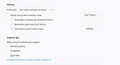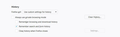Why can't I get my previous tabs to restore when I have the option set to do this?
I have the option to restore previous tabs set correctly. I have exited and reopened Firefox twice and neither time did it open my previous tabs. The second time, I opened the 3 tabs I could remember from my previous session, checked to make sure the option was set correctly, yet when I exited and opened Firefox, none of my tabs showed. And my history is empty. How can I keep this from happening in the future?
Valittu ratkaisu
I suggest either turning off "Clear history when Firefox closes" or if you need to clear some of the data, click the "Settings" button to the right of that and make sure you are not clearing "Browsing & Download History".
Lue tämä vastaus kontekstissaan 👍 1Kaikki vastaukset (6)
Hi Maureen, sorry to hear about this problem.
If Firefox did not restore your session automatically, could you check whether the option is available from the menu? Either:
- "3-bar" menu button > Restore Previous Session
- (menu bar) History > Restore Previous Session
If those items are missing or grayed, could you check for closed windows in either of these places, in case the session was restored but with a closed status for your window(s):
- "3-bar" menu button > Library > History > Recently Closed Windows
- "Library" toolbar button > History > Recently Closed Windows
- (menu bar) History > Recently Closed Windows
If you find nothing there, hmm, why didn't Firefox find your tabs? Is Firefox keeping your history so that you can re-open the same pages from history? If Firefox isn't keeping history, that probably would be linked to this problem since session history is handled as part of history.
Okay, upon second reading --
Maureen A said
And my history is empty.
-- let's check your privacy settings on the Options page:
- Windows: "3-bar" menu button (or Tools menu) > Options
- Mac: "3-bar" menu button (or Firefox menu) > Preferences
- Linux: "3-bar" menu button (or Edit menu) > Preferences
- Any system: type or paste about:preferences into the address bar and press Enter/Return to load it
In the left column, click Privacy & Security
Automatic Private Browsing?
On the right side, in the History section, either of these will trigger automatic private browsing, so no history is retained when Firefox is closed:
- "Firefox will: Never remember history"
- "Firefox will: Use custom settings for history" + "Always use private browsing mode"
If you have either of those set, change to "Firefox will: Remember history" or uncheck the box for "Always use private browsing mode".
Clearing history at shutdown?"
Select: Firefox will: Use custom settings for history so you can view the detailed settings. Then check this setting:
- "Clear history when Firefox closes" -- not checked, ok
- "Clear history when Firefox closes" -- checked => click the Settings button and make sure "Browsing & Download History" is NOT set to be cleared
Did you make any changes? If so, does that help?
Thanks jscher2000 for your help. I am particularly impressed with the fact the you took the time to read my post again and changed your response accordingly. Here is a pic of the settings you asked about. Based on this info, what are your recommendations for my settings? I won't make any changes until I'm sure I understand what I need to do. Thanks
Valittu ratkaisu
I suggest either turning off "Clear history when Firefox closes" or if you need to clear some of the data, click the "Settings" button to the right of that and make sure you are not clearing "Browsing & Download History".
The "settings" is grayed out. Here is a pic of what I have set now. I was told to restart Firefox so the changes were saved and when i opened Firefox, it opened all my previous tabs. So you have solved my problem. So having the "settings" grayed out is not a problem, I guess. Thanks so much for your patience and help.
Yes, if you uncheck "Clear History when Firefox closes" the Settings button becomes moot and is grayed out.
Is it working with Firefox not set to remember Browsing history? I never tried that combination. Interesting!