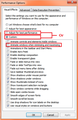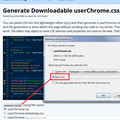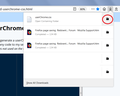Remove annoying transition to full-screen
when you go fullscreen, there's this transition to full screen which is completely useless and kinda buggy where the screen lifts itself up. And when it goes back from fullscreen to normal screen, there's is no transition. The tabs just appear and its perfect. So is there a way to disable this kind of transitions? Thanks
Valittu ratkaisu
Unfortunately, there is no built-in setting for disabling/enabling "browser full screen" animation like there is for the kind of full screen websites can trigger (full screen API).
There is an alternate method, but it takes a bit of work to set up.
Are you already familiar with userChrome.css from making other tweaks to Firefox's toolbar area? If you aren't, when you have 10 minutes to focus on it, here's how it works:
This assumes you do not already have a userChrome.css file. If you do already have a working userChrome.css file, you just need to add the rule under (A) to your file.
(A) Select and copy the following style rule code
/* Minimize fullscreen transition time */
#navigator-toolbox[fullscreenShouldAnimate] {
transition: 100ms !important;
}
(B) Generate and download a userChrome.css file
Open the following page and paste the above rules into the editor, replacing the sample rule:
https://www.userchrome.org/download-userchrome-css.html
Then click "Generate CSS File" and save the userChrome.css file to your computer. (See first attached screenshot)
Use the downloads list on the toolbar to open the downloads folder directly to the new userChrome.css file. (See second attached screenshot)
Minimize that Windows Explorer window for later reference.
(C) Create a new chrome folder in your profile folder
The following article has the detailed steps for that (#1, #2, and I recommend #3)
https://www.userchrome.org/how-create-userchrome-css.html
I have videos for both Windows and Mac in case the text is not clear.
(D) Move the userChrome.css file you generated in Step B into the chrome folder you created in Step C
The next time you exit Firefox and start it up again, it should discover that file and apply the rules.
Lue tämä vastaus kontekstissaan 👍 1Kaikki vastaukset (9)
How do you mean fullscreen to normal screen? Are we talking about max and min option on the browser window?
I'm talking about what happens when you press F11
Hello marr11317,
Would you try this please :
Type in the address bar about:config and press Enter (promise to be carefull, if asked)
Type in the search bar full-screen-api.transition
And change the values to these preferences :
full-screen-api.transition-duration.enter => 0 0
full-screen-api.transition-duration.leave => 0 0
full-screen-api.transition.timeout => 0
Then close and restart Firefox.
(If this is not what you were looking for, then please change the values back to their default)
Thanks for the reply. Unfortunately, I could not notice any changes when I restarted firefox. Is there anything else I could do to prevent this behaviour? And sorry for that first question. It's quite rude. I was tired. :) Thanks again,
Marr11317
Oh, and I'm under Windows, btw.
First of all : I didn't notice anything rude in your original post ..... ;)
Your system details (to the right of your original post) show that you're on Windows (most people don't know that .... )
I'm sorry that my suggestions didn't work :(
Probably a dumb question, but : would you please clarify what exactly it is that you don't want to see anymore ?
I must admit that I have no idea what you mean by : "the screen lifts itself up "
marr11317 said
Remove annoying transition to full-screen...
Perhaps you're meaning how Windows handles 'Windows Animations' when Min/Maxing?
Here's my Windows-7 'Visual Effects' Settings:
~Pj
Valittu ratkaisu
Unfortunately, there is no built-in setting for disabling/enabling "browser full screen" animation like there is for the kind of full screen websites can trigger (full screen API).
There is an alternate method, but it takes a bit of work to set up.
Are you already familiar with userChrome.css from making other tweaks to Firefox's toolbar area? If you aren't, when you have 10 minutes to focus on it, here's how it works:
This assumes you do not already have a userChrome.css file. If you do already have a working userChrome.css file, you just need to add the rule under (A) to your file.
(A) Select and copy the following style rule code
/* Minimize fullscreen transition time */
#navigator-toolbox[fullscreenShouldAnimate] {
transition: 100ms !important;
}
(B) Generate and download a userChrome.css file
Open the following page and paste the above rules into the editor, replacing the sample rule:
https://www.userchrome.org/download-userchrome-css.html
Then click "Generate CSS File" and save the userChrome.css file to your computer. (See first attached screenshot)
Use the downloads list on the toolbar to open the downloads folder directly to the new userChrome.css file. (See second attached screenshot)
Minimize that Windows Explorer window for later reference.
(C) Create a new chrome folder in your profile folder
The following article has the detailed steps for that (#1, #2, and I recommend #3)
https://www.userchrome.org/how-create-userchrome-css.html
I have videos for both Windows and Mac in case the text is not clear.
(D) Move the userChrome.css file you generated in Step B into the chrome folder you created in Step C
The next time you exit Firefox and start it up again, it should discover that file and apply the rules.
Thanks! This is exactly what I needed.