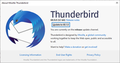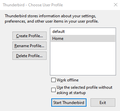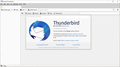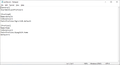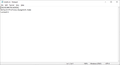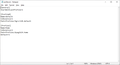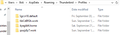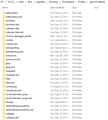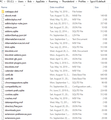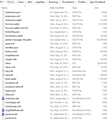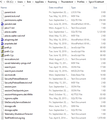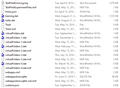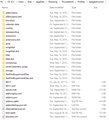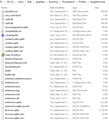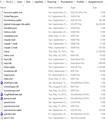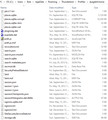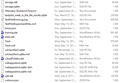1. Thunderbird 68.1 is empty after update. 2. Unable to open Troubleshooting and Options 3. Keeps updating after reinstalling older version
Thunderbird performed an automatic update to 68.1 from 60.9 today. Upon restart of the program, TB came up in 68.1 with empty fields. No mailboxes. Won't start Options. Can't start Troubleshooter. Everything from 60.9 is gone, and I can't figure out how to bring it all back in 68. I can uninstall 68 and reinstall 60, and everything goes back to normal, but then the automatic update cycle starts again. Please help!
Muokattu
Valittu ratkaisu
Sorry if I said this before.
Perhaps rename the global-messages-db.sqlite file in the profile folder and try it again.
Saw it reported as a workaround on a bug report. It might be worth trying.
Lue tämä vastaus kontekstissaan 👍 0Kaikki vastaukset (20)
Start 68, Help/Troubleshooting Information, click about:profiles. Do you see a profile ending in .default and one ending with .default-release? Click the button 'Set as default profile' for the .default profile, then restart TB. Check the update options in Tools/Options/Advanced/Update.
I cannot access Troubleshooting, either via Help or via the hamburger menu (which doesn't open). Nor can I open Tools/Options. 68 simply isn't working correctly.
If you have TB 68 installed, close TB, press Windowskey+R, type thunderbird.exe -p and select the profile named default. Does that show your previous data?
horseybob said
I cannot access Troubleshooting, either via Help or via the hamburger menu (which doesn't open). Nor can I open Tools/Options. 68 simply isn't working correctly.
That sounds very strange.
(even if you have already gotten back to the working configuration) Using the bad configuration can you open error console - ctrl+shift+J - and if so, what do you see there just after attempting to access troubleshooting or options ??
Post a screen shot here is a good way to communicate this info to us. https://support.mozilla.org/en-US/kb/how-do-i-create-screenshot-my-problem
BTW, you have several issues which are of critical interest to us so we can fix this issues.
Please also screen shot the update prompt you are seeing and post it. Thanks.
As requested, I'm attaching screen shots. One is the update prompt, one is the list of available profiles, and one is the full TB 68 screen (including status). Neither profile brings anything up. CTRL+SHIFT+J does nothing.
In the Help menu, only the following work: Thunderbird Help Restart with add-ons disabled About Thunderbird
In the Tools menu, only the following work: Address book (comes up empty) Add-on options Activity manager Import (can't find anything) Developer Tools Clear recent history
BTW, this is all in Windows 10, latest updates installed.
Thanks.
To be absolutely clear ... when you got prompted to update the first time, you had NOT done Help > About ???
Muokattu
Yes, I HAD done Help > About. When asked to restart, I did so.
To help to understand what is going on: Please post images showing the contents of the following folders and files. Access: C:\ Users \User Account name\Appdata\Roaming\Thunderbird folder open 'profiles.ini' file using a text editor like notepad. Copy all the contents and paste them into this forum question 'Post a Reply' text box. open 'installs.ini' file using a text editor like notepad. Copy all the contents and paste them into this forum question 'Post a Reply' text box. Please put these two results in different 'Post a Reply' text boxes so there is no confusion.
Post images of the following:
C:\ Users \User Account name\Appdata\Roaming\Thunderbird\Profilesfolder
Post image showing contents of 'Profiles' folder.
C:\ Users \User Account name\Appdata\Roaming\Thunderbird\Profiles\profile name folder Profile name folders are usually 'xxxxxxxxx.default' or similar. Please open each of the profile name folders. Use 'View' > 'Details' and make sure 'Size' column header is visible. Post an image showing the entire contents of each profile name folder.
Profiles.ini attached.
Installs.ini attached.
Profiles folder attached. Now, how do I show you the contents of each Profile folder? They are huge, and I don't know how to capture scrolls or folder contents that consume more than one screen...
horseybob said
Thunderbird performed an automatic update to 68.1 from 60.9 today. Upon restart of the program, TB came up in 68.1 with empty fields. No mailboxes. Won't start Options. Can't start Troubleshooter. Everything from 60.9 is gone, and I can't figure out how to bring it all back in 68. I can uninstall 68 and reinstall 60, and everything goes back to normal, but then the automatic update cycle starts again. Please help!
I lost everything in Thunderbird also. Something like 15 years of collected information I had saved. PLEASE I need this information back as soon as possible!!!
pmluttrell said
I lost everything in Thunderbird also. Something like 15 years of collected information I had saved. PLEASE I need this information back as soon as possible!!!
this is how the poster in this topic fixed it. https://support.mozilla.org/en-US/questions/1269159#answer-1253392
If it does not work for you, I suggest you create your own support topic as your issue IS NOT THE SAME. Despite it manifesting with a loss of information.
Thanks for supplying 'profiles.ini' and 'installs.ini' file contents.
re :Profiles folder attached. Sorry but you posted contents of the file 'profiles.ini' and not an image of the Thunderbird\Profiles folder.
Still need: Post images of the following: C:\ Users \User Account name\Appdata\Roaming\Thunderbird\Profiles folder Post image showing contents of 'Profiles' folder.
re:Now, how do I show you the contents of each Profile folder?
C:\ Users \User Account name\Appdata\Roaming\Thunderbird\Profiles\profile name folder
Profile name folders are usually 'xxxxxxxxx.default' or similar.
Please open each of the profile name folders.
Use 'View' > 'Details' and make sure 'Size' column header is visible.
Post an image showing the entire contents of each profile name folder.
Open the first 'profile name' folder. Make sure you can see the top and as much as the window will allow without scrolling. Create image showing the top half. then scroll down to show lower half and create a separate image.
Then do the same with the other 'profile name' folder.
Sorry. Profiles folder attached. Folder contents to follow.
Default profile folder contents attached (5 parts). Other profile folder contents to follow.
Home profile folder (the profile I use) contents attached (5 parts). Do you need to see the contents of the other two profiles too?