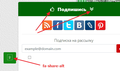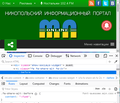After upgrading to 70.1.0, some fontawesome icons stopped working on sites.
After upgrading to 70.1.0, some fontawesome icons stopped working on sites. Some of them work more beautifully, and some do not. For example, the fa-share-alt icon does not work anywhere now. In other browsers, everything is fine.
Kaikki vastaukset (5)
Does this have something to do with Enhanced Tracking Protection in Firefox for desktop?
If you are running Strict tracking protection, it may block certain content (which may include fonts). Try running with just the standard tracking protection settings and see if that fixes the problem.
No, it does not solve the problem. And if the font were blocked, then all the icons would not work, and not selectively. This is sternness. Since the font is the same for all icons.
Can you post a link to a publicly accessible page (i.e. no authentication or signing on required)?
Is it possible that you have an older version of this font installed or stored in the disk cache that lacks some glyphs ?
You can reload web page(s) and bypass the cache to refresh possibly outdated or corrupted files.
- hold down the Shift key and left-click the Reload button
- press "Ctrl + F5" or press "Ctrl + Shift + R" (Windows,Linux)
- press "Command + Shift + R" (Mac)
Clear the Cache and remove the Cookies for websites that cause problems via the "3-bar" Firefox menu button (Options/Preferences).
"Remove the Cookies" for websites that cause problems:
- Options/Preferences -> Privacy & Security
Cookies and Site Data -> Manage Data
"Clear the Cache":
- Options/Preferences -> Privacy & Security
Cookies and Site Data -> Clear Data -> Cached Web Content: Clear
Muokattu
These actions are the first thing I did but to no avail. Link to the page https://moi-nikopol.online/ In the lower left corner is a button with this glyph.
Works here.