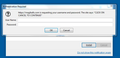How do I stop from getting "Authentication Required" popups (which freeze Firefox)?
On one of my computers I am getting "Authentication Required" popups on one particular site (https://yts.lt/browse-movies). The popup appears when I click any link on any page of the site, and when it appears it freezes Firefox so that the only way I can get out of it is to stop Firefox from running by using the Windows Task Manager on my Windows 7 PC. I have uninstalled Firefox and all my Firefox data files, and then reinstalled Firefox, but this did not solve the problem. Thinking this might involve a virus, I have also run Malwarebytes, but this, too, did not solve the problem. Please see attached screenshot. When I access this site through Firefox on another of my computers (OS = Windows 8.1), no "Authentication Required" popups appear.
Valittu ratkaisu
jscher2000, the issue seems to have resolved itself (without me having done anything meaningful to bring about this positive outcome). Now when I click a link on the offending site, another tab opens and this tab contains only an ad. Meanwhile, the tab with the offending site is populated with the page I wanted to go to by clicking the link. Go figure.
Lue tämä vastaus kontekstissaan 👍 0Kaikki vastaukset (4)
Some sites trap you using an authentication dialog linked with a page reload. Pressing the Esc key repeatedly quickly can break the cycle, and then Ctrl+w (Close Tab shortcut) should close the problem page. But there may be sites where that doesn't get you completely out.
It's odd that you only experience the problem on one of your Firefoxes. Perhaps different add-ons are installed, whether blockers or potential culprits?
One possible culprit would be an extension. You can view, disable, and often remove unwanted or unknown extensions on the Add-ons page. Either:
- Ctrl+Shift+a (Mac: Command+Shift+a)
- "3-bar" menu button (or Tools menu) > Add-ons
- type or paste about:addons in the address bar and press Enter/Return
In the left column of the Add-ons page, click Extensions.
Then cast a critical eye over the list on the right side. Any extensions Firefox installs for built-in features are hidden from this page, so everything listed here is your choice (and your responsibility) to manage. Anything suspicious or that you just do not remember installing or why? If in doubt, disable (or remove).
Any improvement?
Thanks, jscher2000, for your quick response.
Checking ad-ons on both PCs revealed that the lists are identical, as of course should be the case
Pressing Esc repeatedly quickly does indeed break the cycle, so thanks for that tip. However doing this each time I click a link on the offending site is something of a pain. Is there no other solution?
Maybe the site is hacked? The only other explanation would be an issue on your end, such as malware external to Firefox (for example, a "man in the middle" of your connection).
Could you check your connection setting:
- Windows: "3-bar" menu button (or Tools menu) > Options
- Mac: "3-bar" menu button (or Firefox menu) > Preferences
- Linux: "3-bar" menu button (or Edit menu) > Preferences
- Any system: type or paste about:preferences into the address bar and press Enter/Return to load it
In the search box at the top of the page, type proxy and Firefox should filter to the "Settings" button, which you can click.
The default of "Use system proxy settings" piggybacks on your Windows/IE "LAN" setting. "Auto-detect" can lead to a flaky connection. You may want to try "No proxy".
You also could scan for malware using well-regarded tools such as the ones listed in this support article: Troubleshoot Firefox issues caused by malware.
Valittu ratkaisu
jscher2000, the issue seems to have resolved itself (without me having done anything meaningful to bring about this positive outcome). Now when I click a link on the offending site, another tab opens and this tab contains only an ad. Meanwhile, the tab with the offending site is populated with the page I wanted to go to by clicking the link. Go figure.