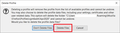How to delete my sync account from FireFox browser and all the data of this account
Hi guys. I tested this recently on notebook with Windows 10. I installed Firefox, sign in to my account, synced everything. Let's say, I need to delete all the data and this account from this particular device. I couldn't find such an option. When I deleted my account from Firefox, all the data left on the notebook! Even when I uninstall the browser, and then install it again - browser restored all the data!!!
Is it possible to delete my sync account and all the data related to it: history, bookmarks, sessions, extensions, add-ons, everything?
Let's say, I'm signed in on a friend's laptop and need to delete everything later.
Kaikki vastaukset (12)
Go to https://accounts.firefox.com/settings
Look near the bottom of the list
FredMcD said
Go to https://accounts.firefox.com/settings Look near the bottom of the list
this will delete the account from FireFox. It's not the case I described.
I need to delete account from a laptop (e.g. friend's laptop), where I signed in and after a while I want to delete it completely from Firefox on this specific notebook. I don't like Chrome, but they developed this feature perfectly - when I sign off from Chrome on any other device it also delete everything related to my account.
I think Firefox should have such an option. Can someone advise?
Hi,
Follow these steps and check. Open Firefox on the computer you want to disconnect. Click the menu button. on the toolbar. Click your Firefox Account email or display name (you might need to sign in first.) Click Sync Settings. The Sync panel of your Firefox Options page displays. Click Sign out. Click the Disconnect button.
Thank You.
And what then? It says "... but won't delete any of your browsing data on this device"!
Hi Aladdin, there used to be an option for this, but due to people accidentally destroying all their data, it was removed.
When you sign in to your Firefox Account, Sync will merge the data from the Firefox profile you are using with the data in your account. So you should not sign in on a friend's Firefox because you then will mess up both their data and your data.
To keep your data separate, you can create a guest profile for yourself and when you are done with your session, you can delete that profile and its local data. This isn't quite as easy as in Chrome, but here's how you would do it:
Guest Profile Setup and Tear-down
Creating Your Guest Profile
After starting Firefox in your friend's profile, type or paste about:profiles in the address bar and press Enter/Return to load it. (Unfortunately, there's no button to get to this page.)
Click the "Create a New Profile" button, then click Next. Assign a name like Aladdin, ignore the option to relocate the profile folder, and click the Finish button.
After creating the profile, scroll down the about:profiles page and click the Launch profile in new browser button below it. (Keep the about:profiles page open for future reference.)
So this should look like a new install, and you can use it as you please. I suggest customizing the theme so you can tell your windows apart from your friend's windows.
Closing Out of Your Guest Profile
When you are done, you can close the windows from your profile. You'll probably land back on the tab with the about:profiles page.
First, make sure your friend's profile is still the default profile. If you see a "Set as default profile" button on their profile, click that to get everything back to normal.
At this point, your guest profile remains available for use if you are a frequent visitor. But if you want to remove the data from the system, you would do that here on the about:profiles page in your friend's profile.
To flush your data, click the Remove button below the Aladdin profile. Make absolutely sure it's not your friend's profile! Firefox will ask if you want to delete the files and there's your opportunity to permanently remove your data from the system.

A lot of people hope this can eventually be connected to a toolbar button like creating a new person in Chrome, but I'm not aware of any immediate plans for that.
As a footnote to that, if you want to get rid of the main profile, you would create a new profile, you don't even need to launch it, just switch it to being the default, then the Remove button will appear for the main profile that has the data you want to remove.
If there are settings in the profile that you want to preserve, then you would need to go around to various Firefox dialog and remove data manually, or delete certain files manually. That would be a more complicated checklist to write but I think it has come up in other threads back when the automatic local data trashing feature was removed.
Thank you very much. I hope Firefox will add a more easy way for my request :)
Because, as for me, there are 2 different things: 1) firefox account and 2) profile in any firefox browser.
The first one stores everything and sync all devices, while the second could be deleted with all the data but this won't lead to deletion of the main (first) account!
Thank you again.
Hello,
I am glad to hear that your problem has been resolved. If you haven't already, please select the answer that solves the problem. This will help other users with similar problems find the solution.
Thank you for contacting Mozilla Support.
jscher2000 said
As a footnote to that, if you want to get rid of the main profile, you would create a new profile, you don't even need to launch it, just switch it to being the default, then the Remove button will appear for the main profile that has the data you want to remove.
(no offense to jscher, I understand that may be the best we have right now).
Mozilla developers please update this structure to Firefox.
I experienced the same issue as the original poster with a work computer and recently had a snafu with saved logins and passwords due to someone else's old logins and passwords being left behind after signing out. Until Firefox updates this make sure you at least go into "Logins and Passwords" and delete that data. Also everyone who has experienced frustration with this should submit a feature request: https://qsurvey.mozilla.com/s3/FirefoxInput/
Cheers!
Hi,
The people who answer questions here, for the most part, are other Firefox users volunteering their time (like me), not Mozilla employees or Firefox developers.
If you want to leave feedback for Firefox developers, you can go to the Firefox Help menu and select Submit Feedback... or use this link. Your feedback gets collected by a team of people who read it and gather data about the most common issues.
You should only connect to a Sync account on your own computer and not on a (public) device that isn't your own.
Note that there is also the portable Firefox version that you can install on a USB stick (drive) that comes with its own profile folder.
mmalloy05 said
I experienced the same issue as the original poster with a work computer and recently had a snafu with saved logins and passwords due to someone else's old logins and passwords being left behind after signing out. Until Firefox updates this make sure you at least go into "Logins and Passwords" and delete that data...
This is a security concern in my opinion. I am quite surprised with this functionality. I too just got my passwords and other site data merged with another account. This can be easily done on a home computer where multiple people share a computer; even those who use multiple accounts. Once a user logs out, all data should be deleted from the computer. Keeping data should either be a checkbox or a confirmation modal.