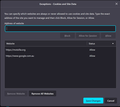Google's two step sign in allows you to 'trust' a device to bypass the second step. I can't get it to work with Firefox
When I sign in to my Google account on my PC it sends a link to my phone for me to click "Yes it's me" to authenticate the sign in. The Google sign-in screen on my PC (Firefox browser) has a checkbox to 'trust' this device. Even though I select that option it still insists on sending the phone link to click on. How do I get Firefox/Google to remember the 'trust' checkbox state?
PS. I don't like cookies or browsing history to be saved, but do allow certain exceptions.
DickyOZ.
Valittu ratkaisu
Detail like websites remembering you is stored in a cookie, so make sure you aren't clearing important cookies.
You can use these steps to make a website recognize and remember you.
- create a cookie allow exception with the proper protocol (https:// or http://) to make a website remember you
You can check that you aren't clearing important cookies.
- using "Delete cookies and site data when Firefox is closed" keeps cookies with an allow exception
- using "Clear history when Firefox closes" to clear cookies clears all cookies including cookies with an allow exception you may want to keep
- clearing "Site Preferences" clears exceptions for cookies, images, pop-up windows, and software installation and exceptions for passwords and other website specific data
- Settings -> Privacy & Security
Cookies and Site Data: "Manage Exceptions"
Kaikki vastaukset (5)
Just test it and do not delete your cookies and see if it works the way you want. For websites that have the option to remember the device works via cookies.
Muokattu
Valittu ratkaisu
Detail like websites remembering you is stored in a cookie, so make sure you aren't clearing important cookies.
You can use these steps to make a website recognize and remember you.
- create a cookie allow exception with the proper protocol (https:// or http://) to make a website remember you
You can check that you aren't clearing important cookies.
- using "Delete cookies and site data when Firefox is closed" keeps cookies with an allow exception
- using "Clear history when Firefox closes" to clear cookies clears all cookies including cookies with an allow exception you may want to keep
- clearing "Site Preferences" clears exceptions for cookies, images, pop-up windows, and software installation and exceptions for passwords and other website specific data
- Settings -> Privacy & Security
Cookies and Site Data: "Manage Exceptions"
Many thanks for the prompt replies. Attached screenshot shows my current cookies exceptions, but they don't seem to be working.
How do I display what cookies are being used when I have Firefox browser open?
Create the allow exception for the google.com.au top level domain to include sub domains.
You can possibly create one for the international google.com domain.
Muokattu
Many thanks to cor-el.
I never realised that "Clear history when Firefox closes" also cleared allowed exceptions. All is now well.