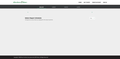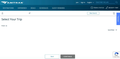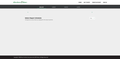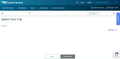Dynamic content on web pages not being rendered
Various website that contain dynamic content are not being rendered by Firefox to display that content. This is happening with websites that provide transportation information and ticketing, including Amtrak and Peter Pan Bus Lines . It is also happening with a genealogical website, FamilyTreeDNA, on pages that should be displaying family tree information. Illustrations of two pages are attached. I have been able to access the information by using Opera on this same computer and operating system, and by using the same version of Firefox installed on a different computer with different operating system. I am not sufficiently proficient with website development to know or understand what type of dynamic content is being generated by these websites, or how Firefox interprets the content. My suspicion is that some Firefox setting has been enabled or disabled, but I do not know which one it would be.
Muokattu
Valittu ratkaisu
If you use extensions ("3-bar" menu button or Tools -> Add-ons -> Extensions) that can block content (Adblock Plus, NoScript, DuckDuckGo PE, Disconnect, Ghostery, Privacy Badger, uBlock Origin) always make sure such extensions do not block content.
- make sure your extensions and filters are updated to the latest version
- https://support.mozilla.org/en-US/kb/troubleshoot-extensions-themes-to-fix-problems
Firefox shows a purple shield instead of a gray shield at the left end of the location/address bar in case Enhanced Tracking Protection is blocking content.
- click the shield icon for more detail and possibly disable the protection
You can check the Web Console for relevant-looking messages about blocked content.
- https://support.mozilla.org/en-US/kb/enhanced-tracking-protection-firefox-desktop
- https://support.mozilla.org/en-US/kb/smartblock-enhanced-tracking-protection
- https://support.mozilla.org/en-US/kb/trackers-and-scripts-firefox-blocks-enhanced-track
You can try these steps in case of issues with webpages:
You can reload webpage(s) and bypass the cache to refresh possibly outdated or corrupted files.
- hold down the Shift key and left-click the Reload button
- press "Ctrl + F5" or press "Ctrl + Shift + R" (Windows,Linux)
- press "Command + Shift + R" (Mac)
clear the Cache and remove the Cookies for websites that cause problems via the "3-bar" Firefox menu button (Settings).
"Remove the Cookies" for websites that cause problems:
- Settings -> Privacy & Security
Cookies and Site Data: "Manage Data"
"Clear the Cache":
- Settings -> Privacy & Security
Cookies and Site Data -> Clear Data -> [X] Cached Web Content -> Clear
- https://support.mozilla.org/en-US/kb/clear-cookies-and-site-data-firefox
- https://support.mozilla.org/en-US/kb/how-clear-firefox-cache
Start Firefox in Troubleshoot Mode to check if one of the extensions ("3-bar" menu button or Tools -> Add-ons -> Extensions) or if hardware acceleration or userChrome.css is causing the problem.
- switch to the DEFAULT theme: "3-bar" menu button or Tools -> Add-ons -> Themes
- do NOT click the "Refresh Firefox" button on the Troubleshoot Mode start window
- https://support.mozilla.org/en-US/kb/diagnose-firefox-issues-using-troubleshoot-mode
- https://support.mozilla.org/en-US/kb/troubleshoot-extensions-themes-to-fix-problems
- https://support.mozilla.org/en-US/kb/enhanced-tracking-protection-firefox-desktop
- https://support.mozilla.org/en-US/kb/smartblock-enhanced-tracking-protection
- https://support.mozilla.org/en-US/kb/trackers-and-scripts-firefox-blocks-enhanced-track
Kaikki vastaukset (6)
What version of Firefox? Did you try Firefox in Safe Mode? https://support.mozilla.org/en-US/kb/diagnose-firefox-issues-using-troubleshoot-mode#w_how-to-start-firefox-in-4troubleshoot-modesf5safe-modesf
The sites work for me. see screenshots
Peter Pan --> https://paste.opensuse.org/97994752 Amtrak --> https://paste.opensuse.org/14840351
Also, screenshots showing the full browser like mine are more helpful than showing what's in the browser.
Muokattu
Speaking of DNA... I just saw this interesting video for a better news channel than most here in the US. https://www.youtube.com/watch?v=Isa5c1p6aC0
I dual boot: With Windows 7 my version of Firefox is 91.11.0esr (64-bit); with Linux (Mageia 8, KDE Plasma desktop) my version of Firefox is 91.10.0esr (64-bit). I use the same profile with both operating systems, and the same failure to render dynamic content exists with both both operating systems. In safe mode the dynamic content gets displayed properly, just as your screenshots illustrate. I think that this supports my hypothesis that something in my settings, loaded when Firefox starts normally, blocks the dynamic content. If true, I don't know how to determine what setting it is. I have asked Amtrak, but the railroad does not know its its browser setting requirements for its relatively new website (its older website worked fine). I could do a "refresh," which might clear out that setting, but at the cost of then losing all the other incremental adjustments I have made over the years.
On the separate DNA subject: That was a good report reviewing concerns that many people may not understand (especially given the lack by many of basis concepts of natural and political geography, social movements, and the science/art of statistical analysis). Where I primarily use DNA analysis was not covered in the report, that being autosomal matching with specific individuals, something much more accurate scientifically and which requires separate documentary family tree research for it to be most effective and useful. Thus, not being able view dynamic family trees on Firefox (again, presumably because of one of my individual settings) inhibits my full use of the FamilyTreeDNA website for this purpose.
Muokattu
I'm also dual booting Win7 / openSUSE Tumbleweed and use the same Firefox account. Since it works in Troubleshoot mode you'll need to determine which add-on is causing the issue. Good luck
Valittu ratkaisu
If you use extensions ("3-bar" menu button or Tools -> Add-ons -> Extensions) that can block content (Adblock Plus, NoScript, DuckDuckGo PE, Disconnect, Ghostery, Privacy Badger, uBlock Origin) always make sure such extensions do not block content.
- make sure your extensions and filters are updated to the latest version
- https://support.mozilla.org/en-US/kb/troubleshoot-extensions-themes-to-fix-problems
Firefox shows a purple shield instead of a gray shield at the left end of the location/address bar in case Enhanced Tracking Protection is blocking content.
- click the shield icon for more detail and possibly disable the protection
You can check the Web Console for relevant-looking messages about blocked content.
- https://support.mozilla.org/en-US/kb/enhanced-tracking-protection-firefox-desktop
- https://support.mozilla.org/en-US/kb/smartblock-enhanced-tracking-protection
- https://support.mozilla.org/en-US/kb/trackers-and-scripts-firefox-blocks-enhanced-track
You can try these steps in case of issues with webpages:
You can reload webpage(s) and bypass the cache to refresh possibly outdated or corrupted files.
- hold down the Shift key and left-click the Reload button
- press "Ctrl + F5" or press "Ctrl + Shift + R" (Windows,Linux)
- press "Command + Shift + R" (Mac)
clear the Cache and remove the Cookies for websites that cause problems via the "3-bar" Firefox menu button (Settings).
"Remove the Cookies" for websites that cause problems:
- Settings -> Privacy & Security
Cookies and Site Data: "Manage Data"
"Clear the Cache":
- Settings -> Privacy & Security
Cookies and Site Data -> Clear Data -> [X] Cached Web Content -> Clear
- https://support.mozilla.org/en-US/kb/clear-cookies-and-site-data-firefox
- https://support.mozilla.org/en-US/kb/how-clear-firefox-cache
Start Firefox in Troubleshoot Mode to check if one of the extensions ("3-bar" menu button or Tools -> Add-ons -> Extensions) or if hardware acceleration or userChrome.css is causing the problem.
- switch to the DEFAULT theme: "3-bar" menu button or Tools -> Add-ons -> Themes
- do NOT click the "Refresh Firefox" button on the Troubleshoot Mode start window
Thank you for the strategy. I went to the add-on extensions (Tools -> Add-ons -> Extensions), and saw ten such extensions enabled in the list under "Manage Your Extensions." Each extension has an on-off slider. I began going through the list of ten, sliding each in turn from "on" to "off," and then trying to load a webpage with dynamic content. If no effect, then I turned the extension back from "off" to "on." When I got to the fourth extension on my list, and turning it from "on" to "off," I was able to have webpages with dynamic content be properly rendered. This seems to have fixed the issue. I had been concerned that I would need to go to "about:config," and take on a nightmarish task of going through all the settings, but this strategy, of reviewing the add-on extensions, turned out to be much more manageable. The offending add-on is entitled Grab Any Media. It has no need to be enabled at all times, so my intent is to leave it disabled unless and until I need the extension for some particular purpose . . . at which time I will temporarily enable for the task at hand, and disable again when through. Again, most appreciative for walking me through the strategy.