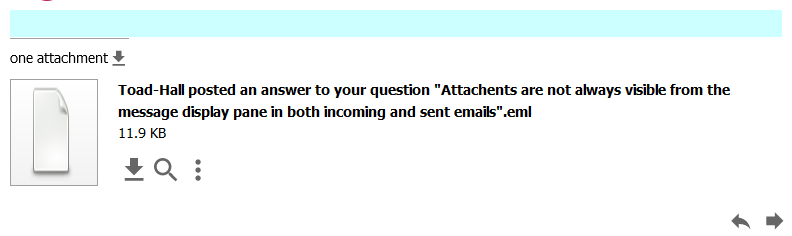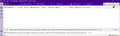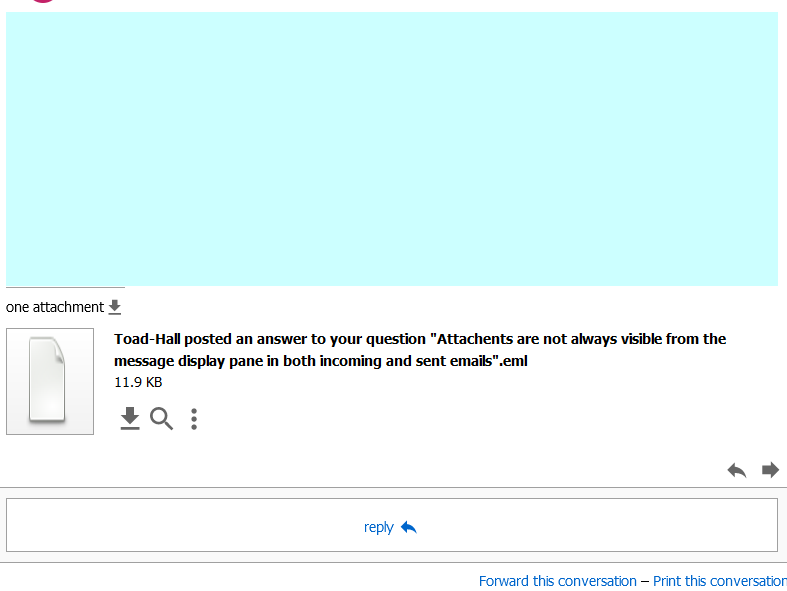Attachents are not always visible from the message display pane in both incoming and sent emails
Ever since the message display pane has changed, I have had intermittent issues with knowing if there are attachments to an email, both incoming and ensuring that an outgoing email included attachments. In the classic view, these show up in a pane at the bottom, while in the current "new" display pane, if a message is attached, one has to scroll all the way to the bottom, and sometimes even then it is not present until after I have opened the message in classic view. Likewise, the paper clip icon sometimes does not show an attachment until after I have opened the email in classic view or I have scrolled to the bottom in the "new" view and observed there is an attachment. Is there any way to restore the classic view as my default? I am currently using TB 102.7.2.
Valittu ratkaisu
Interesting images. They do not look like the default Thunderbird. Only Conversations addon uses the icons you are displaying in the images. Thunderbird Conversation addon also only gets access to Classic view as you mention.
It looks like you are using an addon called Thunderbird Conversations. https://addons.thunderbird.net/en-us/thunderbird/addon/gmail-conversation-view/
You need to uninstall that addon via Menu icon > Addons & Themes Then select the 'Extensions' - jigsaw icon
Then restart Thunderbird.
Lue tämä vastaus kontekstissaan 👍 1Kaikki vastaukset (6)
I'm not sure what you mean by "new" display pane. Perhaps posting an image which explains your issue would help.
Maybe you are using an addon like 'Conversations' or 'More Layouts'? If yes, then disable it: 'Menu icon' > 'Addons and Themes' Select : 'Extensions' - the jigsaw icon Either select the 'Disable' option or click on the 3 dot icon and select 'Remove'
There are and always have been only three views in the default Thunderbird. View > Layout > Then choose from Classic, Wide or Vertical.
In all views the attachment link is always shown at the bottom of the Message Pane and you never need to scroll to see it.
Some attachments like simple text or images can be displayed inline if you choose: View > display attachments inline.
However, I would only switch that on after I had checked the email was bona fida and switch it off again after using. You do not want auto displaying of anything that may be dodgy.
An email with an attachment shows no attached file (i.e., no paper clip icon) in the inbox message list under the paper clip heading, here the email is unread as yet… [image 1]
After clicking to read the new email, the inbox message list still shows no attachment [image 2] but...
The message view pane shows the attachment as an icon (this cannot be dragged to a folder as you only get the icon, not the attachment) [image 3]. Attachment icons are always located at the bottom of the message view pane. On a message with a lot of text or chain of email responses, one must scroll down to the bottom of all text to view any attachments, and it doesn’t always show up right away. In this example, the email has no text, only the attachment.
Opening in the email in classic view [image 4] by clicking the vertical ellipsis at the upper right corner of the message pane (not visible in the above image, the vertical ellipsis visible far right of the message icon doesn’t seem to do anything) shows the email in a new tab with the attachment at the bottom of the pane where it can always be seen. I would much prefer to have this as the default view, but despite View>Layout set to Classic View, I always have the message view pane displayed as above, not below. The only way to get the view below is via the vertical ellipsis at the upper right of the message pane, which opens the message in a new tab.
Once the email has been viewed this way, the attachment shows up in the inbox list with the paper clip icon showing it has an attachment. [image 5]
In January 2023 I added the MoreLayouts add-on to see if I could get the classic view that way, but it didn’t help. Disabling it just increases the blank space (turquoise shaded) in the message pane [image 6], but doesn’t change the view in the message pane, and the behavior re: attachments showing up has been this way since the update that changed the message pane view from classic to that below (about a year ago, maybe more?).
(FWIW, I uploaded 6 screenshot images in .png format, hopefully they are present)
Valittu ratkaisu
Interesting images. They do not look like the default Thunderbird. Only Conversations addon uses the icons you are displaying in the images. Thunderbird Conversation addon also only gets access to Classic view as you mention.
It looks like you are using an addon called Thunderbird Conversations. https://addons.thunderbird.net/en-us/thunderbird/addon/gmail-conversation-view/
You need to uninstall that addon via Menu icon > Addons & Themes Then select the 'Extensions' - jigsaw icon
Then restart Thunderbird.
Dear Thunderbird experts, While migrating from a Windows 10 to a Windows 11 laptop, I installed Thunderbird on the new laptop. Both are at V102.10.0 but the old laptop shows 32 bit and the new one 64 bit. On the new laptop I cannot see the attachment pane until the Tbird window is at least 1000px wide or until I double click on the message header to open it in a new tab page.. On the old laptop the attachment pane displays always.
Why the different behavior? Or as they used to say, Whuzzup?
Michael F
MichaelF said
Dear Thunderbird experts, While migrating from a Windows 10 to a Windows 11 laptop, I installed Thunderbird on the new laptop. Both are at V102.10.0 but the old laptop shows 32 bit and the new one 64 bit. On the new laptop I cannot see the attachment pane until the Tbird window is at least 1000px wide or until I double click on the message header to open it in a new tab page.. On the old laptop the attachment pane displays always. Why the different behavior? Or as they used to say, Whuzzup? Michael F
Hi The query you are talking about does not sound the same issue as this question. That means it is likely the 'Chosen Solution' for this question will not help you. When you post into someone else's question, you are sending an email directly to that person and anyone else who happens to be still following the question. If you have the same identical problem then this is ok because it is a single converation on a specific topic and it's likely the 'Chosen Solution' will reolve the issue for all. In your case, you need to ask your own new question, so that we are not sending a load of unwanted emails to the original person who asked this question.
OK. I infrequently use the forum to get help and was not aware of the nuances of usage. I have posted my problem as a new question.
Yours, Michael F. 1