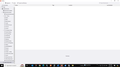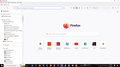Unable to export Firefox bookmarks
Unable to export Firefox bookmarks. When I go to 'Manage Bk Mks' it states 'no items' (See attached Print Screen) yet all my bookmarks show in the left hand pane.
Kaikki vastaukset (2)
The left panel only shows folders and not bookmarks in a folder. The screenshot shows a selected Other Bookmarks folder and it is possible that this folder is empty. Do you see bookmarks in other folders that you know have bookmarks ?
I notice a second Other Bookmarks folder in the screenshot that is located at the bottom of the Bookmarks Menu folder. Did you ever imported an HTML backup as that is a possible reason for seeing this folder?
If you use Sync, best is to disconnect Sync temporarily during troubleshooting.
You can check for problems with the places.sqlite and favicons.sqlite files in the Firefox profile folder.
- use the "Places Database" -> "Verify Integrity" button in "Help -> More Troubleshooting Information" (about:support)
If errors are reported with "Verify Integrity", close and restart Firefox or reboot the computer and retry.
If "Verify Integrity" cannot repair places.sqlite, rename/remove all places.sqlite and favicons.sqlite files in the Firefox profile folder with Firefox closed. Firefox will rebuild places.sqlite and restore the bookmarks from the most recent JSON backup in the bookmarkbackups folder.
- keep a backup copy of places.sqlite in case a new places.sqlite database has to be created
- you lose the history when a new places.sqlite is created
You may have to restore an older bookmarks backup in the bookmarkbackups folder via the Bookmarks Manager (Library).
- Bookmarks -> Manage Bookmarks -> Import & Backup -> Restore
- https://support.mozilla.org/en-US/kb/restore-bookmarks-from-backup-or-move-them
See also:
- https://support.mozilla.org/en-US/kb/fix-bookmarks-and-history-will-not-be-functional
- https://support.mozilla.org/en-US/kb/cant-add-change-or-save-bookmarks
You can use the button in "Help -> More Troubleshooting Information" (about:support) to go to the current Firefox profile folder or use the about:profiles page (Root directory).
- Help -> More Troubleshooting Information -> Profile Folder/Directory:
Windows: Open Folder; Linux: Open Directory; Mac: Show in Finder - https://support.mozilla.org/en-US/kb/profiles-where-firefox-stores-user-data
Many thanks for your detailed response to my query but I'm in my eighties and find such instructions way beyond my capacity. Is it possible to give me a simple step-by-step set of instructions to follow so that I can back up my book marks? I have attached a further print screen of my book marks page in case that helps.