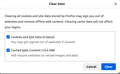Problem: Persistent 150 KB of Cached Web Content
Problem: Persistent 150 KB of Cached Web Content For several years, I have gone to “Settings” / “Privacy & Security” / “Cookies and Site Data,” clicked the Clear Data…” button, checked both “Cookies and Site Data,” and “Cached Web Content,” and clicked “Clear”, and consistently gotten BOTH “Cookies and Site Data,” and “Cached Web Content” down to “0” zero. Recently, I have been unable to “Cached Web Content” to go below “150 KB of disk space.”
I have NOTHING listed in “Manage Cookies and Site Data” or “Exceptions -- Cookies and Site Data.”
I have tried reinstalling, but the problem has persisted.
On the assumption that this is malware problem, I have continued to use Mozzella VPN, but stopped using the program for browsing, etc. Should I stop using it altogether until the problem is fixed?
Can you tell me how to get rid of the last “150 KB” of “Cached Web Content”?
Kaikki vastaukset (6)
You aren't using Private Browsing mode? Is this what is reported under "Settings -> Privacy & Security -> Cookies and Site Data" or do you see this elsewhere?
If I click "Manage Data" and first clear everything there and subsequently click "Clear Data", then all data gets cleared for me. This doesn't mean that Firefox doesn't store new Cached Web Content as in the disk cache also various configuration data used internally is stored and Firefox might be (re)downloading this data (I see already 124kB data in the disk cache: about:cache?storage=disk).
You can check for issues with Storage (indexedDB).
Thank you very much for responding, cor-el.
Yes, I am using "Private Browsing," and until recently, I had the same experience you have, i.e., I could click "Clear" and get both “Cookies and Site Data,” and “Cached Web Content,” to show "0". If I left the page and then returned, even immediately, it would show at least some data. But I could get it to "0." Now, “Cached Web Content,” will go down to 150 KB every time I "Clear" it -- but it NEVER goes to "0."
I think that if it was just reloading new content, it would go to "0." I have been checking to see if I added some service or app that would cause this, but have found nothing new. I take it that you are still able to get “Cached Web Content” down to "0."
If you have any other suggestions, I would be very grateful if you could share them with me.
If you have a contact that works at Mozilla, I bet they could find someone to explain it. Otherwise, they are about to lose a paying customer.
Thanks again.
Thank you very much for responding, cor-el. Yes, I am using "Private Browsing," and until recently, I had the same experience you have, i.e., I could click "Clear" and get both “Cookies and Site Data,” and “Cached Web Content,” to show "0". If I left the page and then returned, even immediately, it would show at least some data. But I could get it to "0." Now, “Cached Web Content,” will go down to 150 KB every time I "Clear" it -- but it NEVER goes to "0." I think that if it was just reloading new content, it would go to "0." I have been checking to see if I added some service or app that would cause this, but have found nothing new. I take it that you are still able to get “Cached Web Content” down to "0."If you have any other suggestions, I would be very grateful if you could share them with me. If you have a contact that works at Mozilla, I bet they could find someone to explain it. Otherwise, they are about to lose a paying customer. Thanks again.
You will have to leave PB mode temporarily to be able to clear data from regular mode as you won't be able to clear this data in PB mode.
cor-el said
You will have to leave PB mode temporarily to be able to clear data from regular mode as you won't be able to clear this data in PB mode.
I have tried this solution and still have a persistent 16.6MB of cached web content. Like the OP, I used to be able to click on Clear Data or Clear History and zero out my caches.
I'd very much like the option to see where this 16.6MB is on disk so I can inspect and delete it manually if necessary. Can someone advise how I find its location? Many thanks.
See the about:cache page for information about data in the disk cache. You can open "about:" pages via the location/address bar.