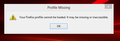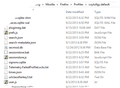Unwanted, closed tab restores on every new session
I want ONLY my home page to restore, but a Yahoo! Help tab that I used weeks ago restores every time I open FF. And then I close it... Very disconcerting. I have been unable to find any help on NOT restoring tabs. Suggestions solicited - thanks!
PS Yahoo! says FireFox browser issue, of course.
Valittu ratkaisu
Assuming you have only the one account it is usual to have only one Firefox profile.
In my first post in this thread I included links to articles explaining about the profile and how to open it. The folder cuyly9gy.default would be the Firefox Profile. Firefox calls the folder default, and names it with some extra leading characters to improve security and give it a name that is likely to be unique.
Lue tämä vastaus kontekstissaan 👍 0Kaikki vastaukset (12)
Your homepage setting (shown with your original question) shows 2 yahoo URLs (pages). Firefox can open (at startup) multiple homepages which are separated by the "|" keyboard character.
- How to set your homepage - https://support.mozilla.org/en-US/kb/How%20to%20set%20the%20home%20page
You may also wish to consider whether you want a home page to start at all or whether you prefer to start the same tabs as the last session. That option is also given in the article ThelOdFox linked to
- How to set the home page_set-what-pages-open-when-firefox-starts
Additionally I note from the sytem info that you have a user.js file. That is not created by default. You or some software will have created it.
- see http://kb.mozillazine.org/User.js_file
- and for the profile location see
Profiles - Where Firefox stores your bookmarks, passwords and other user data
and to quickly open use the troubleshooting page and the option on that see Use the Troubleshooting Information page to help fix Firefox issues
- and for the profile location see
If you did not deliberately create that file yourself it may help if you paste the files content in to your next message.The file is probably changing some option without your knowledge.
Simple enough! Thank you!
I think the original tab problem has been solved for now. Since I didn't create that situation deliberately, I'm sure I wouldn't have a clue how to create or modify the usr.js file! However, a few weeks ago I had a strange problem with my PC and had a Microsoft Windows Help person take remote control until the problem was fixed. Sort of. PC (Yahoo! Mail/Firefox mostly) has been acting cranky since forced to use Internet Explorer for the Microsoft people to help. It was messy and complicated, anyway. Perhaps this file caused the problem or was involved in the solution? Content follows: user_pref("extensions.delta.tlbrSrchUrl", ""); user_pref("extensions.delta.id", "62ca35e90000000000000024e821f593"); user_pref("extensions.delta.appId", "{C26644C4-2A12-4CA6-8F2E-0EDE6CF018F3}"); user_pref("extensions.delta.instlDay", "15859"); user_pref("extensions.delta.vrsn", "1.8.21.5"); user_pref("extensions.delta.vrsni", "1.8.21.5"); user_pref("extensions.delta.vrsnTs", "1.8.21.58:39:27"); user_pref("extensions.delta.prtnrId", "delta"); user_pref("extensions.delta.prdct", "delta"); user_pref("extensions.delta.aflt", "babsst"); user_pref("extensions.delta.smplGrp", "none"); user_pref("extensions.delta.tlbrId", "base"); user_pref("extensions.delta.instlRef", "sst"); user_pref("extensions.delta.dfltLng", "en"); user_pref("extensions.delta.excTlbr", false); user_pref("extensions.delta.ffxUnstlRst", true); user_pref("extensions.delta.admin", false); user_pref("extensions.delta_i.babTrack", "affID=119556&tt=gc_"); user_pref("extensions.delta_i.babExt", ""); user_pref("extensions.delta_i.srcExt", "ss"); user_pref("extensions.delta.autoRvrt", "false"); user_pref("extensions.delta.rvrt", "false"); user_pref("extensions.delta.newTab", false);
Your insight is appreciated!
Glad I could help solve your homepage problem.
IMPORTANT: You need to update to Firefox 24.0 which was released 09/17/2013
The user.js file can be created by the user OR by an application when it is installed on the computer.
All of the entries that you posted from the user.js file appear to be related to Delta search. That search engine is sometimes installed as a "ride-along" in other free software from the internet. Always look for options to not install items that you did not intend to have on your system; sometimes check boxes during installation or sometimes when a custom install option is presented at the beginning of the installation process.
To remove or check for Delta Search installed on your system:
- Go to Windows Control Panel > Features and Programs (or Add/Remove Programs) > look for Browser Manager and/or anything related to Babylon and remove them. DO NOT delete/remove items if you are unsure.
- After restarting your computer,
- if the only items in the user.js file are related to "delta" rename the user.js file in your Firefox Profile with Firefox closed to "user.js-OLD" or something similar. Restart Firefox and be sure everything functions correctly. You can later delete the user.js file.
- you can create a backup of the user.js file in case anything goes awry. if there are items other than related to "delta" in the user.js file, carefully delete those line items. Restart Firefox and test that everything works.
You need to more fully explain the Yahoo Mail problem other than saying it is "cranky". Please post a separate question on that item.
Muokattu
Sorry, I failed to include a link to information about the user.js file. Here it is - http://kb.mozillazine.org/User.js_file
OK Team Firefox - I THINK I followed directions enough to get the problem (sort of solved). I was getting nervous because I was getting a message that said "Firefox couldn't open my profile", but I guess that was the point. If I clicked again, the browser restored.
Since everything in that user.js file IS a delta line is it now safe to delete the file? I don't actually NEED to have one at all?
Thanks! I will also get the newest version, and everything seems to be working better at the moment.
Did you go to Windows Control Panel to look for and remove, if there, any Delta Search and/or Babylon related items?
For safety sake, I would rename the user.js file as instructed above, and you can delete after a few days to verify that everything is working without it.
Is the message "profile missing" or in a box titled "profile missing"?
Is that still happening everytime you start Firefox?
Post a screenshot of the message using "Add Images:" > Browse below the reply box on this page below. Post a .png image.
Does the user.js file also have a line for browser.sessionstore.resume_session_once ?
There is no need to keep this user.js, so you can delete it.
The user.js file is only present if you or other software has created it, so normally it wouldn't be there. you can check its content with a plain text editor if you didn't create this file yourself.
The user.js file is read each time you start Firefox and initializes preferences to the value specified in this file, so preferences set via user.js can only be changed temporarily for the current session.
You can check the home page setting. Firefox supports multiple home pages separated by '|' (pipe) symbols.
- Tools > Options > General > Startup: Home page
I removed everything I could find that was Babylon-related, yes.
When I drilled down to the Profile folder I ended up with a file named cuyly9gy.default. This is the one I tried to rename, unsuccessfully, because then I'm unable to re-open Firefox. This file contains many, many files as well, which I was unaware of when I did that.
Apparently the "real" user.js is in that file.... See image. I will persist.
Sorry for talking up so much time. It's always a great learning experience for me!
Renaming the user.js file at this level has eliminated it from the Troubleshooting Information page! Firefox is able to open fine.
Valittu ratkaisu
Assuming you have only the one account it is usual to have only one Firefox profile.
In my first post in this thread I included links to articles explaining about the profile and how to open it. The folder cuyly9gy.default would be the Firefox Profile. Firefox calls the folder default, and names it with some extra leading characters to improve security and give it a name that is likely to be unique.