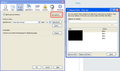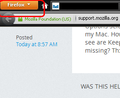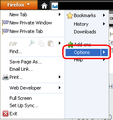How come I am not able to prevent Firefox from allowing popup windows even after I enter the website address under Security?
I have been using Firefox on a Mac computer for a number of years and have been happy with it. I have recently gone to a different trading platform called Trademonster.com and am having issues with its operation. When I call Trademonster, they told me that my Firefox must allow pop-up windows to operate. I do notice that when I log on to Trademonster on Firefox, it does say ".. Firefox prevented 2 pop-up windows from opening". I have gone to Preferences and under Security entered trademonster.com as a site to have access but I am still getting the signal that Firefox is preventing popup windows from coming up on the trading platform. PLEASE HELP. Thx. P. R. Patel
Valittu ratkaisu
Please view the Display the Firefox button menu instead of the menu toolbar article for more information.
Lue tämä vastaus kontekstissaan 👍 0Kaikki vastaukset (10)
To allow popups from websites, you need to follow these steps:
- Open the Firefox Options
- Select the Content tab
- Click the Exeptions button next to the Block Popups option
- Add
trademonster.comto the trusted list
Where would I find Firefox Options (mentioned in your first line)? Thx.
When you open the Options window, select the Content tab.
Then click the button shown on the screenshot. Another window (right) will open. This is where you enter the website that you wish to allow.
I hope that this will help.
I hate to be so stupid but how do I get to the Options window in Firefox? I have looked for it but can not find it. Sorry and Thx.
It's ok.
If you have the orange Firefox button, you will click that and select Options from the drop-down menu.
If you have the menu bar (no Firefox button), you will select Tools and select Options.
I really appreciate your patience with me on this issue. I finally found the Options selection when I right click on the orange Firefox icon in the dock of my Mac. However, I do not see Contents listed under what shows up - all I see are Keep in Dock, Open at Login and Show in Finder. What am I missing? Thx. P. R. Patel
Here are steps of how to get the options:
- Open Firefox
- When open, an orange Firefox button will display in the top left-hand corner of the window (unless disabled)
- Click this button
- Click the Options from the dropdown menu
- Then follow my previous instructions
I do not see an orange Firefox button on the top left as indicated in your note. I do not remember disabling it but may have without realizing it. How can I re-activate it because I do not see any orange Firefox button when I am on the browser. Thx. P. R. Patel
Mac uses the Menu bar and doesn't have the Firefox menu button.
You can inspect and manage the permissions for all domains on the about:permissions page.
You can inspect and manage the permissions for the domain in the currently selected tab via these steps:
- Click the "Site Identity Button" (globe/padlock) on the location bar
- Click "More Information" to open "Tools > Page Info" with the Security tab selected
- Go to the Permissions tab (Tools > Page Info > Permissions) to check the permissions for the domain in the currently selected tab
Delete the permissions.sqlite file to reset all permissions.
Valittu ratkaisu
Please view the Display the Firefox button menu instead of the menu toolbar article for more information.