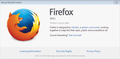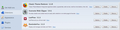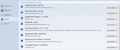What caused "javascript:enabled" to be set to "false"?
Last night, several websites suddenly stopped working in Firefox, but they still worked fine in Chrome. These sites include: Outlook.com (email), Instagram, Flickr, the ESPN radio online stream, Facebook, and Tweetdeck.
The sites failed in different ways. For example, Tweetdeck displayed an endlessly-revolving circle, Instagram gave me a blank white page, and ESPN would do everything except actually play the streaming audio.
Today I finally came across a suggestion that possibly Javascript needed to be enabled. I went to about:config, and indeed, "value" was set to "false". I toggled it to value=true, and now the websites seem to all be working as they should.
But I found other information which said that Javascript is enabled by default in newer versions of Firefox. I did not do a single thing last night to try to intentionally disable Javascript - so what caused it to be disabled?
Toutes les réponses (6)
It is possible that an add-on disabled Javascript, do you have any that you installed around the same time the sites started to act up?
Also, you are using Firefox 29.0.1 right?
Yes, I am using Firefox 29.0.1.
The last extension or plug-in I installed was Classic Theme Restorer, on May 10th. Everything worked just fine for several days after that, until last night, May 15th.
The extensions I'm using are: Classic Theme Restorer, Evernote Web Clipper, LastPass, and Reminderfox.
Plugins: Adobe Acrobat, Citrix ICA Client, Google Earth plugin, NPCIG.dll (Canon Image gateway plugin, for my camera), QuickTime, Shockwave Flash, Shockwave for Director, and Silverlight. All of these except Acrobat and Citrix are set to "Ask to Activate." None of these have been added at all recently (say, in the last few months).
Actually, I just noticed I can attach images, so I've attached screenshots.
(I tried to use the feature that automatically provides system information when you post a question, but Windows wouldn't allow the automatic version to run, and the manual version didn't work either.)
My Javascript got turned off again.
I was browsing the Internet, and was looking at a shoe company website (a reputable one - sperrytopsider.com).
At some point - I do not know exactly when this happened - I noticed a bar across the top of their page which said:
Your browser's Javascript functionality is turned off. Please turn it on so that you can experience the full capabilities of this site.
What??? I went to about:config, and sure enough, javascript.enabled was set to false.
I promise you that I have never once touched this setting, or even looked at it, since the last time I had to fix it (when I started this thread in the first place).
In fact, I have done nothing at all to my computer or my Firefox since I started this thread. I have not installed any Firefox add-ons, extensions, or Windows programs. The only thing that has occurred is various Windows Updates.
I don't know if I was experiencing any of the symptoms I mentioned in my original post, because i was not on any of those websites today, prior to the Javascript-turned-off notification and then turning it back on again.
(Edited: I take that back. One of the original symptoms was that the ESPN online stream suddenly stopped playing, but today it's been playing just fine. I was not on any of the other websites today.)
What is going on, and how do I fix it?
Modifié le
Boot the computer in Windows Safe Mode with network support (press F8 on the boot screen) as a test.
Do a malware check with several malware scanning programs on the Windows computer. Please scan with all programs because each program detects different malware. All these programs have free versions.
Make sure that you update each program to get the latest version of their databases before doing a scan.
- Malwarebytes' Anti-Malware:
http://www.malwarebytes.org/mbam.php - AdwCleaner:
http://www.bleepingcomputer.com/download/adwcleaner/
http://www.softpedia.com/get/Antivirus/Removal-Tools/AdwCleaner.shtml - SuperAntispyware:
http://www.superantispyware.com/ - Microsoft Safety Scanner:
http://www.microsoft.com/security/scanner/en-us/default.aspx - Windows Defender:
http://windows.microsoft.com/en-us/windows/using-defender - Spybot Search & Destroy:
http://www.safer-networking.org/en/index.html - Kasperky Free Security Scan:
http://www.kaspersky.com/security-scan
You can also do a check for a rootkit infection with TDSSKiller.
- Anti-rootkit utility TDSSKiller:
http://support.kaspersky.com/5350?el=88446
See also:
- "Spyware on Windows": http://kb.mozillazine.org/Popups_not_blocked
Thank you for your reply.
Do you mean I should run all those scans from Windows Safe Mode?
What I mean is, I've run malware scans in the past (not all of those), and I've never done so from Windows Safe Mode, and no one has ever told me I ought to run them that way.
So is that why you mentioned it, or did you mean Windows Safe Mode is a whole separate test of something?
(In the meantime, I've run the TDSSKiller and the Microsoft Safety Scanner, and both came up clean.)