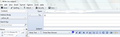how do I reply in-line in a new colour?
I am having an e-mail conversation with a client. Their last reply to me asks more questions and I want to reply "In Line" to their questions, but in a different colour so my reply stands out. I do NOT want to type the replies which will be short ones, but dotted about throughout several paragraphs and then select them and colour them - I want to select the new typing colour and THEN add my comments/replies.
I am sure this must be really easy to do, but I cannot find the controls to do it.
Solution choisie
Many thanks - Problem solved. Like a dummy I was clicking the wrong square and getting a coloured background!
Lire cette réponse dans son contexte 👍 0Toutes les réponses (2)
I presume you are composing using HTML and not Plain Text. So you should see a Formatting Bar below the 'Subject' and above the composing area.
If you cannot see the 'Formatting Bar': View > Toolbars > select: Formatting Bar
Assuming you do not want to set a default colour that is used when you Write any emails; you can manually select the colour of the font before you start typing for that email.
In the image below, the Formatting Bar shows: Body Text, Times New roman, a blue square on top of a white square. In the example, The Blue square is the font colour. The White square is the background colour. click on the the 'Blue square' (it may be a different colour in your case, but it is in the same place) This opens a colour picker window, select colour and click on OK. now type the content and it will use that colour.
more info: http://en.flossmanuals.net/thunderbird/ch018_composing-messages/
There is also an Addon which may interest you:
How to install addon: Download addon to eg: desktop In Thunderbird Tools > Addons or Menu icon > Addons click on gear icon and select 'Install addon from file' locate the file you downloaded and click on 'Open'. see second image as aid.
Modifié le
Solution choisie
Many thanks - Problem solved. Like a dummy I was clicking the wrong square and getting a coloured background!