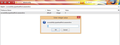Firefox crtl-F "find" feature always start with "Match Case" automatically enabled
Firefox crtl-F "find" feature always start with "Match Case" automatically enabled every time I start the browser, even when I start with add-ons disabled in safe-mode. Is there some way of having Match Case be off (without having to tick it manually) when I type ctrl-F?
Solution choisie
dcode147 said
Firefox crtl-F "find" feature always start with "Match Case" automatically enabled every time I start the browser, even when I start with add-ons disabled in safe-mode. Is there some way of having Match Case be off (without having to tick it manually) when I type ctrl-F?
If you do not have a user.js file, as I didn't, then you can find this same information in prefs.js of your profile folder. To find that folder, click the triple horizontal slash menu button on Firefox, then click the question mark at the bottom, then click "Troubleshooting Information," and then click "Show Folder" next to the profile folder. At this point you will need to open the js file (prefs.js for me, maybe user.js for others) with notepad.
The "accessibility.typeaheadfind.casesensitive" entry cor-el mentioned above should be right near the top, and if "Match Case" is being highlighted then it should have a "1" next to it. You will need to close Firefox, then change that 1 to a 0 and save. When you restart Firefox "Match Case" should go back to being disabled.
Lire cette réponse dans son contexte 👍 17Toutes les réponses (4)
You can check if you have a user.js file in the Firefox profile folder that sets:
- accessibility.typeaheadfind.casesensitive = 1
The user.js file is read each time Firefox is started and initializes preferences to the value specified in this file, so preferences set via user.js can only be changed temporarily for the current session.
You can delete the user.js file if you didn't create this file yourself.
If you do not keep changes after a restart or otherwise have problems with preferences, see:
Solution choisie
dcode147 said
Firefox crtl-F "find" feature always start with "Match Case" automatically enabled every time I start the browser, even when I start with add-ons disabled in safe-mode. Is there some way of having Match Case be off (without having to tick it manually) when I type ctrl-F?
If you do not have a user.js file, as I didn't, then you can find this same information in prefs.js of your profile folder. To find that folder, click the triple horizontal slash menu button on Firefox, then click the question mark at the bottom, then click "Troubleshooting Information," and then click "Show Folder" next to the profile folder. At this point you will need to open the js file (prefs.js for me, maybe user.js for others) with notepad.
The "accessibility.typeaheadfind.casesensitive" entry cor-el mentioned above should be right near the top, and if "Match Case" is being highlighted then it should have a "1" next to it. You will need to close Firefox, then change that 1 to a 0 and save. When you restart Firefox "Match Case" should go back to being disabled.
dcode147 said
Firefox crtl-F "find" feature always start with "Match Case" automatically enabled every time I start the browser, even when I start with add-ons disabled in safe-mode. Is there some way of having Match Case be off (without having to tick it manually) when I type ctrl-F?
Thank you cor-el and johnbolick!
dcode147 said
Firefox crtl-F "find" feature always start with "Match Case" automatically enabled every time I start the browser, even when I start with add-ons disabled in safe-mode. Is there some way of having Match Case be off (without having to tick it manually) when I type ctrl-F?
Hi, I was having the same problem and found an easier solution. It basically does the same:
1. Open about:config in the address bar of Firefox (accept warning message if any). 2. Search accessibility.typeaheadfind.casesensitive and double-click on it. 3. Change the "1" to "0" and press OK. 4. Done!