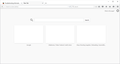New install of windows 10 over top of windows 7, Firefox unable to load any web page, any fixes?
I did find some information about SSL issues and have copied certificates from internet options, yet that still did not resolve the issue. Firewalls are off while trying to resolve issue. Microsoft Edge is able to get to the web pages that I also tried with Firefox. When Firefox loads it looks like its going to display the home page for a micro second then only displays a blank page, no error message of any kind. Could not include any trouble shooting info from Firefox since, I can not get it to display anything. Any other ideas?
Solution choisie
After complete reset of the TCP stack, Firefox was completely working again.
In short I ran the fallowing from start menu: cmd (ctrl+shift+enter) to run it as admin, then each of these command lines, if after running the commands, system ask to be restarted to complete, do so.
ipconfig /flushdns ipconfig /registerdns ipconfig /release ipconfig /renew NETSH winsock reset catalog NETSH int ipv4 reset reset.log NETSH int ipv6 reset reset.log
Thank for your help jscher2000.
Lire cette réponse dans son contexte 👍 1Toutes les réponses (7)
Does Firefox draw its toolbars or just seem to freeze up?
Will Firefox start more normally in its Safe Mode? That's a standard diagnostic tool to deactivate extensions and some advanced features of Firefox. More info: Diagnose Firefox issues using Troubleshoot Mode.
If Firefox is not running: Hold down the Shift key when starting Firefox.
If Firefox is running: You can restart Firefox in Safe Mode using either:
- "3-bar" menu button > "?" button > Restart with Add-ons Disabled
- Help menu > Restart with Add-ons Disabled (to activate this "blind" press the key sequence: Alt h r Enter)
and OK the restart.
Both scenarios: A small dialog should appear. Click "Start in Safe Mode" (not Refresh).
Any improvement?
You also could try to launch the troubleshooting information page from the Run dialog: hold down the Windows key and tap the R key (or find it on the menu/start screen), then type or paste the following and press Enter to run it:
firefox.exe "about:support"
The issue still alludes me. Firefox dose appear to be running. I can type in web address but the page is not displayed and there are no error messages. I'm uploading a screen shoot and troubleshooting info from running the command prompt that was suggested.
Application Basics
Name: Firefox Version: 39.0.3 Build ID: 20150806001005 Update Channel: release User Agent: Mozilla/5.0 (Windows NT 10.0; WOW64; rv:39.0) Gecko/20100101 Firefox/39.0 Multiprocess Windows: 0/1 (default: false)
Crash Reports for the Last 3 Days
All Crash Reports
Extensions
Name: DAP Link Checker Version: 1.0.1.8 Enabled: false ID: daplinkchecker@speedbit.com
Name: Download Accelerator Plus (DAP) extension Version: 10.0.5.1 Enabled: false ID: {F17C1572-C9EC-4e5c-A542-D05CBB5C5A08}
Graphics
Adapter Description: ATI Mobility Radeon HD 4200 Series Adapter Drivers: aticfx64 aticfx64 aticfx32 aticfx32 atiumd64 atidxx64 atiumdag atidxx32 atiumdva atiumd6a atitmm64 Adapter RAM: 256 Asynchronous Pan/Zoom: none Device ID: 0x9712 Direct2D Enabled: true DirectWrite Enabled: true (10.0.10240.16390) Driver Date: 1-13-2015 Driver Version: 8.970.100.9001 GPU #2 Active: false GPU Accelerated Windows: 1/1 Direct3D 11 (OMTC) Subsys ID: 00000000 Vendor ID: 0x1002 WebGL Renderer: Google Inc. -- ANGLE (ATI Mobility Radeon HD 4200 Series Direct3D11 vs_4_1 ps_4_1) windowLayerManagerRemote: true AzureCanvasBackend: direct2d 1.1 AzureContentBackend: direct2d 1.1 AzureFallbackCanvasBackend: cairo AzureSkiaAccelerated: 0
Important Modified Preferences
browser.cache.disk.capacity: 358400 browser.cache.disk.filesystem_reported: 1 browser.cache.disk.smart_size.first_run: false browser.cache.disk.smart_size.use_old_max: false browser.cache.frecency_experiment: 1 browser.download.importedFromSqlite: true browser.places.smartBookmarksVersion: 7 browser.sessionstore.upgradeBackup.latestBuildID: 20150806001005 browser.startup.homepage_override.buildID: 20150806001005 browser.startup.homepage_override.mstone: 39.0.3 dom.mozApps.used: true extensions.lastAppVersion: 39.0.3 gfx.direct3d.last_used_feature_level_idx: 0 media.gmp-manager.buildID: 20150806001005 network.cookie.prefsMigrated: true network.predictor.cleaned-up: true places.history.expiration.transient_current_max_pages: 104858 plugin.disable_full_page_plugin_for_types: application/pdf plugin.importedState: true privacy.sanitize.migrateFx3Prefs: true
Important Locked Preferences
JavaScript
Incremental GC: true
Accessibility
Activated: false Prevent Accessibility: 0
Library Versions
NSPR Expected minimum version: 4.10.8 Version in use: 4.10.8
NSS Expected minimum version: 3.19.2 Basic ECC Version in use: 3.19.2 Basic ECC
NSSSMIME Expected minimum version: 3.19.2 Basic ECC Version in use: 3.19.2 Basic ECC
NSSSSL Expected minimum version: 3.19.2 Basic ECC Version in use: 3.19.2 Basic ECC
NSSUTIL Expected minimum version: 3.19.2 Version in use: 3.19.2
Experimental Features
Hope this additional information gets us point to a solution.
Modifié le
The same blank page appears in Firefox's Safe Mode?
The OMTC indicates that your Firefox is using "off main thread composition." That is the default, but creates odd display issues on some systems. If you want to experiment with disabling it:
(1) In a new tab, type or paste about:config in the address bar and press Enter. Click the button promising to be careful.
(2) In the search box above the list, type or paste layers and pause while the list is filtered
(3) Double-click the layers.offmainthreadcomposition.enabled preference to switch it from true to false
Any difference?
Issue still the same even after turning off layers.
Was able to update firefox to: Application Basics
Name: Firefox Version: 40.0.2 Build ID: 20150812163655 Update Channel: release User Agent: Mozilla/5.0 (Windows NT 10.0; WOW64; rv:40.0) Gecko/20100101 Firefox/40.0 Multiprocess Windows: 0/1 (default: false)
Crash Reports for the Last 3 Days
All Crash Reports
Extensions
Name: AVG Web TuneUp Version: 4.1.5.143 Enabled: true ID: avg@toolbar
Name: DAP Link Checker Version: 1.0.1.8 Enabled: false ID: daplinkchecker@speedbit.com
Name: Download Accelerator Plus (DAP) extension Version: 10.0.5.1 Enabled: false ID: {F17C1572-C9EC-4e5c-A542-D05CBB5C5A08}
Graphics
Adapter Description: ATI Mobility Radeon HD 4200 Series Adapter Drivers: aticfx64 aticfx64 aticfx32 aticfx32 atiumd64 atidxx64 atiumdag atidxx32 atiumdva atiumd6a atitmm64 Adapter RAM: 256 Asynchronous Pan/Zoom: none Device ID: 0x9712 Direct2D Enabled: true DirectWrite Enabled: true (10.0.10240.16390) Driver Date: 1-13-2015 Driver Version: 8.970.100.9001 GPU #2 Active: false GPU Accelerated Windows: 1/1 Direct3D 11 (OMTC) Subsys ID: 00000000 Supports Hardware H264 Decoding: true Vendor ID: 0x1002 WebGL Renderer: Google Inc. -- ANGLE (ATI Mobility Radeon HD 4200 Series Direct3D11 vs_4_1 ps_4_1) windowLayerManagerRemote: true AzureCanvasBackend: direct2d 1.1 AzureContentBackend: direct2d 1.1 AzureFallbackCanvasBackend: cairo AzureSkiaAccelerated: 0
Important Modified Preferences
browser.cache.disk.capacity: 358400 browser.cache.disk.filesystem_reported: 1 browser.cache.disk.smart_size.first_run: false browser.cache.disk.smart_size.use_old_max: false browser.cache.frecency_experiment: 1 browser.download.importedFromSqlite: true browser.places.smartBookmarksVersion: 7 browser.sessionstore.upgradeBackup.latestBuildID: 20150812163655 browser.startup.homepage: https://mysearch.avg.com?pid=wtu&sg=&cid=%7B4f99795c-a2ad-4671-a87c-8c4c842690c4%7D&mid=8634d363735747cdb879cd3c4e9914c5 browser.startup.homepage_override.buildID: 20150812163655 browser.startup.homepage_override.mstone: 40.0.2 browser.tabs.warnOnClose: false browser.urlbar.suggest.openpage: false dom.apps.reset-permissions: true dom.mozApps.used: true extensions.lastAppVersion: 40.0.2 gfx.direct3d.last_used_feature_level_idx: 0 media.gmp-manager.buildID: 20150806001005 network.cookie.prefsMigrated: true network.predictor.cleaned-up: true places.history.expiration.transient_current_max_pages: 104858 plugin.disable_full_page_plugin_for_types: application/pdf plugin.importedState: true privacy.cpd.offlineApps: true privacy.sanitize.migrateFx3Prefs: true privacy.sanitize.timeSpan: 0
Important Locked Preferences
JavaScript
Incremental GC: true
Accessibility
Activated: false Prevent Accessibility: 0
Library Versions
NSPR Expected minimum version: 4.10.8 Version in use: 4.10.8
NSS Expected minimum version: 3.19.2 Basic ECC Version in use: 3.19.2 Basic ECC
NSSSMIME Expected minimum version: 3.19.2 Basic ECC Version in use: 3.19.2 Basic ECC
NSSSSL Expected minimum version: 3.19.2 Basic ECC Version in use: 3.19.2 Basic ECC
NSSUTIL Expected minimum version: 3.19.2 Version in use: 3.19.2
Experimental Features
Issue unchanged.
I was assuming this was a display problem, but perhaps it runs deeper. The following thread has a procedure to reset some of the Windows 10 network plumbing that might be necessary in some cases: After upgrade to window 10, cannot access internet from firefox or chrome. Does that make any difference?
Solution choisie
After complete reset of the TCP stack, Firefox was completely working again.
In short I ran the fallowing from start menu: cmd (ctrl+shift+enter) to run it as admin, then each of these command lines, if after running the commands, system ask to be restarted to complete, do so.
ipconfig /flushdns ipconfig /registerdns ipconfig /release ipconfig /renew NETSH winsock reset catalog NETSH int ipv4 reset reset.log NETSH int ipv6 reset reset.log
Thank for your help jscher2000.
Modifié le