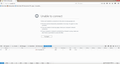The connection used to fetch this resource was not secure - Firefox does not load webpages
I need help with repairing Firefox - it suddenly crashed in one day. Yesterday evening everything was fine and today Firefox displays Unable to connect problem. It does not matter which page I try to load - every address give me the same result. Right now I write from Internet Explorer which works correctly.
What changed: I can see that yesterday there was some Firefox update, but I used it after and everything was fine.
What I tried to do:
- Safe Mode - no results - Refresh - no results - Changing proxy settings - no results - Disconnecting from VPN because I use such service - no results - Changing Windows firewall settings - no results - Using web console - I receive something like this: http://i.imgur.com/hpNh0eP.png (unfortunately, on IE image added by your uploads was not able to be uploaded)
What I still didn't try to do because it is not convenient for me right now:
- Reinstalling Mozilla
Information about crashes: about:crashes shows 'no crash reports have been submited'.
Toutes les réponses (5)
It sounds like you probably have covered most of the suggestions in this article: Firefox can't load websites but other browsers can.
When you find time to reinstall, here's how I suggest doing it. This actually only takes a few minutes because you are re-using your existing settings.
Clean Reinstall
We use this name, but it's not about removing your settings, it's about making sure the program files are clean (no inconsistent or alien code files). As described below, this process does not disturb your existing settings. Do NOT uninstall Firefox, that's not needed.
(A) Download a fresh installer for Firefox 45.0.1 from https://www.mozilla.org/firefox/all/ to a convenient location. (Scroll down to your preferred language.) For maximum plugin compatibility, choose the 32-bit version.
(B) Exit out of Firefox (if applicable).
(C) Rename the program folder as follows:
(32-bit Firefox on 64-bit Windows)
C:\Program Files (x86)\Mozilla Firefox
to
C:\Program Files (x86)\OldFirefox
(Other systems)
C:\Program Files\Mozilla Firefox
to
C:\Program Files\OldFirefox
(D) Run the installer you downloaded in step (A). It should automatically connect to your existing settings.
Any improvement in loading pages?
Note: Some plugins may exist only in that OldFirefox folder. If something essential is missing, look in these folders, but to avoid introducing problems, please don't just copy everything over:
- \OldFirefox\Plugins
- \OldFirefox\browser\plugins
Hmm, your screen shot is for http://www.google.com/ which should redirect to https://www.google.com/ -- can you go directly to the secure site using that second link? (Probably not, but I thought it was worth asking in case the problem involves redirects being stripped or blocked.)
Unfortunately, none of these advice didn't help. I did everything from the first post and tried to access https version - still nothing happens.
Boot the computer in Windows Safe Mode with network support (press F8 on the boot screen or hold down the Shift key) to see if that has effect.
- http://www.bleepingcomputer.com/tutorials/how-to-start-windows-in-safe-mode/
- http://www.7tutorials.com/4-ways-boot-safe-mode-windows-10
Do a malware check with several malware scanning programs on the Windows computer.
Please scan with all programs because each program detects different malware. All these programs have free versions.
Make sure that you update each program to get the latest version of their databases before doing a scan.
- Malwarebytes' Anti-Malware:
http://www.malwarebytes.org/mbam.php - AdwCleaner:
http://www.bleepingcomputer.com/download/adwcleaner/
http://www.softpedia.com/get/Antivirus/Removal-Tools/AdwCleaner.shtml - SuperAntispyware:
http://www.superantispyware.com/ - Microsoft Safety Scanner:
http://www.microsoft.com/security/scanner/en-us/default.aspx - Windows Defender:
http://windows.microsoft.com/en-us/windows/using-defender - Spybot Search & Destroy:
http://www.safer-networking.org/en/index.html - Kasperky Free Security Scan:
http://www.kaspersky.com/security-scan
You can also do a check for a rootkit infection with TDSSKiller.
- Anti-rootkit utility TDSSKiller:
http://support.kaspersky.com/5350?el=88446
See also:
- "Spyware on Windows": http://kb.mozillazine.org/Popups_not_blocked
Since I am a helper on GeeksToGo site, I also checked FRST, OTL and Gmer logs from this computer along with scans. Effect - no viruses found, but it seems that I found a solution because now everything is okay. It looked like there was a problem with connecting using HTTPS, so I did a thing from this topic:
https://support.mozilla.org/en-US/questions/959914
Changing autofill for false did the work. After a while I changed it back to true and it still works for a few hours right now.