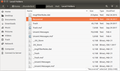System migration: copied profiles directory, but assigning the new local directory doesn't work.
Hey there!
I have just migrated from MacOS X 10.6.8 (very old version, I know) to Ubuntu 16.04. I found the profiles directory for Thunderbird in Ubuntu and copied all the contents from my old profiles directory into the new one, overwriting any files already existent. When I open Thunderbird, my accounts are visible, but seem to be empty. I then tried to assign the correct local directories in the account settings and got the following message:
"The Local Directory path "/home/me/.thunderbird/XXXXXXX.default/ImapMail/posteo.de" is not suitable for message storage. Please choose another directory."
This message appears for all other accounts, too, despite my following attempts: - I looked up, whether the directory was among the list of "dangerous directories" (which it should not be, anyway, as it is the standard directory in Ubuntu) http://kb.mozillazine.org/Dangerous_directories_-_Thunderbird - I tried simply copying my profile directory next to the existing one and changing the profiles.ini (same result) - I checked the permissions for my folder (as they were on an external disk previously). I changed the permissions for the owner ("Me") to "create and delete files" and for the Group "me" to "create and delete files". The permissions for "Others" I changed to "Access". I also changed the permissions for the enclosed files accordingly.
I'm really frustrated now, as I am not a power-user, and I have tried to solve the problem with multiple searches in forums for over a day, now.... :-(
H.E.L.P. :-)
Many thanks in advance :-)
Solution choisie
The profile contains a prefs.js file that stores both absolute and relative path names for where each account stores its mail. Since the absolute path differs between MacOS and Linux, try to correct the absolute path names in prefs.js using a text editor. Make sure Thunderbird is closed when doing that. Also creating a backup of the entire Thunderbird profile prior to messing with it is a good idea. Check the articles below for additional information.
http://kb.mozillazine.org/Thunderbird_:_FAQs_:_Backing_Up_and_Restoring http://kb.mozillazine.org/Prefs.js_file http://kb.mozillazine.org/Move_to_a_new_PC#Moving_from_Windows_to_OSX_or_Linux
Lire cette réponse dans son contexte 👍 1Toutes les réponses (17)
Solution choisie
The profile contains a prefs.js file that stores both absolute and relative path names for where each account stores its mail. Since the absolute path differs between MacOS and Linux, try to correct the absolute path names in prefs.js using a text editor. Make sure Thunderbird is closed when doing that. Also creating a backup of the entire Thunderbird profile prior to messing with it is a good idea. Check the articles below for additional information.
http://kb.mozillazine.org/Thunderbird_:_FAQs_:_Backing_Up_and_Restoring http://kb.mozillazine.org/Prefs.js_file http://kb.mozillazine.org/Move_to_a_new_PC#Moving_from_Windows_to_OSX_or_Linux
Many thanks, christ1! This has brought me a good bit further, now. I have connected 2 of my accounts, they seem to be working well, and have synchronised all e-mail data between the servers and the local folder correctly (imap - the profile folder has the same size, as before the synchronization).
But one problem remains (the main reason, why I actually chose the backup method via the profile folder):
I have a third account, from a service that I disconnected to, about a year ago. I kept this Thunderbird-account, as I need to look in to my old emails regularly, although it doesn't need to connect to any server anymore. The inbox of this third account is displayed in my new Thunderbird, but it appears to be empty and when I click on it, it tries to connect to the old server, and then gives me an error message, of course. The core problem is, that it does still not display my old emails, although I checked, whether they were still in the profile folder. It seems, as if Thunderbird were not "willing" to display these emails, without first of all synchronising with the server (which it also wanted to do, with my other two accounts, before displaying the emails).
...I hope my problem description is understandable...
Kind regards.
Modifié le
What is the account type of this third account - POP or IMAP? If IMAP, was synchronization turned on for it, while it was still active?
The account type is IMAP. Synchronisation was turned on when the server disconnected (last year), once my subscription for the service ended. Since then I just used the old account as an archive, to look up old emails (it tried to connect to the server every time and gave me an error message, but that didn't bother me, as long as I could access my old emails)
Try to switch Thunderbird into offline mode. You should then be able to access the messages in the old account. http://kb.mozillazine.org/Outbox#Online_and_offline_states
I'd move them to the 'Local Folders' account anyway.
Thanks, Christ1. Unfortunately though, it didn't work. Also in off-line mode, the program doesn't reload the messages. Do you have any other ideas?
Well, then you may not have the offline copy of your messages anymore (for whatever reason). Only a backup of those messages can bring them back. In general, it is best practice to download the messages from an IMAP account to your 'Local Folders' account before the IMAP account is closed.
Hey christ1,
I just checked my profile folder. In the subfolder "ImapMail" it contains a folder for the corresponding account. This account-folder has a size of 1,2 GB, which is pretty exactly the size it should have, containing the needed emails. Within this folder, for example, a file named "INBOX" can be found, which contains all emails, that I am searching for. So the messages are there. Thunderbird just doesn't load them.
In this format, the messages are unfortunately not well usable for me.
Close Thunderbird. In the file system, create a copy of 'INBOX' and give it a new name, e.g. like 'Recovered'. Then move the renamed copy to 'Local Folders'. Start Thunderbird. There should now be a folder 'Recovered' underneath 'Local Folders'.
unfortunately, it's still not working :-(
I found the following files and copied every single one to the new location, precisely replacing "INBOX" by "unijena" and leaving the rest of the file names untouched:
INBOX.sbd INBOX INBOX.msf ._INBOX.msf ._INBOX.sbd
I also tried just INBOX by itself. Didn't work either.
I copied the files to the following location:
[PROFILE_FOLDER]/Mail/LocalFolders
Incase you have any more urgent stuff to do, I'm fine, if you commit your time to somethings else. I can live with the way it is now, although I would prefer it to work. In case you've still got spirits, I welcome any further ideas :-)
Many thanks for your support :-)
I was talking about INBOX only. No INBOX.sbd and no INBOX.msf. Just wondering what's so hard with following basic instructions.
As I wrote above, I also tried copying INBOX by itself. (without any other versions of it in LocalFolders) I followed all your other instructions carefully (shutting down Thunderbird, renaming the copy, restarting...)
But when I start Thunderbird, the only two folders that are shown in "Lokale Ordner" (German for "Local Folders") are Trash and Outbox.
I just tried it again. Without success :-(
This is odd. Can you post a screenshot with the copied file visible in Windows Explorer underneath 'Local Folders', including file size and full path?
I use Ubuntu 16.04 with pre-installed Thunderbird. Before, Thunderbird war running on MacOSX 10.6.8 (before my migration)
Modifié le
sorry, screen-shot didn't attach
Modifié le
Please check the 'Local Directory' setting for the 'Local Folders' account.
At the top right of the Thunderbird window, click the menu button  > Options > Account Settings > Local Folders
> Options > Account Settings > Local Folders
Does it match the path as shown in the file manager?
Yaaaay! Many thanks, Christ1!!!!
There was a mistake in the folder path, indeed! After I had corrected the mistake, it loaded correctly. Then I decided to have another look at the folder path for my disconnected account and found the same mistake! Once I had corrected that, it also loaded correctly. (My Linux home folder appeared twice in the path...odd...)
Thanx again!