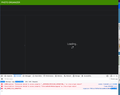Firefox will not load a webpage on my desktop computer but does load it on my laptop.
When I log into my personal website on my desktop computer, one of the functions I need to use will not load. If I login using my laptop I can load the page. I can also load the page using Safari as the browser. I use Ublock Origin on my desktop only for Firefox and not Safari, and I am on the latest Firefox version and MAC OS 10.14.6. I tried restarting Firefox with all add-ons turned off, but that didn't help.
This failure to load problem has also happened trying to load my bank account. No problem with Safari. Additionally, I have had pages load and then disappear.
Toutes les réponses (5)
Make sure you are not blocking content.
Start Firefox in Safe Mode {web link}
A small dialog should appear. Click Start In Safe Mode (not Refresh). Is the problem still there?
One issue that seems more common lately is Firefox's Content Blocking. When it is blocking content in a page, a shield icon will appear at the left end of the address bar next to the padlock icon. This article has more info on managing this feature:
There was no badge in the left hand location of the address bar. Starting in Safe Mode did nothing. As stated previously no Firefox issue on Laptop and no issue using Safari.
Will Refreshing Firefox remove all my bookmarks?
You can check the Web Console (Tools -> Web Developer) for messages about blocked content and about the presence of mixed or unsafe content.
You can check the Network Monitor to see if content is blocked or otherwise fails to load.
If necessary use "Ctrl+F5" or "Ctrl+Shift+R" (Mac: Command+Shift+R) to reload the page and bypass the cache to generate a fresh log.
You can try these steps in case of issues with web pages:
You can reload web page(s) and bypass the cache to refresh possibly outdated or corrupted files.
- hold down the Shift key and left-click the Reload button
- press "Ctrl + F5" or press "Ctrl + Shift + R" (Windows,Linux)
- press "Command + Shift + R" (Mac)
Clear the Cache and remove the Cookies from websites that cause problems via the "3-bar" Firefox menu button (Options/Preferences).
"Remove the Cookies" from websites that cause problems:
- Options/Preferences -> Privacy & Security
Cookies and Site Data -> Manage Data
"Clear the Cache":
- Options/Preferences -> Privacy & Security
Cookies and Site Data -> Clear Data -> Cached Web Content: Clear
Start Firefox in Safe Mode to check if one of the extensions ("3-bar" menu button or Tools -> Add-ons -> Extensions) or if hardware acceleration is causing the problem.
- switch to the DEFAULT theme: "3-bar" menu button or Tools -> Add-ons -> Themes
- do NOT click the "Refresh Firefox" button on the Safe Mode start window
- https://support.mozilla.org/en-US/kb/troubleshoot-firefox-issues-using-safe-mode
- https://support.mozilla.org/en-US/kb/troubleshoot-extensions-themes-to-fix-problems
You can remove all data stored in Firefox from a specific domain via "Forget About This Site" in the right-click context menu of an history entry ("History -> Show All History" or "View -> Sidebar -> History").
Using "Forget About This Site" will remove all data stored in Firefox from this domain like history and cookies and passwords and exceptions and cache, so be cautious. If you have a password or other data from that domain that you do not want to lose then make sure to backup this data or make a note.
You can't recover from this 'forget' unless you have a backup of involved files.
If you revisit a 'forgotten' website then data from that website will be saved once again.
david87 said
Will Refreshing Firefox remove all my bookmarks?
Refreshing Firefox {web link} is a LAST RESORT ! !
Refreshing Firefox -- easily fix most problems
If you're having problems with Firefox, refreshing it can help. The refresh feature fixes many issues by restoring Firefox to its factory default state while saving your essential information like bookmarks and open tabs. Everything else, like user settings and add-ons, are removed. Note: Refresh saves your old profile to the desktop in a folder called Old Firefox.
I tried some of the suggestions from cor-el without any success. I have no skills using Console. I don't save browsing history, so there was nothing to do there. I didn't see a place in Firefox Preferences to clear cache. I did try going into my website with Console opened. When I clicked on the link that doesn't work, I got a response. Attached is a screen shot of what I got.