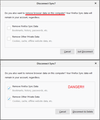firefox reset itself
Here's something that should happen, NO MATTER WHAT. So I go to https://www.mozilla.org/en-US/firefox/. This shows me as not logged in to the support site even though I have an acount here. So at the https://www.mozilla.org/en-US/firefox/ I go to the button for "Get a Firefox Account". Go to the section for sign in. I sign in and now I'm told to check my gmail account for confirmation of log in. So I click on the confirmation of sign in on the email...now I'm asked for my cell phone...and you CAN'T GO ANY FURTHER without ADDING MY CELL PHONE? Yea, even if I did have a cell phone (sorry, not a mindless drone like the rest of you, I don't need or want a cell phone, but that's a whole different topic), I would NEVER have it attached to an email account and have some one hack my account and get that too. I already have a discussion going about this with AOL owning Netscape accounts and needles account "verifications" for a cell phone when I log in. Again, another discussion. So anyhow, I see this "Syncing..." message appear on my PC's web page. But wait, I don't have a device to "sync" to - right? So I go to the "Options" area and "Disconnect". My theme resets to FF default and, you know all those icons for websites that are attached to your book marks as long as you have been there and the site provides a little pic? All dumped. All my "top sites" on a new tab...gone, banking cookies...gone, and Gmail doesn't remember who I am.
What happened here should NEVER HAPPEN. All this data should be tied to my PC, not some odd account - EVER! This is a web browser on a PC, NOT AN "APP" on a phone. Hell, if I was on a phone, I'd be whipping it against a wall on it right now, because even though I and logged back into my FF/Mozilla and Gmail account, NONE of this data that disappeared returned. How I got logged back in w/o a cell phone? Apparently closing the browser and logging back in is ok, no cell needed suddenly. I also noticed "sync" is connected again.
Toutes les réponses (3)
Unfortunately, the Disconnect dialog has a dangerous option to remove all the data on your Firefox. This would be useful if you connected to Sync on a device you don't control, such as a school PC, and now want to clean up. If you applied that option to your own system before Sync had a chance to copy your data to Mozilla's cloud, you will need to use a backup to restore your data.

Interesting. Sounds like a bug to me. I would never have that problem with say...IE. Realistically, everything should be stored on the PC regardless of sync...considering I don't ever sync to anything purposefully. Follow me down the rabbit hole for a minute...
Kind of fuzy on the statement "If you applied that option to your own system before Sync had a chance to copy your data to Mozilla's cloud,". Will admit to recent re-install of version 68 and stopping of the 69 update (I need faster access to saved settings of Flash player sites - especially at my job), but that is almost 5 days ago. When would the "cloud" copy my data...a week after? Month? Only when I find out I'm not logged in here and it would have never been stored for that reason alone even though before the re-install I was logged in here? And if I find that I'm not logged in here to "sync", shouldn't said settings save to the PC ONLY? By the way, I used pic #1, "just disconnect".
Okay, if you only use "Just Disconnect" then your data should not disappear when you disconnect. I can't think of any explanation for that.
As for how quickly Sync works: uploading existing data to the cloud might take a couple of hours because I think data is copied in the background, more quickly while Firefox is idle and less quickly while it is active. So if you connected to Sync, and then disconnected shortly thereafter, very little actually sync'ing may have taken place.
Regarding switching back from Firefox 69 to 68: When you downgrade your Firefox version, Firefox may require you to set up a new profile to avoid compatibility problems caused by using newer-format data files in older versions of Firefox. What was the timing -- could that be relevant?
Profile Manager Page
Inside Firefox, type or paste about:profiles in the address bar and press Enter/Return to load it.
This page should list at least one profile and could list many. (Each profile has two folders and one or more buttons. Do not use any Remove buttons!)
The profile that Firefox is currently using will have this:
This is the profile in use and it cannot be deleted.
Do you have another profile named default or default-longnumber listed on this page? If so, you can check whether it is the one you were using recently by clicking its Launch profile in new browser button.
If it isn't what you want, simply close that new window.
If it IS what you want, back on the about:profiles page, click the Set as default profile button for that profile so Firefox uses it automatically at the next startup.
Can you find another profile with the missing data?