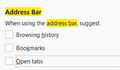Clicking on the URLbar always shows the saved URLS
Before when i clicked on the URL bar, nothing really happend, i could type or select the URL, all was fine and good.
When i wanted to see the saved URL's, there was a pulldown arrow and i could see the list.
Perfect.
But now when i click the URLbar to copy a URL for example, i get this big block of saved URL's like i clicked on the pull down arrow.
I do not want this.
When i want to just type in the URLbar, i want to type. I do not want to see this big box of saved URL's!
How can i disable this and get the option back that it is for me, myself and i to decide to show the saved URL's or not?
Toutes les réponses (11)
You may be seeing some Address Bar suggestions. To turn that off:
- Open Firefox
- Click the Open Menu in the upper right corner
- Click Options
- Search for Address Bar
- Find the Address Bar settings and toggle off Browsing History, Bookmarks, and Open Tabs
- Close Firefox and relaunch it
Hopefully this will take care of your frustration!
All those 3 options are off. I turned them on and off again, but behavior is still the same, sorry.
Thanks for the update. Are you able to share a screenshot with your sensitive data covered for privacy? Maybe if I can see its behavior, I can figure out another solution. Thank you!
You can set this pref to 0 (zero) on the about:config page to hide the location bar drop-down list.
- browser.urlbar.maxRichResults = 0
There is also this pref to set whether to show a list of search engines in the drop-down list. browser.urlbar.oneOffSearches = true/false
You can open the about:config page via the location/address bar. You can accept the warning and click "I accept the risk!" to continue.
You can start Firefox in Safe Mode to check if one of the extensions ("3-bar" menu button or Tools -> Add-ons -> Extensions) or if hardware acceleration is causing the problem.
- switch to the DEFAULT theme: "3-bar" menu button or Tools -> Add-ons -> Themes
- do NOT click the "Refresh Firefox" button on the Safe Mode start window
cor-el said
You can set this pref to 0 (zero) on the about:config page to hide the location bar drop-down list.There is also this pref to set whether to show a list of search engines in the drop-down list. browser.urlbar.oneOffSearches = true/false You can open the about:config page via the location/address bar. You can accept the warning and click "I accept the risk!" to continue.
- browser.urlbar.maxRichResults = 0
allthough this prevents the big white box when i click the URLbar, it alse prevents me from clicking the saved websites when i do want to see them when i click the drop down button.
cor-el said
You can start Firefox in Safe Mode to check if one of the extensions ("3-bar" menu button or Tools -> Add-ons -> Extensions) or if hardware acceleration is causing the problem.
- switch to the DEFAULT theme: "3-bar" menu button or Tools -> Add-ons -> Themes
- do NOT click the "Refresh Firefox" button on the Safe Mode start window
safe mode did not show something else. Default theme was allready enabled.
tomvdheuvel said
When i want to just type in the URLbar, i want to type. I do not want to see this big box of saved URL's!
Hello Tom,
When you say "saved URL's", do you mean "search suggestions" (of sites you've visited before) ?
Would you check your settings here please (if you haven't already) :
Options => Search => Provide search suggestions
McCoy said
tomvdheuvel saidWhen i want to just type in the URLbar, i want to type. I do not want to see this big box of saved URL's!Hello Tom,
When you say "saved URL's", do you mean "search suggestions" (of sites you've visited before) ?
Would you check your settings here please (if you haven't already) :
Options => Search => Provide search suggestions
I mean sites i have visited before. So it has nothing to do with search suggestions, that part is working fine. When you click on the URL bar to type in a address or to copy your current URL, do you get all the saved sites you visited before? I do...
tomvdheuvel said
When you click on the URL bar to type in a address or to copy your current URL, do you get all the saved sites you visited before? I do...
I don't get a dropdown that shows some sites I've visited before (= search suggestions) when there is a URL in the address bar and I want to copy that URL - that shouldn't happen and I haven't a clue as to why that happens. I hope someone will come up with an explanation, cause this is weird ...
When I start to type something in the address bar : yes, that's when I get the search suggestions, as that is how I have my address bar set to work (to show search suggestions).
You can check the browser.urlbar prefs on the about:config page to see whether some are user set (bold), especially this pref:
- browser.urlbar.openViewOnFocus =false
You can open the about:config page via the location/address bar. You can accept the warning and click "I accept the risk!" to continue.