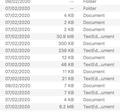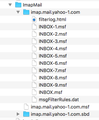Uninstalling Thunderbird, including the IMAP connection with my Yahoo account, and starting again
Hello,
About a week ago, I installed Thunderbird and connected Thunderbird with my Yahoo account using IMAP. That all went fine: my Inbox, Sent folder and all other folders were visible and e-mails were readable. Great!
Then, when I was attempting to copy e-mail folders from ImapMail in my Profile to Local Folders, something went wrong (see below). The result is that e-mail is no longer visible in Thunderbird in the left-hand column. The good news is that my folders (though not Inbox, Sent or Drafts) still seem to be in my Profile in the ImapMail sub-folder.
I use a Mac. My whole Profile has become located within a folder called 'New folder with items'. (I don't know how I managed to put it there, but I did.). I've tried copying a sample folder (which has the suffix 'TextEd...ument') from ImapMail to Local Folders. The copy works, but the e-mails are virtually unreadable. So I'm a bit stuck!
I think the simplest solution might be to undo everything and start again. I tried uninstalling Thunderbird and then reinstalling it but that didn't work as a fresh start: there is still an IMAP connection with my Yahoo account -- albeit one I can't properly use (see above). How can I undo everything, including the IMAP connection I made a week ago, and start again?
Thank you very much your help!
Toutes les réponses (13)
I was attempting to copy e-mail folders from ImapMail in my Profile to Local Folders, something went wrong (see below).
Not sure what you were trying to achieve, but as you found out, it wasn't a good idea. So unless you know exactly what you're doing, it's not recommended to mess with this.
I tried uninstalling Thunderbird and then reinstalling it but that didn't work as a fresh start:
You've been wasting your time. Profile files are stored separately from the Thunderbird program files. The program files are static and do not change (except when you upgrade the Thunderbird application version). Because we store profile and program files separately, you can uninstall Thunderbird without losing your messages and settings, and if something goes wrong with a Thunderbird update your information will still be available. It also means that you don't have to reinstall Thunderbird in order to delete your information or troubleshoot a problem.
How can I undo everything, including the IMAP connection I made a week ago, and start again?
First backup the existing profile. https://support.mozilla.org/kb/profiles-where-thunderbird-stores-user-data#w_backing-up-a-profile
Then delete the existing profile, and create a new one. Use profile manager for that. https://support.mozilla.org/kb/using-multiple-profiles
Hello christ1,
Thanks very much for responding, and I will look at the links you've provided.
Just so you're aware: My ultimate objective is to move my e-mails from Yahoo to a non-Yahoo archive place (where I can still read them if I want to). Whatever that archive place is, I don't need to send e-mails from it or receive e-mails into it. I just want it to be a static storage site.
I chose Thunderbird to be the archive place. In turn, to create the archive, I wanted to take a 'snapshot' of all my e-mails and folders in Thunderbird and just treat that snapshot as a static archive resource (so that when, in due course, I delete my emails in Yahoo, the archive is not deleted as well).
I hope that helps to explain what, ultimately, I'm seeking to do -- in case that makes any difference to your response.
My ultimate objective is to move my e-mails from Yahoo to a non-Yahoo archive place (where I can still read them if I want to).
I guess I somehow misunderstood what you were doing from your OP.
In any case, when moving messages off of the server to your Local Folders account, don't move entire folders.
You can first manually replicate the folder structure on the server in Local Folders, by manually creating the corresponding folders in Thunderbird.
Then select the messages to be moved from the server - right-click a selected message - Move To. Select the desired destination folder inside your Local Folders account.
A warning: mail servers are not designed for mass transactions. So don't attempt to move thousands of messages at once, move messages in smaller batches. You may also try to just copy first, and then delete on the server, so that nothing gets lost in the process.
Hello chris1,
Thank you for the follow-up.
In Yahoo, and now in Thunderbird, I have, say, 200 folders and, probably, thousands of messages in total. (I've been with Yahoo for a long time!)
So, in any given folder, there could be anything between 1 message and, say, 300 messages. Some of those messages will have attachments.
If need be, I'm happy to replicate the folder structure in Local Folders by manually creating the folders concerned. I'll have to create, say, 200 folders. That'll take time, but that's OK.
But copying, or moving, individual e-mails into those folders would, surely take hours and hours. Is it definitely the case that I should only be copying, or moving, individual messages and not, instead, folders?
Also, now that you know what my objective is (see above), do I still need to do the back-up of my Profile that you suggested in your original response? Perhaps that would be a good thing to do anyway?
Thank you very much!
As mentioned in a previous question. One of the options:
- Create suitable folders in 'Local Folders' mail account ready to receive emails.
- Go into 'Offline' mode to stop further synchronising of folders whilst you are copying a load of emails.
- Select a folder to see emails.
- Select/highlight emails and use the right click 'copy to' and select folder in 'Local Folders' mail account. If you have a lot of emails, I would recommend you do it in batches.
- Suggest you use 'Copy' and not 'Move' because if something goes wrong you do not want to lose the original.
Hi again christ1,
I've had a little play. I do appreciate that those words will probably cause a loud sigh when you read them. But I have tried to be careful! :-)
I started by making sure Thunderbird was closed.
In my Profile, in Finder, I selected an e-mail folder (just a small one, with 7 short e-mails, total size 71KB) to play with.
According to Finder, the suffix of the folder concerned (like the suffixes of all the other mbox folders visible in Finder) is 'TextEd...ument'.
I double-clicked on the folder to try to open it. It opened, but as one file containing all 7 messages, one after the other, and the text was unformatted.
I copied the folder and then, in Finder, I went to my Local Folder within Thunderbird and pasted the folder there.
I then opened the folder within the Local Folder and again (not surprisingly, I suppose) it opened as one file containing all 7 messages, one after the other, and the text was unformatted.
I then opened Thunderbird. The very first thing that happened was that a version of the Yahoo log-in page appeared. (That has happened every time I have opened Thunderbird since this problem first started a week ago.) I closed that.
Then I looked for the folder that I had copied to my Local Folder. But in the left-hand column in Thunderbird there is no sign of the folder; instead, under the words 'Local Folder' there is just 'Deleted' and 'Outbox'.
Does any of that help you to diagnose what situation I am in?
Thank you!
Hello Toad-Hall,
I think our messages crossed (or nearly). Does my message immediately above this one help you at all to understand what is, or isn't, going on?
Thanks!
But copying, or moving, individual e-mails into those folders would, surely take hours and hours.
You can select and then move or copy multiple messages at once.
do I still need to do the back-up of my Profile that you suggested in your original response?
As a matter of precaution a backup is highly recommended. Also it's not exactly clear what you did, and a backup would prevent loss of messages when deleting the old profile.
Perhaps that would be a good thing to do anyway?
Exactly right.
re :According to Finder, the suffix of the folder concerned (like the suffixes of all the other mbox folders visible in Finder) is 'TextEd...ument'.
Post an image showing contents of the profile imap account showing the mbox files, so we can see what you see.
Hello again,
Here is a screenshot from Finder showing the suffixes of e-mail folders in the ImapMail folder.
I get to this point by the following path:
In Thunderbird: Help> Troubleshooting Information> Application Basics> Profile Folder> Show in Finder
Then, in Finder: New Folder With Items> xxxxxxxx.default> ImapMail> imap.mail.yahoo-1.com>
You may wonder about the 'New Folder with Items' line above. The creation of that folder in Finder is something that happened, somehow, a week ago when I was trying to create two windows in Finder to enable copying from Profile to Local Folder.
For any given pair of lines in the screenshot: -- the larger (upper) of the two is the mbox file for a folder -- the smaller (lower) of the two is the .msf file for the same folder
As you can see, it is the larger of the two, i.e. the mbox file, which has the suffix 'TextEd...ument'.
Is that what you would expect to see as the suffix? Or does it indicate that something has gone wrong with that Profile?
My Profile is also available outside 'New Folder with Items', by scrolling down in Finder till one gets to the Profile name. But that version of my Profile, though it has exactly the same name, lacks any mbox files within ImapMail. I'll send you a screenshot of what ImapMail looks like in that version.
Thank you for your help.
As promised, here's a screenshot of what ImapMail looks like in the version of my Profile that is NOT in 'New Folder with Items'.
As you can see, it has some things in it - but none of my e-mail folders.
In contrast, ImapMail in the version of my Profile in 'New Folder with Items' has all of my e-mail folders.
I hope this is making some sense to you!
Thank you.
Despite everyone having a go here.
Use the import export tools. https://addons.thunderbird.net/en-US/thunderbird/addon/importexporttools-ng/?src=ss
It has an export folders with sub folders option so you will not have to repeat yourself much. Just once for each top level folder. Note that the export will be very slow. as each mail will be checked against the server copy to ensure it is the current version, and a complete not partial download. Probably a good one to leave go over night.
Once you have your backup, repeat the process to import again to local folders. This will result in you having visible backups or should the need arise external files for use in other products like mac mail.
Hi Mark, thank you very much for your input -- I appreciate it -- but for the moment I'm going to try to stick with an approach that doesn't use add-ons. (I just have top level folders, i.e. I don't have any sub-folders.)
Hi Toad-Hall and chris1 (and Mark, if you would like), I would really appreciate it if you could review my messages above -- i.e. the messages with the screenshots -- and let me know what you think is my best course of action in the light of the information I have provided there.
Thank you very much!