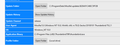Thunderbird importing emails into local folders
Recently I re-installed my system. I now use Thunderbird (78.2.1) and Windows 10. I backed up my old Thunderbird with Mozbackup. This created an archive file Thunderbird 68.11.0 (en-GB) - 2020-08-26.pcv The restore process failed to work. Mozbackup has not been updated for some time, and I was unwise to use it. When I reconnected Thunderbird with my web email supplier, the existing inbox and sent folders were repopulated from there. However my only ‘sent’ emails were those from my mobile phone, not my PC. Therefore I would like to restore my old ‘sent’ folder, saved by Mozbackup, but into a new local folder, perhaps called ‘Old Sent’. I can create a new local folder in Thunderbird. The problem is to populate it with my old emails. A Mozbackup .pcv file is actually another name for a .zip file. I can get at the individual folders backed up within the archive by copying it, renaming it as .zip, and I can then open it. I have two relevant files, now renamed as Old Sent , Old Sent.msf My problem is how to get Thunderbird to recognize the emails. Simply copying the two files into my current imap mail folder doesn’t work; Thunderbird ignores them. There is an ‘import’ facility in Thunderbird, but it isn’t obvious whether this would be able to do what I want. I see there are some add-ons that handle import to Thunderbird, but they don't appear to work with the latest version.
Solution choisie
Help/Troubleshooting, click Open Folder, close TB, and copy Old Sent, the mbox file, into the Mail\Local Folders dir. of the profile folder. Restart TB and you should see an Old Sent folder under Local Folders in the Folder Pane.
Lire cette réponse dans son contexte 👍 1Toutes les réponses (4)
Solution choisie
Help/Troubleshooting, click Open Folder, close TB, and copy Old Sent, the mbox file, into the Mail\Local Folders dir. of the profile folder. Restart TB and you should see an Old Sent folder under Local Folders in the Folder Pane.
Copy that Old Sent file to the Mail > Local Folders folder inside your current profile folder, NOT the ImapMail folder. When Tbird launches, it will load that file and it will appear as a subfolder under the Local Folders account. You can then copy (upload) the sent messages to an imap folder on the server.
Excellent, this worked. The advice to "Help/Troubleshooting, click Open Folder" was a slight distraction - the wrong folder opened - but closing Tbird, copying my missing archived files into my local mail folder and then restarting Tbird worked exactly as you both said. Brilliant. Thank you very much. John.
The Troubleshooting page must have been changed recently, as it now shows (see picture) two 'Open Folder' buttons, one for the Update folder (seldom needed) and one for the Profile folder (frequently needed), which used to be the only such button. The labelling should be changed to 'Open Update Folder' and 'Open Profile Folder' to avoid confusion.