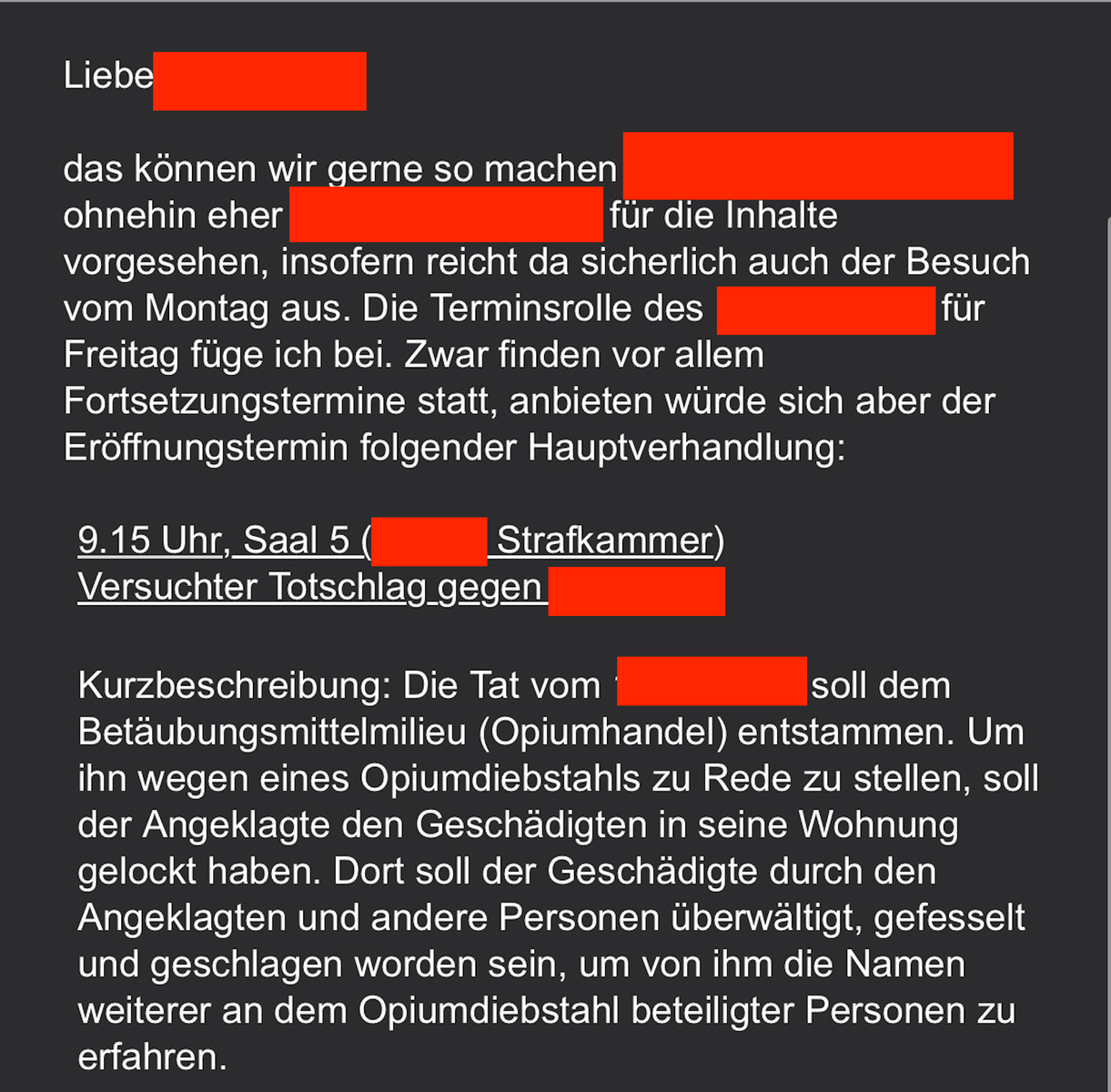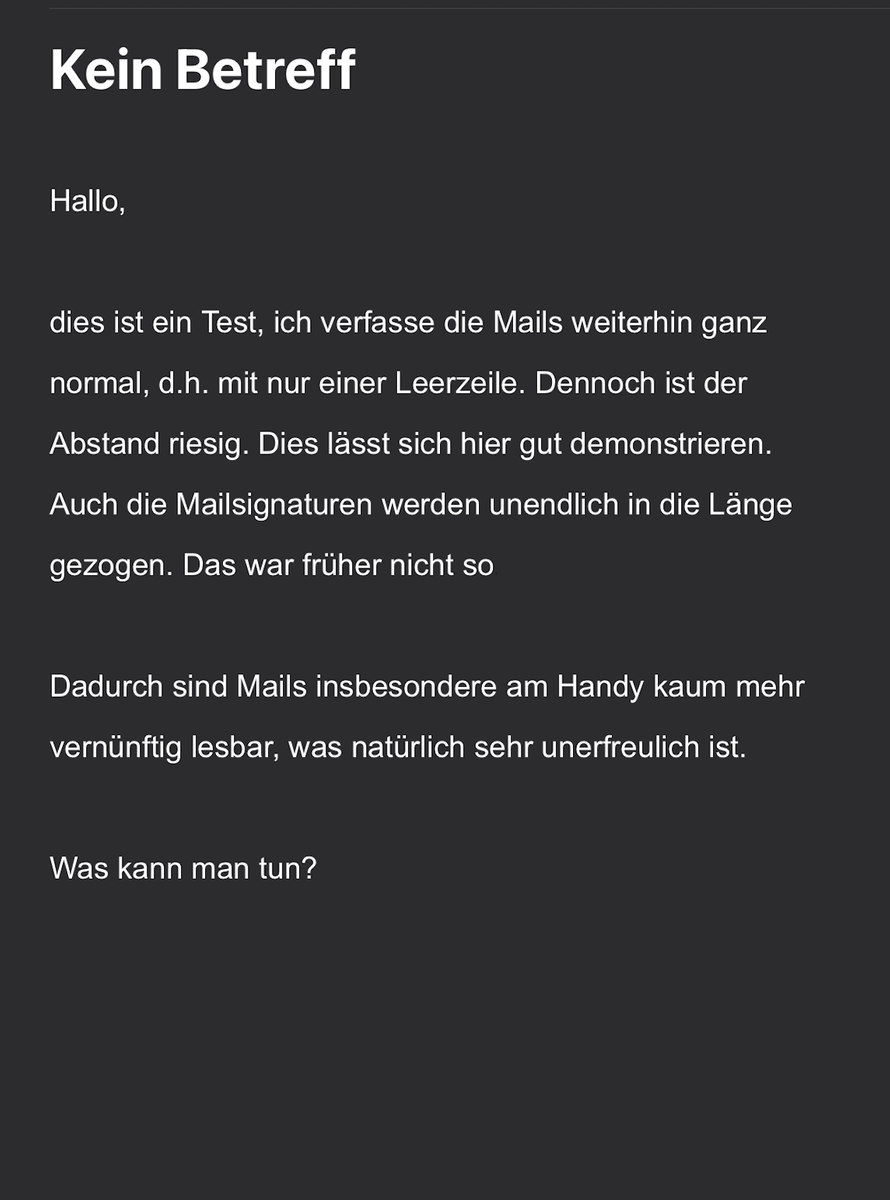Unwanted large line spacing while sending emails since update to 115.3.3. (macOS)
Hello everyone! Since the update to 115.3.3. (macOS), Thunderbird adds an unnaturally large line spacing (about 1.5 or 2.0) to emails that are composed in HTML mode, as well as to HTML signatures, which makes the messages very "long" and doesn't look nice. When the mails are created in plain text mode (i.e. without HTML), the line spacing is still regular at 1.0.
The problem has occurred in the same way on about 15 different Mac computers since the update. The setting under Settings>Compose is unchanged "Arial" with size "small". The option to use paragraph format instead of normal text was and is not activated, that's not the reason - especially since it's about the line spacing and not the spacing after a paragraph.
Therefore, I suspect that in (some) style files (CSS?) that contain the template for composing emails, the developers accidentally inserted a (too large) line spacing in the Mac version, which cannot be changed in the normal settings of Thunderbird, since there is no line spacing option there. With this in mind, I'd be very grateful for any advice on how we can fix this. The problem is probably not only with us, but probably with all Mac users who compose mails in HTML mode.
Attached are two photos, the first (with red bars) is how it used to be when sending mails with Thunderbird, and the other photo shows the state since the update. Please ignore the German language, but the content of the mails is not important :)
Toutes les réponses (2)
Due top the problems with the update, I went back to 102.
But this problem has been there for a long time. The way I fixed it was to go to the Config Editor.
Go to Tools > Settings, then scroll all the way to the bottom and click on Config Editor. Type paragraph in the search line. You will see a line similar to mail.compose.default_to_paragraph This is NOT what you want, so, over to the right click on the two arrows (top/bottom) to turn this to False. If that fixes it, great!. If not, try different words like, body, format, line, spacing, etc. to find a line that looks like it will work. Essentially, it should be a toggle option, but may be a number option for lines.
In the process, write down what lines you change so you can return them to default if they don't work.