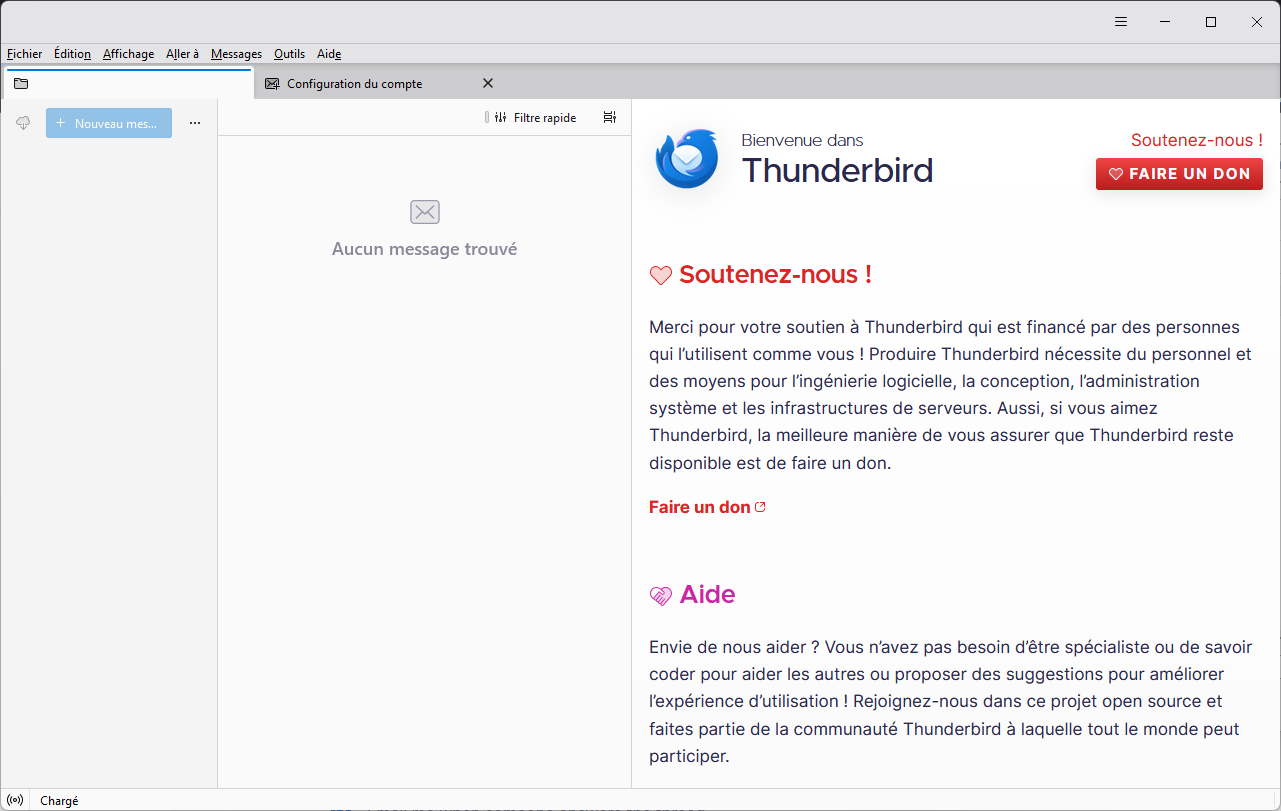thunderbird All accounts, folders, mails disappeared
Hello,
For a few days now, my Thunderbird has been reset. It asks me to set up an e-mail account. And all my old accounts and e-mails have disappeared. But the profile folder isn't empty. I've tried a number of solutions on the Internet, but still nothing. Please help me. Thanks
Solution choisie
No backup, no pity .... If you have IMAP accounts you just re-create your accounts which will be automatically synchronized with the server.
If you have POP accounts the punishment is more severe: After re-creating a POP account you'll have to "link" it with the corresponding "pop.xxx.xx" account folder (where the account's messages are still stored) in the "Mail" folder of the Thunderbird profile following this description: go to Account Settings > select the re-created POP account > click Server Settings > Message Store > Local Directory > click button "Browse...." Then navigate to the corresponding "pop.xxx.xx" account folder in "Mail' in the profile folder, select the account folder and click on "Open". This done Thunderbird will invite you to a restart of the application and you should see the folders and messages of this POP account.
Lire cette réponse dans son contexte 👍 0Toutes les réponses (4)
Hi, your problem description is typical for a broken prefs.js file. This mostly happens during TB or PC crashes or a current interruption. TB renames the damaged prefs.js file in the profile to prefs-1.js (or invalidprefs.js) and creates a new virgin prefs.js file (5 to 7 kB size) which contains no account data. So on startup doesn't find any account and invites the user to create an account. Go to your profile folder and search for a prefs-1.js file (or invalidprefs.js) to confirm my diagnosis.
The easiest way to solve this problem is to copy the prefs.js file from a recent profile backup and paste it in the profile folder. TB must be shut down during this manoeuvre.
Hello Mapenzi, Thanks for your quick reply. I found these files but I don't have a backup.
Solution choisie
No backup, no pity .... If you have IMAP accounts you just re-create your accounts which will be automatically synchronized with the server.
If you have POP accounts the punishment is more severe: After re-creating a POP account you'll have to "link" it with the corresponding "pop.xxx.xx" account folder (where the account's messages are still stored) in the "Mail" folder of the Thunderbird profile following this description: go to Account Settings > select the re-created POP account > click Server Settings > Message Store > Local Directory > click button "Browse...." Then navigate to the corresponding "pop.xxx.xx" account folder in "Mail' in the profile folder, select the account folder and click on "Open". This done Thunderbird will invite you to a restart of the application and you should see the folders and messages of this POP account.
Modifié le
Thank for your help.