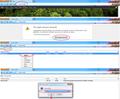Search term in Address box insteadof search box (Google), ALWAYS takes me to Bing; how can Firefox default to Google?
I enjoy the Chrome convenience of using the Address Box as a Search Box as well. Occasionally I forget I'm in Firefox, and enter a search in the Firefox's Address box by mistake. This invariably is translated into search results on Bing.
I would like such mistakes I make to take me to Google Results instead, or at least NOT to Bing.
I know how to use the Ctrl+k, or Ctrl+d Tab to put the focus in the Search Box (Google is my default). But by mistake I enter search args in the Address box. I'd like to know how to NOT make it go to Bing.
Thanks.
Toutes les réponses (4)
Step 1:
Type about:config into the Firefox address bar. This will take you to the config warning page that says “This might void your warranty.” However, this is the advanced system settings area of Firefox, so don’t go messing around with stuff unless you’re a expert.
With that said, Click the “I’ll be careful, I promise!” button.
Step 2:
In the Filter box, Type in keyword.URL
Under Preference Name, keyword.URL should pop up. Right-Click it and Select Modify.
Step 3:
The default URL is likely Bing, just erase it. Now all you need to do is Paste in the following URL code that matches the search engine you would like the bar to use.
For Google: http://www.google.com/search?ie=UTF-8&oe=utf-8&q= For Bing: http://www.bing.com/results.aspx?q= For Yahoo: http://www.search.yahoo.com/search?p=
You can also use a custom search engine of your choice, you’ll just need to get the correct URL code for it.
Once entered, Click the OK button.
Done!
Changes should take effect immediately, to test it out open a new window (Ctrl+N) and type a search query into the address bar.
Barb (I'm using Firefox 4.0.1 on top of Windows XP Professional)
ok, tried that. bing wasn't listed as the url default..some other thing was.....did the paste anyways and then did a search for bing on the whole about:config list and changed the one place it was search engine 3 ... i modified that by changing "bing" to "xxx"..aparently you can't delete from that list .. but still same issues .exists...
(note that just typing config will make firefox goto bing to search for "config".. you have to put in the whole "about:config" to get where the first reply tells you to go)
hence for me problem not solved...running windows 7 and firefox 5.0
Modifié le
Thank you so much moose53! Your instructions are great!
Modifié le
I decided to take some time and provide screenshots of the steps moose53 nicely provided to us all. Now everybody can have a visual illustration of the given instructions. Images go according to steps. Hope it helps!
Modifié le