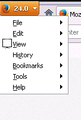Bookmarks icon not showing on menu bar
Hello, I realise people have asked similar questions to this, so apologies, but having browsed the answers, I'm still having a problem. I have the Tiny Menu installed to create more space on my screen and so I've customised my toolbars to fit everything I need on my menu toolbar. (I did this by going into View, Toolbars, Customise and dragging icons I wanted from the customise toolbar and also from the navigation toolbar onto my Menu toolbar. When done, I was able to untick the navigation and bookmarks toolbars so they wouldn't show.)
One of the icons I dragged from the customise toolbar was the bookmarks icon (not the one that by clicking on you get the sidebar; the other one, that by clicking on you get your bookmarks displayed as a drop-down). That icon has now vanished, or rather, it's vanished from view, as when I click on View, Toolbars, Customise, it's visible again, next to all my other icons. It's only when I close the customise toolbar that the icon vanishes. So it's not the case that I can't move it on to the Menu toolbar by going into customise; it's that once I come out of customise, the icon is no longer visible. This is the icon I used to click on most and so it's very frustrating having now either to click on Menu, then Bookmarks to see my bookmarks, or, having to use the Bookmarks sidebar icon instead. Can anyone help? I've tried re-installing, in case it was a glitch.
Many thanks.
Solution choisie
The Tiny Menu extension is no longer supported by the developer, so IMO it would be best not to use that extension any longer.
Are you aware that the Menu Bar can be temporarily revealed quite easily by hitting the Alt key? Hide the Menu Bar, not the Navigation Toolbar.
And if you would use the Compact Menu 2 extension, the usual cropped menu would be replaced by a vertical "menu" when you hit the Alt key - see the screenshot - that has the same menu as the Menu Bar, but vertical. All you need to do is to move the Compact Menu 2 "button" into the Customize Palette to "hide it".
As far as the Bookmarks button for the bookmarks drop-down, that button has "a mind of its' own" depending upon where you place it; its' normal location is on the Bookmarks Toolbar, but if you are not showing the Bookmarks Toolbar and try to move that button elsewhere, it sometimes goes into hiding. I don't recall the particular's, but that changed back in Firefox 19, 20 or 21 (IIRC), and goes into "hiding" a lot more easily than with prior versions. Part of the "hiding" has to do with not showing the Navigation and the Bookmarks Toolbars, and moving elements of the Navigation Toolbar up to the Menu bar and not the other way around.
Lire cette réponse dans son contexte 👍 0Toutes les réponses (3)
That Bookmarks Menu button is meant to be shown when the menu bar with the Bookmarks menu is hidden, so you may not be able to place it on the menu bar even with the menu hidden in the tiny menu drop-down list. I don't know if you can un-hide the Bookmarks Menu button with code in userChrome.css in this case.
Add code to the userChrome.css file below the default @namespace line.
The customization files userChrome.css (user interface) and userContent.css (websites) are located in the chrome folder in the Firefox profile folder.
@namespace url("http://www.mozilla.org/keymaster/gatekeeper/there.is.only.xul"); /* only needed once */
#bookmarks-menu-button,
#bookmarks-menu-button-container {
display: -moz-box !important;
}
Solution choisie
The Tiny Menu extension is no longer supported by the developer, so IMO it would be best not to use that extension any longer.
Are you aware that the Menu Bar can be temporarily revealed quite easily by hitting the Alt key? Hide the Menu Bar, not the Navigation Toolbar.
And if you would use the Compact Menu 2 extension, the usual cropped menu would be replaced by a vertical "menu" when you hit the Alt key - see the screenshot - that has the same menu as the Menu Bar, but vertical. All you need to do is to move the Compact Menu 2 "button" into the Customize Palette to "hide it".
As far as the Bookmarks button for the bookmarks drop-down, that button has "a mind of its' own" depending upon where you place it; its' normal location is on the Bookmarks Toolbar, but if you are not showing the Bookmarks Toolbar and try to move that button elsewhere, it sometimes goes into hiding. I don't recall the particular's, but that changed back in Firefox 19, 20 or 21 (IIRC), and goes into "hiding" a lot more easily than with prior versions. Part of the "hiding" has to do with not showing the Navigation and the Bookmarks Toolbars, and moving elements of the Navigation Toolbar up to the Menu bar and not the other way around.
Thank you both for your replies. I've moved my icons to the navigation toolbar and got rid of the Tiny Menu add-on. The bookmarks icon shows up fine on the Navigation toolbar, so I'm happy now, as that's the button I use most. (I've also hidden the menu bar now and will use the ALT key when needed.)
Many thanks.