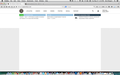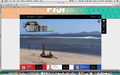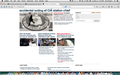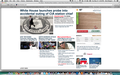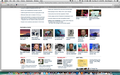Since new Firefox update, many websites not loading their photos, pictures, videos links (Macbook Pro)
Many sections of many websites don't load. The part not loading is photos or photo links to videos and other stories or video. Examples are news websites like foxnews.com or aspworldtour.com (that has large link and photo to open video).
Alle antwurden (7)
Check out screen shots of same webpages in firefox vs safari. Adobe flash has been updated and installed.
Can you send me your troubleshooting information from the Firefox installation that's having issues? This is a good part in troubleshooting.
- Navigate to
about:supportvia Address Bar - Click the button that says
Copy text to clipboard - Now, go back to your forum post and click inside the reply box. Press Ctrl+V to paste all the information you copied into the forum post.
A thing to try until we can get your troubleshooting Information would be to start Firefox in Safe Mode. Can you try to start Firefox in Safe Mode to see if Firefox works properly with no error? You can start Firefox in Safe Mode below:
- Windows/Mac: Go to Help > Restart with add-ons disabled
- Linux: Run firefox -safe-mode in the Terminal/Konsole
If Firefox opens up fine with no problems, it's probably one of your extensions that's causing the issue. You can re-enable your add-ons one by one until you find the one that causes the issue upon being re-enabled.
Application Basics
Name: Firefox Version: 29.0.1 User Agent: Mozilla/5.0 (Macintosh; Intel Mac OS X 10.9; rv:29.0) Gecko/20100101 Firefox/29.0
Crash Reports for the Last 3 Days
All Crash Reports
Extensions
Name: Evernote Web Clipper Version: 5.9.1 Enabled: true ID: {E0B8C461-F8FB-49b4-8373-FE32E9252800}
Name: Lightbeam Version: 1.0.9 Enabled: true ID: jid1-F9UJ2thwoAm5gQ@jetpack
Name: PrivacyChoice TrackerBlock Version: 2.2 Enabled: true ID: trackerblock@privacychoice.org
Name: Troubleshooter Version: 1.1a Enabled: true ID: troubleshooter@mozilla.org
Name: YesScript Version: 2.0 Enabled: true ID: yesscript@userstyles.org
Name: Adobe Contribute Toolbar Version: 6.0 Enabled: false ID: {01A8CA0A-4C96-465b-A49B-65C46FAD54F9}
Important Modified Preferences
browser.cache.disk.capacity: 358400 browser.cache.disk.smart_size_cached_value: 358400 browser.cache.disk.smart_size.first_run: false browser.cache.disk.smart_size.use_old_max: false browser.history_expire_days.mirror: 180 browser.places.importBookmarksHTML: false browser.places.smartBookmarksVersion: 6 browser.privatebrowsing.dont_prompt_on_enter: true browser.sessionstore.upgradeBackup.latestBuildID: 20140506152807 browser.startup.homepage: www.msn.com browser.startup.homepage_override.buildID: 20140506152807 browser.startup.homepage_override.mstone: 29.0.1 browser.tabs.loadInBackground: false browser.tabs.onTop: false browser.tabs.warnOnClose: false browser.tabs.warnOnOpen: false dom.mozApps.used: true dom.w3c_touch_events.expose: false extensions.lastAppVersion: 29.0.1 font.internaluseonly.changed: false font.name.serif.x-western: Calibri layers.acceleration.disabled: true network.cookie.prefsMigrated: true places.database.lastMaintenance: 1400803823 places.history.expiration.transient_current_max_pages: 104019 places.last_vacuum: 1333931201 plugin.disable_full_page_plugin_for_types: application/vnd.fdf,application/vnd.adobe.xdp+xml,application/vnd.adobe.xfd+xml,application/pdf plugin.importedState: true plugin.state.adobepdfviewernpapi: 2 plugin.state.java: 2 plugin.state.unity web player: 0 print.macosx.pagesetup-2: PD94bWwgdmVyc2lvbj0iMS4wIiBlbmNvZGluZz0iVVRGLTgiPz4KPCFET0NUWVBFIHBsaXN0IFBVQkxJQyAiLS8vQXBwbGUvL0RURCBQTElTVCAxLjAvL0VO print.print_bgcolor: false print.print_bgimages: false print.print_colorspace: print.print_command: print.print_downloadfonts: false print.print_duplex: 0 print.print_evenpages: true print.print_footerright: print.print_headerleft: &D print.print_headerright: print.print_in_color: true print.print_margin_bottom: 0.5 print.print_margin_left: 0.5 print.print_margin_right: 0.5 print.print_margin_top: 0.5 print.print_oddpages: true print.print_orientation: 0 print.print_page_delay: 50 print.print_pagedelay: 500 print.print_paper_data: 0 print.print_paper_height: 11.00 print.print_paper_name: print.print_paper_size_type: 1 print.print_paper_size_unit: 0 print.print_paper_width: 8.50 print.print_plex_name: print.print_printer: print.print_resolution: 0 print.print_resolution_name: print.print_reversed: false print.print_scaling: 1.00 print.print_shrink_to_fit: true print.print_to_file: false print.print_unwriteable_margin_bottom: 0 print.print_unwriteable_margin_left: 0 print.print_unwriteable_margin_right: 0 print.print_unwriteable_margin_top: 0 privacy.cpd.offlineApps: true privacy.cpd.siteSettings: true privacy.donottrackheader.enabled: true privacy.popups.showBrowserMessage: false privacy.sanitize.migrateFx3Prefs: true privacy.sanitize.timeSpan: 0 security.warn_viewing_mixed: false storage.vacuum.last.index: 1 storage.vacuum.last.places.sqlite: 1399912427
Graphics
Device ID: 0x a29 GPU Accelerated Windows: 0/1 Basic Vendor ID: 0x10de WebGL Renderer: NVIDIA Corporation -- NVIDIA GeForce GT 330M OpenGL Engine windowLayerManagerRemote: false AzureCanvasBackend: quartz AzureContentBackend: quartz AzureFallbackCanvasBackend: none AzureSkiaAccelerated: 0
JavaScript
Incremental GC: true
Accessibility
Activated: false Prevent Accessibility: 0
Library Versions
NSPR Expected minimum version: 4.10.3 Version in use: 4.10.3
NSS Expected minimum version: 3.16 Basic ECC Version in use: 3.16 Basic ECC
NSSSMIME Expected minimum version: 3.16 Basic ECC Version in use: 3.16 Basic ECC
NSSSSL Expected minimum version: 3.16 Basic ECC Version in use: 3.16 Basic ECC
NSSUTIL Expected minimum version: 3.16 Version in use: 3.16
How do I re-enable add ons one by one. When I go into add ons or extensions, there is no choice to enable them (one by one).
This can happen if you block JavaScript
Make sure that JavaScript is enabled and isn't blocked.
- the javascript.enabled pref should be true on the about:config page
- http://kb.mozillazine.org/JavaScript
- https://support.mozilla.org/kb/JavaScript
You can try these steps in case of issues with web pages:
You can reload web page(s) and bypass the cache to refresh possibly outdated or corrupted files.
- Hold down the Shift key and left-click the Reload button
- Press "Ctrl + F5" or press "Ctrl + Shift + R" (Windows,Linux)
- Press "Command + Shift + R" (Mac)
Clear the cache and cookies only from websites that cause problems.
"Clear the Cache":
- Firefox > Preferences > Advanced > Network > Cached Web Content: "Clear Now"
"Remove Cookies" from sites causing problems:
- Firefox > Preferences > Privacy > "Use custom settings for history" > Cookies: "Show Cookies"
Start Firefox in Safe Mode to check if one of the extensions (Firefox/Tools > Add-ons > Extensions) or if hardware acceleration is causing the problem.
- Switch to the DEFAULT theme: Firefox/Tools > Add-ons > Appearance
- Do NOT click the Reset button on the Safe Mode start window
Cor-el Tried all that before - nothing helped. Thanks though.
You do have the YesScrypt extension that can block JavaScript.
If images are missing then check that you do not block images from some domains.
- Tap the Alt key or press F10 to show the Menu bar.
Check the permissions for the domain in the currently selected tab in "Tools > Page Info > Permissions"
Check "Tools > Page Info > Media" for blocked images
- Select the first image link and use the cursor Down key to scroll through the list.
- If an image in the list is grayed and "Block Images from..." has a checkmark then remove this checkmark to unblock images from this domain.
Make sure that you do not block (third-party) images, the permissions.default.image pref on the about:config page should be 1.
Make sure that you allow pages to choose their own colors.
- Firefox > Preferences > Content : Fonts & Colors > Colors : [X] "Allow pages to choose their own colors, instead of my selections above"
Note that these settings affect background images.
See also:
There are extensions like Adblock Plus (Firefox/Tools > Add-ons > Extensions) that can block images and other content.
See also:
- https://support.mozilla.org/kb/Troubleshooting+extensions+and+themes
- http://kb.mozillazine.org/Images_or_animations_do_not_load
- http://kb.mozillazine.org/Websites_look_wrong
You can try to create a new profile as a test to check if your current profile is causing the problem.
See "Creating a profile":
- https://support.mozilla.org/kb/profile-manager-create-and-remove-firefox-profiles
- http://kb.mozillazine.org/Standard_diagnostic_-_Firefox#Profile_issues
If the new profile works then you can transfer files from a previously used profile to the new profile, but be cautious not to copy corrupted files to avoid carrying over the problem