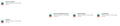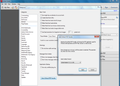pdf files now have a firefox icon
WIN XP. Have checked file association settings and pdf files are directed towards using Adobe reader. Completed uninstall of FFox31 and icons changed back to Adobe. Cleaned computer and carried out clean install. Icons remained as pdf for two restarts and then changed back to FFox icons. Everything works normally but the icons remain as FFox. Have set FFox application options to 'always ask' temporarily. I have a second WinXP machine that has upgraded to FFox 31 without this problem. Strange!
Keazen oplossing
Hi CMBANA. I had exactly the same problem as you, and after a lot of searching couldn't find an answer that worked.
But I have now solved the problem of pdf files appearing as Firefox HTML documents. Perhaps you could try this, and hopefully it should work for you.
First of all, it wasn't entirely a Firefox problem. The solution is also within Adobe Reader itself.
1. Open Adobe Reader 2. Edit->Preferences 3. In the Categories column click 'General' 4. Near the bottom of the page click the button marked 'Select Default PDF Handler' 5 In the dialog, select 'Adobe Reader XI' and click 'Apply' 6. A Windows Configuration screen will appear. Allow it to do its stuff (takes a few minutes), then restart your computer when prompted.
After restarting you should find that all your PDF documents have returned to being Adobe Acrobat Documents, and have the appropriate icon. I also noticed that in the Firefox application options the option 'use Adobe Reader (default)' had appeared. You can then tweak the Firefox Application options as described in earlier posts according to how you want Firefox to handle the document, eg whether to preview it, download it, or open it directly with Adobe Reader.
Took a lot of sorting out, but it now works. Hope it does the same for you.
Dit antwurd yn kontekst lêze 👍 18Alle antwurden (12)
Hello,
In order to change the default reader for PDF files (to not open PDF files with Firefox's internal PDF reader), follow these steps:
- Go to Tools > Options (or Firefox > Options).
- In the Options window, select the Applications tab.
- In the Search field, type PDF. You should find Portable Document Format (PDF).
- On the right handside you should find an Action column. Use that to select your favorite PDF reader. In order to view PDF files in Firefox, choose Preview in Firefox.
If this not works choose any PDF file and set the icon as you like from properties as set is as default.
Did this fix your problems? Please report back to us!
Thank you.
If there is currently no file handler application that handles PDF files then the Firefox updater/installer registers Firefox as the default application to handle PDF files and thus they get a Firefox icon.
- bug 452254 - Register for audio/video .ogg and .pdf file handlers if nothing else has
Please do not comment in bug reports
https://bugzilla.mozilla.org/page.cgi?id=etiquette.html
You can right-click a PDF file in Windows Explorer and use the open with dialog to change the default application to the Adobe Reader or your preferred application to handle PDF file. You may have to change the icon via other means to the icon of that application.
Thanks for your comments. All my pdf files are associated with Adobe and open with Adobe when I click on them. Firefox has been set to open with Adobe through the options menu, so everything is working normally except for the icon problem. Are you able to explain 'changing the icon via other means' process (usingXP)? I will give that a try. What were your thoughts on both of my XP machines updating to FFox 31 - one has this problem the other doesn't? thanks
Second response - thanks again. Attempting to change icons as suggested did not change icons away from Fire Fox. Check the link for a screenshot. Here you will see Adobe as the default handle but the icon remains as Firefox.
https://www.dropbox.com/sh/nrvgh0mx1x4y8zg/AADK77Ds4blafRBR4A3nJor-a
Did you try to change this icon in the Windows Control Panel?
- Control Panel > Folder Options > File Types
Thanks for your help cor-el. I looked in there but I am not sure what I need to change. Can you step by step?
Keazen oplossing
Hi CMBANA. I had exactly the same problem as you, and after a lot of searching couldn't find an answer that worked.
But I have now solved the problem of pdf files appearing as Firefox HTML documents. Perhaps you could try this, and hopefully it should work for you.
First of all, it wasn't entirely a Firefox problem. The solution is also within Adobe Reader itself.
1. Open Adobe Reader 2. Edit->Preferences 3. In the Categories column click 'General' 4. Near the bottom of the page click the button marked 'Select Default PDF Handler' 5 In the dialog, select 'Adobe Reader XI' and click 'Apply' 6. A Windows Configuration screen will appear. Allow it to do its stuff (takes a few minutes), then restart your computer when prompted.
After restarting you should find that all your PDF documents have returned to being Adobe Acrobat Documents, and have the appropriate icon. I also noticed that in the Firefox application options the option 'use Adobe Reader (default)' had appeared. You can then tweak the Firefox Application options as described in earlier posts according to how you want Firefox to handle the document, eg whether to preview it, download it, or open it directly with Adobe Reader.
Took a lot of sorting out, but it now works. Hope it does the same for you.
Hi dlschool. That solution worked exactly as described. Thank you for your efforts and to passing this information along.
Your a star. Thankyou and great instructions.
I have the same problem. All my PDF files has been changed to Firefox icon. These kind of problems are coming in the latest versions.It must be fixed. Because on each versions new new problems are coming without improving the performance..
Hi saththomas
Could you please start a new thread for your question?
Then you can provide more information like your operating system and installed extensions and installed plugins.
If you set Firefox as the default browser and Firefox detects via a registry scan that there is currently no file handler application that handles PDF files and a few other file types then the Firefox updater/installer registers Firefox as the default application to handle these file types. This causes them to show with a Firefox icon on the desktop and in other places like Windows Explorer. You can right-click a PDF file in Windows Explorer and use the open with dialog to change the default application to the Adobe Reader or your preferred application to handle PDF file.
You can use the registry editor to check some keys.
- Registry Editor:
HKEY_CURRENT_USER\Software\Classes\.pdf\
HKEY_CLASSES_ROOT\.pdf
Remove the FirefoxHTML value of the Default key and leave an empty value of that key. That should allow you to set another application as the default to handle PDF files.
/questions/1014919#answer-618531 by dlschool worked for me also (I opened Adobe Reader, went to Edit -> Preferences -> General and used the option, "Select Default PDF Handler" - see my screenshot). I've marked it as the solution since it's what the thread owner, CMBANA reported as fixing it.
P.S. Since this question has been resolved I closed the thread.
Bewurke troch AliceWyman op